Even in this day and age of supreme smartphones encompassing high-spec cameras, NFC and other such treats, we’re still forced to focus on the bare basics, like battery retention and similar necessities. Cellular coverage continues to be an issue, and whilst the iPhone signal bars offer a vague idea as to how well our device is connecting with the towers, they’re not exactly precise. Luckily, there’s a way to convert these bars into a definitive number for a more accurate gauge on iOS 8 and above, and below, we’ll show you how.
More often than not, a jailbreak is required to gather intricate details such as cellular signal, but in this instance, you don’t need to partake in the installation of Cydia to view what should perhaps be offered by Apple as standard. To be quite honest, the feature used to divulge these stats is included at stock level, although it’s cunningly hidden away, meaning you’ll need to pull a hacky little workaround to expose it.

Field Test Mode is the facilitator of this little trick. It’s not the first time that this has come to light – we covered a guide some three years ago showing how you could use Field Test Mode to check out your cellular count – and thankfully with the new iOS 8, the steps remain unchanged.
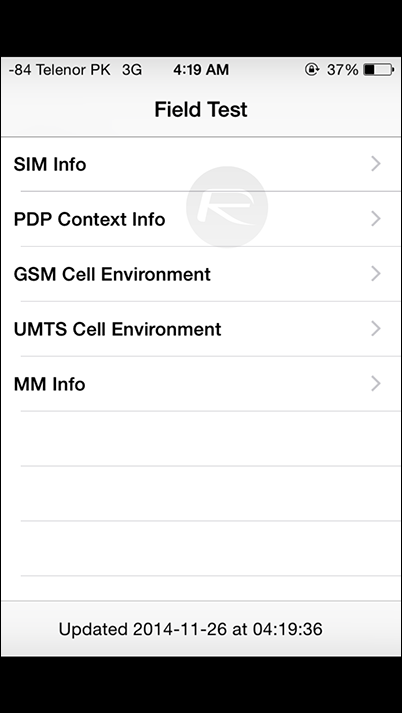
One thing that we didn’t mention in our original coverage, however, is exactly what the numbers mean. So once you’ve followed the steps outlined here, your iPhone will show a number between -40 and -130. -40 is the best possible signal achievable, meaning that lower numbers mean better signal, and as well as providing relevant information, you’ll also learn that holding your device up above your head actually does very little to help improve your situation when signal is bad.
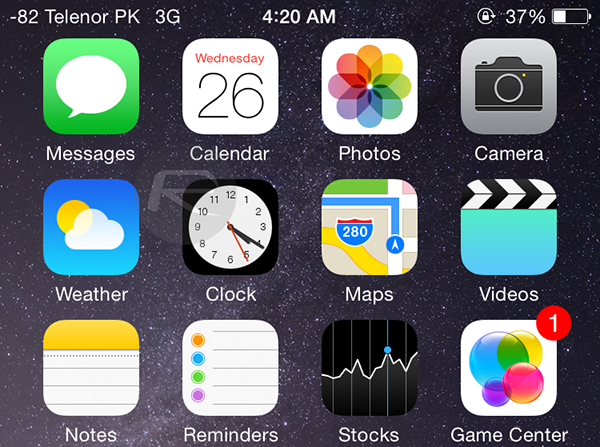
There are a number of jailbreak tweaks available that will show this info in your status bar one way or another, but whilst we’re big fans of Pangu and the like here, we are very much aware that jailbreaking isn’t a thing that everyone would like to go through. Thus, check out the tutorial linked above, and as always, be sure to leave your thoughts and comments via the usual mediums below.
You can follow us on Twitter, add us to your circle on Google+ or like our Facebook page to keep yourself updated on all the latest from Microsoft, Google, Apple and the Web.

