Here’s a step by step guide on how to jailbreak 10.2 on supported devices using yalu102 jailbreak and Cydia Impactor.
As mentioned in our initial release post for Luca’s yalu102 jailbreak, it is important to note that that this jailbreak is still very much beta due to which it will be buggy and not everything will work on it. Also, it is a semi-untethered jailbreak meaning you will have to boot your device into jailbreak mode after every reboot. And while it works on all non-iPhone 7 64-bit devices, support for iPhone 7 and 7 Plus will be added in future updates.
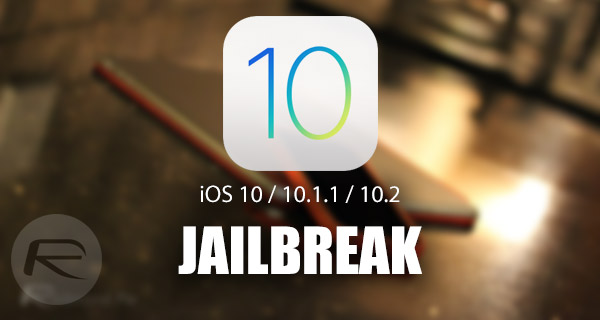
With all that made cleared, here is what you need right now for jailbreaking iOS 10.2 on a supported iPhone or iPad device:
- Supported devices and firmwares include: iPhone 6s, iPhone 6s Plus, iPhone 6, iPhone 6 Plus, iPhone SE, iPhone 5s, iPod touch 6 and all 64-bit iPad models running iOS 10.0, 10.1.x, 10.2.
- 32-bit iOS devices are not supported at all.
- Download yalu102 jailbreak from here: Download Yalu102 iOS 10.2 Jailbreak IPA File For Compatible iPhone And iPad.
- Download Cydia Impactor from cydiaimpactor.com.
- A free or developer Apple ID is needed. You can register for a free Apple ID from appleid.apple.com.
- Make sure you have latest version of iTunes installed.
- A computer running either Windows or macOS.
Step 1: First up, connect your compatible iPhone or iPad device to a Windows or Mac computer using a Lightning/USB cable.
Step 2: As a precaution, make a complete backup of the data on the device using iTunes so that you can return to it in case anything goes wrong with the jailbreak process you are about to perform.
Step 3: Launch Cydia Impactor on your computer.
Step 4: Drag and drop the yalu102 IPA file you downloaded earlier on Cydia Impactor.
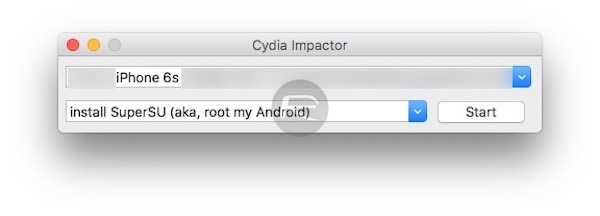
Step 5: Next, enter Apple ID credentials when Cydia Impactor asks for it.
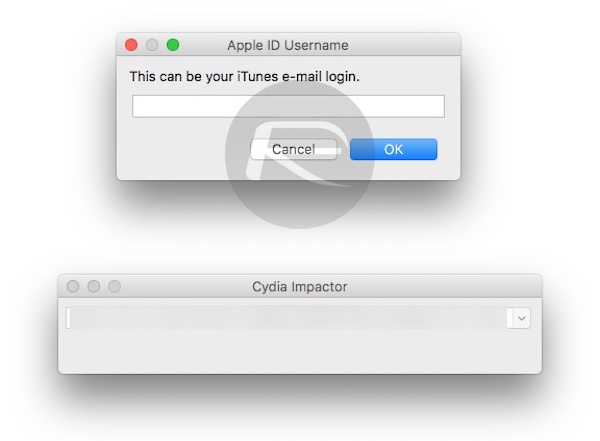
Step 6: Wait for Cydia Impactor to install the yalu102 jailbreak app onto your iPhone or iPad.
Step 7: Once installed, disconnect your device from computer and head to Settings > General > Profile(s) & Device Management or General > Device Management and hit Trust and then Trust again on the certificate you used to install this jailbreak app.
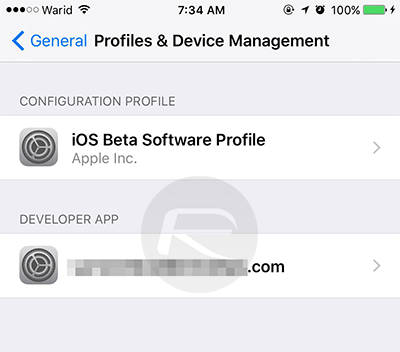
Step 8: Now launch the “yalu102” jailbreak app from the Home screen. You may get a prompt saying this app may slow down your iPhone, tap on “OK” to continue. Next, tap on “go” in the yalu102 app and wait a few seconds so that it can do its thing. You will get “Storage Almost Full” prompt, followed by a respring of the device, after which Cydia will show up on the Home screen of the device.
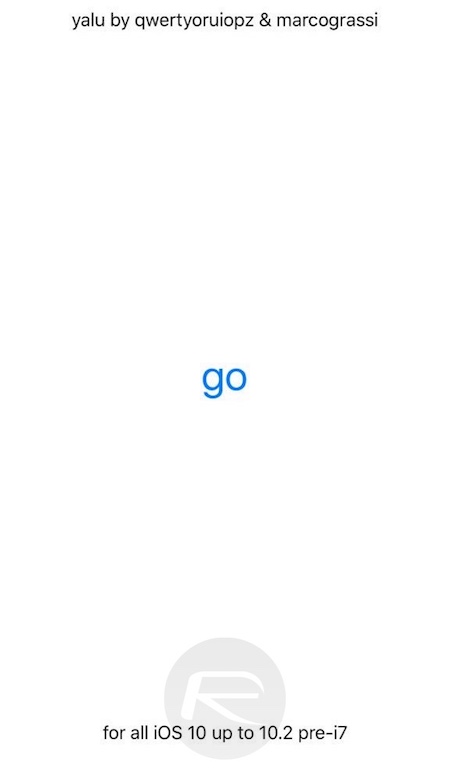
If Cydia doesn’t show up on the Home screen, run yalu102 app once more and try again.
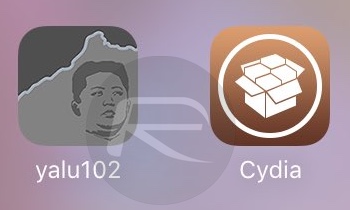
That’s it! Your device should now be jailbroken with Cydia installed on iOS 10.2 as shown in the screenshot below.
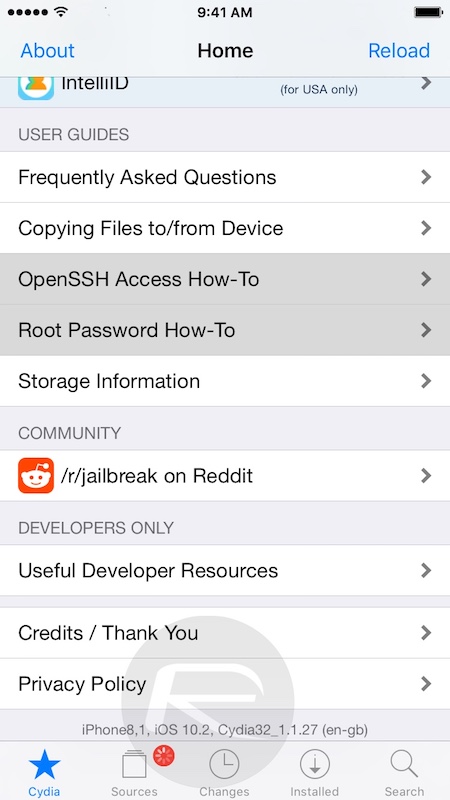
As mentioned earlier, since this is a semi-untethered jailbreak, it means you will have to put your device in jailbreak mode after every reboot. To do this, simply follow our guide here: Re-Jailbreak iOS 10.2 Yalu102 After Reboot, Here’s How.
As is usually the case with jailbreaks of this nature, if a free regular Apple ID is used to install the jailbreak, it will expire after seven days, after which you will have to re-jailbreak it again from Step 3 onwards. Good thing though is that you won’t lose any of your data, settings or tweaks installed as part of the re-jailbreak process. If you use full developer ID for jailbreaking, you won’t need to re-jailbreak for up to a year.
Questions or having issues? Drop it in the comments below.
You may also like to check out:
- Jailbreak iOS 10.2.1 / 10.3 For iPhone And iPad [Latest Status Update]
- Jailbreak iOS 10 / 10.2 / 10.1.1 On iPhone 7, Plus, 6s, iPad Pro Using Yalu [Updated]
- Download iOS 10.2 IPSW Links For Final Version Of The iPhone And iPad Firmware
- How To Downgrade iOS 10.2.1 To iOS 10.2, And Why You May Want To
- Download iOS 10, 10.2, 10.1.1 Links & Install On iPhone 7, 6s, 6, Plus, SE, 5s, 5c, 5, iPad, iPod [Tutorial]
You can follow us on Twitter, add us to your circle on Google+ or like our Facebook page to keep yourself updated on all the latest from Microsoft, Google, Apple and the Web.

