The all-new Smart HDR functionality for iPhone XS and iPhone XS Max and iPhone XR with iOS 12 has proven to be a smash hit with device owners thus far. It’s generally been one of the most accepted features for photography fans and one that people will continue to. However, if you want more control and want to be able to turn it off, we’re going to show you exactly how.
The feature has been introduced to allow the iOS system to use the HDR computational photography technique as and when it pleases to capture the best images by snapping a succession of images one after the other automatically. This of course, is enabled by default.

This allows the resulting image to better detail and better accuracy by creating a single image from the multiple versions taken. However, not everyone wants that all of the time so let’s take a look at how to manually use HDR.
Disabling Smart HDR
Step 1: Launch Settings on the iPhone XS or iPhone XS Max or iPhone XR and select the Camera option.
Step 2: Inside Camera, you will find an option for Smart HDR. Make sure that the toggle is switched into the Off position.
Step 3: It really is as simple as that! Now, with Smart HDR functionality turned off, you will be able to use HDR as a manual invocation when you are capturing photographs in the native Camera app.
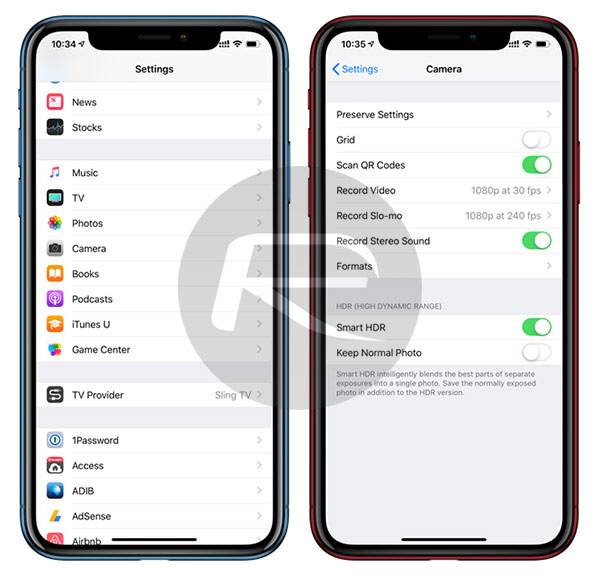
Using HDR manually when capturing photographs in the native Camera app will give you access to three options via the yellow HDR button that appears on the Camera app interface:
- On: HDR is active and will be active when an image is captured
- Off: HDR is entirely turned off and the resulting image will be captured with no HDR enhancements
- Auto: The system will determine whether or not to use HDR but will not re-enable the Smart HDR feature that you turned off.
For a lot of users, the Smart HDR feature is always going to be useful when it’s activated. Some users simply want to quickly use the Camera app to capture impromptu photographs and don’t want control over settings or how that image is captured. However, others who are a little more experienced and understand the technology will want total control over all of the settings that determine how photographs are captured and will therefore want to use HDR manually and under conditions of their choosing.
You may also like to check out:
- SanDisk’s Black Friday 2018 Sale: Massive Discounts On microSD Cards, SSDs, Flash Drives, Lightning Flash Drives, Portable HDD, More
- Black Friday Networking Deals: $50 Off Google WiFi 3-Pack, $100 Off Linksys Velop, More
- Thanksgiving 2018 Deal: Amazon Echo Plus + Philips Hue Smart Bulb Bundle Is A Huge Bargain At Just $109.99 [Original Price: $165]
- Incredible Deal: Apple’s Latest 2018 9.7-Inch iPad Down To $249 For Black Friday [Original Price: $329]
- Black Friday Headphone Deals: 67% Off JBL Over-Ear, 15% Off Bose SoundSport Truly Wireless Headphones
- iHealth Black Friday 2018 Deals: Huge Savings On Oximeters, Blood Pressure Cuffs, Infrared Thermometers, More
- Hot Deal: Get $40 Off NVIDIA Shield TV 4K [Limited Time Only]
- Thanksgiving Deal: Amazon Fire TV Game Controller Discounted To $14.99 From Its Usually High $50 Price
- Crazy Thanksgiving Deal: 3rd-Gen Amazon Echo Dot For $24, Bundle It With A Smart Plug For Just $4 Extra
- Red Hot Thanksgiving Deal: Apple Watch Series 3 In Silver Or Space Gray For Just $199 [Today Only]
- Deal Alert: Up To 30% Off On RhinoShield Cases For iPhone XS, XS Max, XR, Note 9, OnePlus 6
You can follow us on Twitter, add us to your circle on Google+ or like our Facebook page to keep yourself updated on all the latest from Microsoft, Google, Apple, and the Web.

