When it comes to the world of jailbreaking and the associated tweaks that are housed within Cydia, history has shown us that small and easy to use packages can sometimes be the best and most fun to use and interact with. There are always exceptions to this and there might come an instance when a little depth is required, but the tweaks that offer a quick and fun solution to something generally have a lot of mileage in them.
One good example of this is a tweak that is sure to notch up a lot of downloads is the ColorClock package that has recently found its way onto Cydia, thanks to developer Yakir Hazan. You don’t need to be an expert to work out exactly what this little offering does, but I am pretty sure that it will bring a much-needed customization option to those users who are willing to spice up their theming habits.
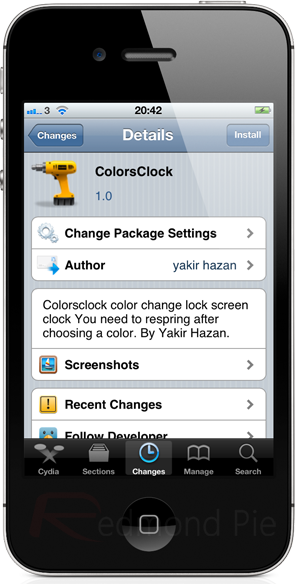
After installation, ClockColors doesn’t install any additional home screen icons, with users being able to manually control the look of the clock through the dedicate settings panel that comes with the package. I am always an advocate for developers who include an on or off toggle within the tweak’s settings, and thankfully, Hazan has included this with his latest creation.

Changing the color is as simple as entering the preferences panel through the native Settings app and then choosing a new color from the predefined list. It is worth noting that after a new color has been chosen, the device will need to undergo a respring or reboot before the change takes effect. Aside from the fact that this package does exactly as promised, it also does offer a nice visual change to the lock screen for those who might be a little bored of the default white clock. Unfortunately, the developer hasn’t included any localized English strings with the tweak, meaning that the options are only in his native language. With that said, the options are simple enough to be understood and worked around with.
ColorClock is available as a free of charge download from the MacCiti repository with no iOS version requirements being given.
Be sure to check out our iPhone Apps Gallery and iPad Apps Gallery to explore more apps for your iPhone and iPad.
You can follow us on Twitter, add us to your circle on Google+ or like our Facebook page to keep yourself updated on all the latest from Microsoft, Google, Apple and the web.

