Sharing a device’s screen can be an important and invaluable part of the customer support experience and one way to do that is to use TeamViewer. The current TeamViewer QuickSupport app is available to download from the App Store for free right now, and users can also use the screen sharing feature that was added as part of iOS 11 in order to share their screens with speed and ease, allowing them to get support even when they are working remotely.
Until TeamViewer took advantage of the iOS improvements that make screen sharing possible, screen sharing capabilities required the use of cables, which defeats the point entirely. If you are close enough to plug a cable in, then you can see the screen, but now users and support personnel are able to do everything remotely – a real boon for all concerned.
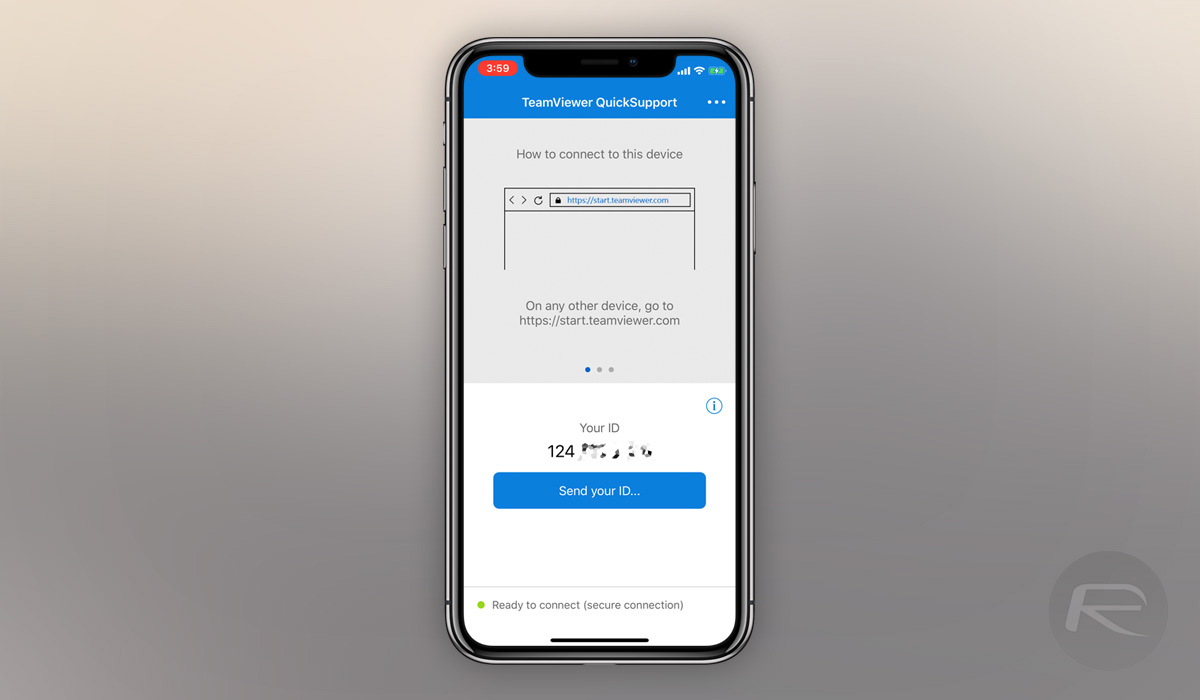
Here’s what you need to do to share your iOS screen via TeamViewer.
Step 1: Ensure you’re using iOS 11 or later, which, if Apple’s stats are correct, you very likely are.
Step 2: Open the TeamViewer QuickSupport app. If it’s not installed, you can download it from the App Store for free.
Step 3: This step will only be needed during the initial setup because screen sharing will need to be enabled via Control Center.
- Quit the QuickSupport app and open the Settings app.
- Head to Control Center, select Customize and then add Screen Recording.
Step 4: Back in the QuickSupport app, slide Control Center into view and 3D Touch or hold down on the Screen Recording button. Select TeamViewer QuickSupport and then press Start Broadcast.
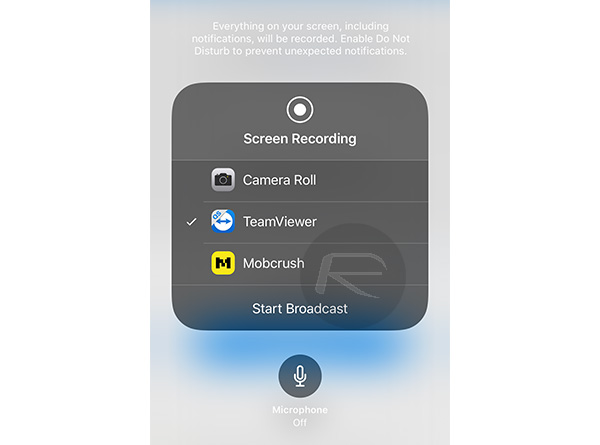
Step 5: A notification will appear saying that the connection to TeamViewer is active with an ID shared as well.
That’s it. Share the ID with the person who you want to show your screen to and voila, you’re all up and running.
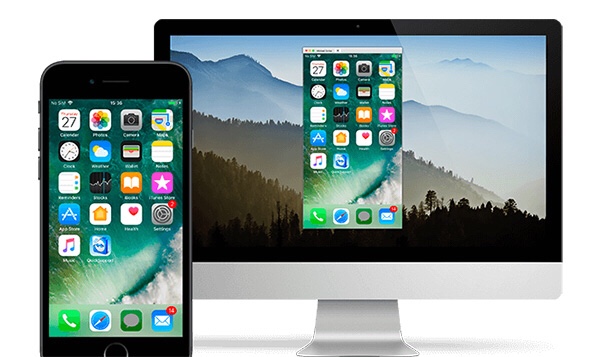
You may also like to check out:
- Jailbreak iOS 11.4.1 Possibility: Should We Expect One To Come After iOS 12 Release Next Month?
- Download: Android 9 Pie Factory Images, OTA For Pixel, Essential Phone Released
- iOS 12 Beta 6 Download Of IPSW Links And OTA Update Along With watchOS 5, tvOS 12, macOS 10.14 Released
- Jailbreak iOS 11.4 Beta 3 On iPhone X, 8, 7 Using Electra, Here’s How [Guide]
- Download iOS 11.4.1 Final IPSW Links, OTA Update For iPhone And iPad
- Download iOS 12 Beta 6 Configuration Profile File Without Developer Account
- Download iOS 12 Beta 6 IPSW Links & Install On iPhone X, 8, 7, Plus, 6s, 6, SE, 5s, iPad, iPod [Tutorial]
You can follow us on Twitter, add us to your circle on Google+ or like our Facebook page to keep yourself updated on all the latest from Microsoft, Google, Apple and the Web.

