The latest Pangu Team jailbreak solution has only been out and available to the public for a matter of days, which of course, means that it is still in its infancy in terms of development.
As we have seen in the past, jailbreak solutions such as this one often ship to the public with a number of issues that will generally get solved and worked out in future versions of the jailbreak tool after the community has reported the faults.

One such issue, which seems to be occurring more frequently, sees the device rebooting itself sporadically, but then prevents said device from entering a jailbroken state when the accompanying PP jailbreak app has been used after it reboots. As is always the case, we have got a potential fix that could be used by iPhone, iPad and iPod touch owners to resolve and bypass this issue until a formal fix is put in place by the Pangu or PP teams.
So without any further delay, let’s take a look at how to fix re-jailbreak with Pangu/PP app not working problem after a reboot on a iOS 9.3.3-9.2 jailbroken iPhone, iPad or iPod touch devices.
Step 1: First and foremost, turn off the device so it’s entirely powered down.
Step 2: Now power on the device using the Power button on the device, making sure to hold down the Volume Up button on the side of the device as part of the boot up process. When Apple logo appears, let go of the Power button but continue to hold the Volume Up button. When the Lock screen appears, let go of this button too.
Step 3: Open the App Switcher by double pressing the Home/Touch ID button on the device. Close all of the open apps by swiping up on them to remove them from the background.
Step 4: Now launch the PP jailbreak helper app and follow the usual instructions to put your device back into jailbroken mode here: Re-Jailbreak Pangu / PP On iOS 9.3.3 After Reboot, Here’s How.
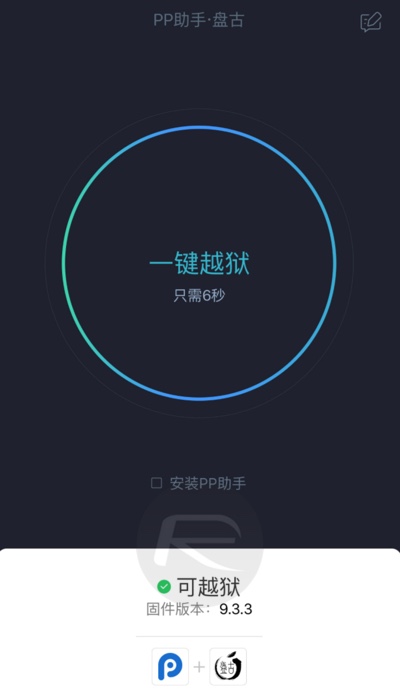
Hopefully this time around, you will receive a push notification on the Lock screen as shown in the screenshot below, after which your device will be back into fully functioning jailbroken mode.
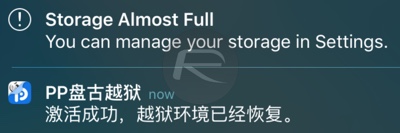
In case you still have problems getting it to work, try to keep the Pangu app active in the background before turning off the device in Step 1 above, and then in Step 3, instead of killing all apps, kill all accept for the PP app, and then open it from the App Switcher. Press the circle button within the app and then quickly double-press the Power/Sleep button on the device to manually lock it. The Lock screen should appear now with the push notification as shown above before respring-ing the device into jailbroken mode.
You may also like to check out:
- Jailbreak iOS 9.3.3, 9.3.2, More With Pangu On iPhone And iPad [Updated]
- Fix iOS 9.3.3 Jailbreak Errors: Cydia Crashes, FaceTime Not Working, More [FAQs And Guide]
- Fix “failed in buffer_write(fd) (8, ret=-1)” Cydia Error After iOS 9.3.3 Jailbreak, Here’s How
- Fix Location Services / GPS Not Working Issue After iOS 9.3.3 Jailbreak, Here’s How
You can follow us on Twitter, add us to your circle on Google+ or like our Facebook page to keep yourself updated on all the latest from Microsoft, Google, Apple and the Web.

