Seldom does a new release of any software pass without a few teething issues, and iOS 7 has been no different. With a few lock screen security problems having been fixed with the minor iOS 7.0.2 update last week, some users have been reporting of their iTunes Store app crashing since updating from iOS 6. Luckily, there are some fairly painless fixes available, and you can check the details after the break!
With so much content now available through iTunes, Apple has had to dissect the content and channel it through different apps on iOS. You have the App Store app, iBookstore and iTunes U alongside the iTunes Store app, which specializes in your music, movie, and TV content. Ever since upgrading to iOS 7, some have found that the iTunes Store app randomly crashes, but as is often the case when an incident is widespread, there are a plethora of solutions currently circulating around the Web.
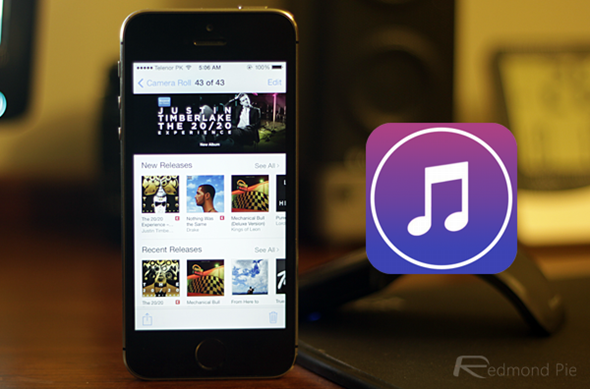
Here, we take a look at those seemingly working for the majority. There’s no telling which may work for you, so feel free to approach them in any order you so please.
Solution 1
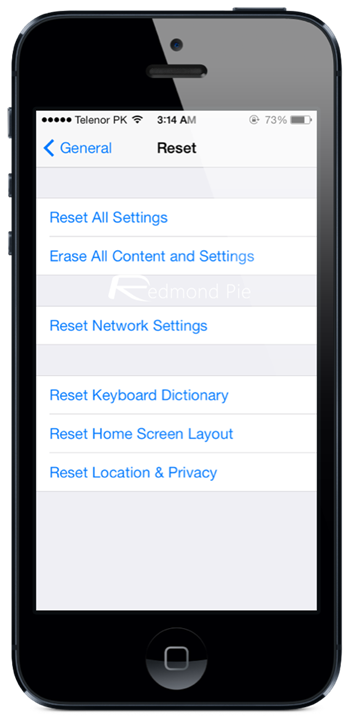
Go through Settings > General > Reset > Reset All Settings. Please note, while this will remove your saved hotspots, it won’t purge any of your data.
Solution 2
Step 1: Use the Music app to fire up the iTunes Store by tapping on “Store,” which can be found in the top left-hand corner of the interface.
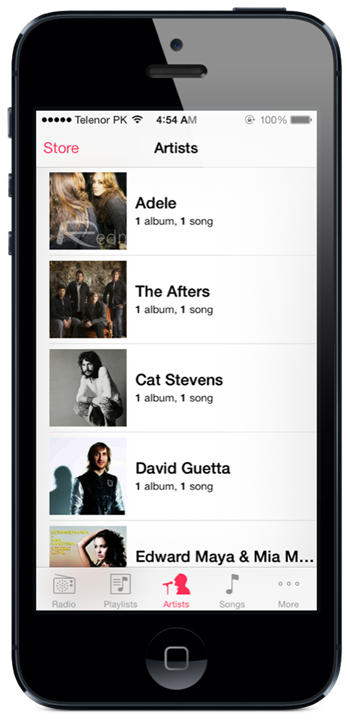
Step 2: Voila; often, this is enough to prevent the crashing for some folks. Sure, it’s a bit of a pain in the rear having to take an extra turning before getting to the required content, but it will suffice until Apple comes through with something a tad more practical.
Solution 3
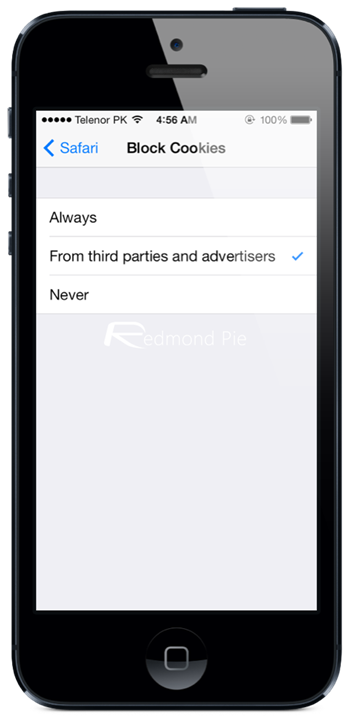
This simple, one-step fix that involves going to the Settings app on your home screen and navigating through Safari > Block Cookies > and selecting “From third parties and advertisers” only.
Solution 4
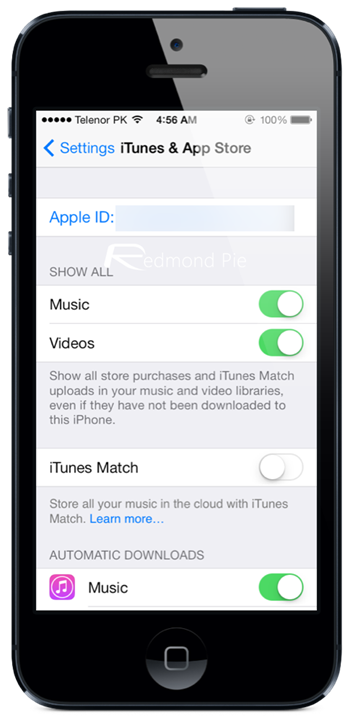
Step 1: Force-close all of your running apps.
Step 2: Sign out of your iTunes account, and then back in again by going to Settings > iTunes & App Store > Apple ID > Sign Out.
Step 3: Restart your device, and launch the iTunes Store app, which should now be crash-free.
Did any of the above work out for you? Do share your comments below!
(via: iPhoneInCanada)
You may also like to check out:
- How To Fix iMessage Not Working In iOS 7
- iOS 7.0.2 Download For iPhone 5s, 5, 4s, 4, iPad, iPod touch Released!
You can follow us on Twitter, add us to your circle on Google+ or like our Facebook page to keep yourself updated on all the latest from Microsoft, Google, Apple and the Web.

