Did you know Windows 10 comes with a built-in option which allows you to receive the latest preview builds of Windows 10 whenever Microsoft rolls them out? Called the Insider Preview builds, these can be grabbed with the flip of a button right from your Windows 10 machine, and we show you how, right here in our step-by-step guide below.
Microsoft recently released the first Insider Preview build of Windows 10 since the public launch of the OS in late July. The new build brings in a few improvements in how memory protocols are handed, as well as some additional color tweaks. There’s no real word on when the next build will land, but Microsoft has already announced the Windows 10 will be handled as a service, unlike previous versions of Windows.

So if paltry improvements and fresh new tweaks entice you enough to test out these builds on your own PC, let’s get down to business.
Prerequisites:
- A genuine activated copy of Windows 10 Home, Pro, or Enterprise installed on your PC.
- A working Internet connection.
Instructions:
Step 1: To begin, launch the Settings app (Windows key + I), and head to Update & Security.
Step 2: In the Windows Update section, click Advanced options.
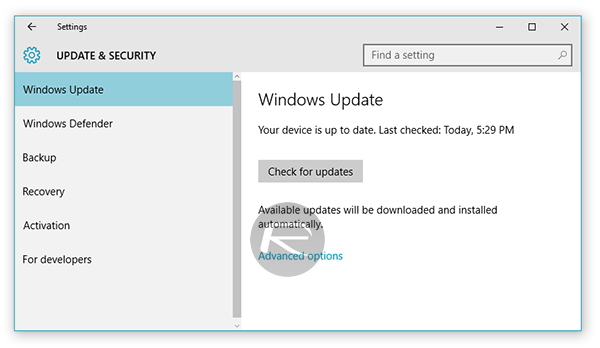
Step 3: Scroll down below, and you should see a header titled Get Insider builds, along with a button reading “Get started”. Click it.
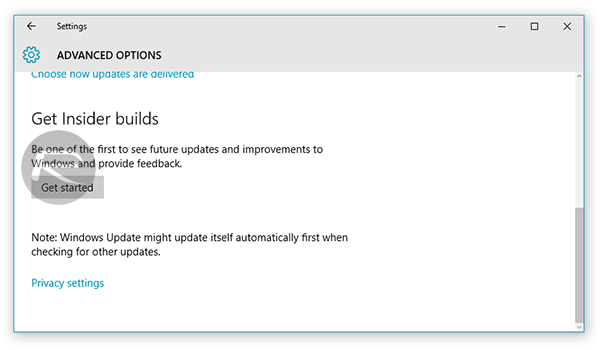
Step 4: Windows will now prompt you to sign in using your Microsoft account. Once you have signed in, simply follow the on-screen instructions to start receiving Insider Preview updates in Windows Update.
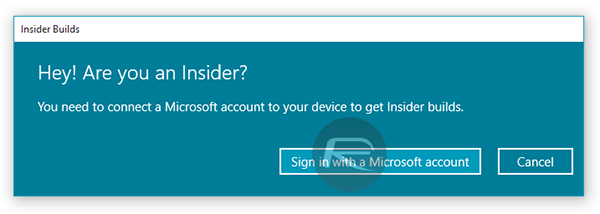
If the “Get started” button – as highlighted in Step 3 – is not active and is grayed out for you, do not be alarmed as this can be fixed. Simply launch Settings and navigate to Privacy > Feedback and diagnostics and click the menu under Send your device data to Microsoft to invoke a drop down menu. Make sure “Enhanced” or “Full” is selected in the menu.
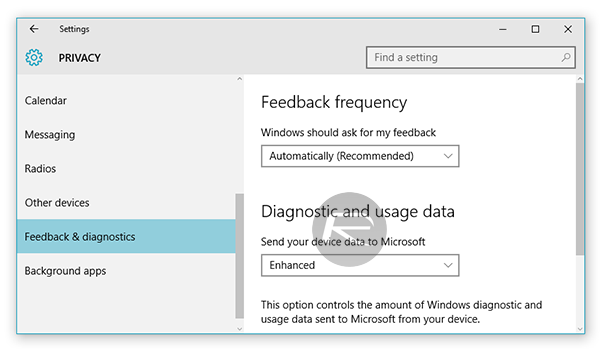
It is important to note that Preview builds are meant for the more experienced and advanced Windows users who want to test the latest features before anyone else. These builds in some cases can cause issues, too. We recommend enabling them on a test machine rather than your main primary work machine.
You may also like to check out:
- Force Download Windows 10 Free Upgrade Right Now, Here’s How [Tutorial]
- Download Windows 10 Pro ISO File Without Product Key From Microsoft
- Windows 10 Product Key And Activation: How To Find It And How It Works
You can follow us on Twitter, add us to your circle on Google+ or like our Facebook page to keep yourself updated on all the latest from Microsoft, Google, Apple and the web.

