Google continues to work to update the design of its Chrome web browser across multiple platforms, as it has been doing in recent months, and now we’re starting to see elements of that bleed over into the versions of Chrome that are available for the public to download right now.
If you’re an iOS or desktop user, that is. Google has not yet made the changes available to those using Android.
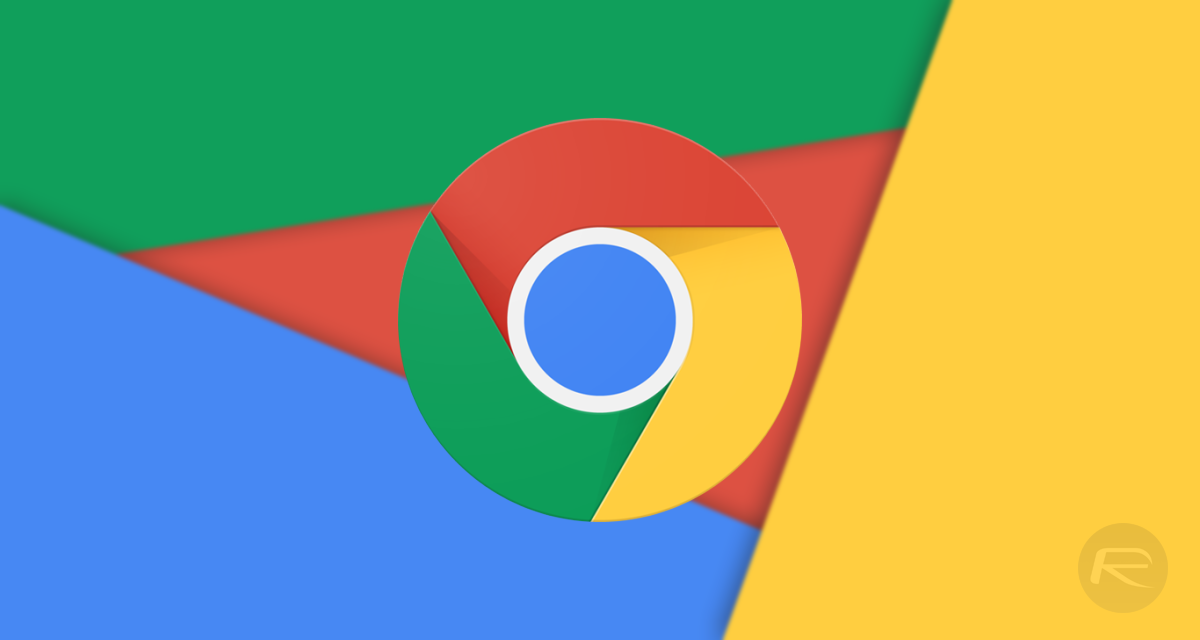
That being said, those on desktop and iOS will still need to venture into the experimental settings in order to flick the required switch that turns all of this on. Once that’s taken care of users will see a more rounded, altogether more white appearance on the desktop but it’s iOS where things are really interesting.
Google has moved the navigation controls to the bottom of the app, completely changing how the tab page looks in the process. There’s also a new search button that acts as a quick way of accessing the address bar, too, which is great if you’re using something like an iPhone 8 Plus where the top of the screen is 15 miles away from your thumb.
All that being said, none of this is any use to you if you don’t know how to turn it on. So, here’s the scoop.
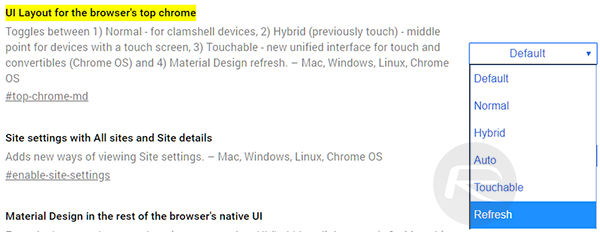
On iOS:
- Navigate to chrome://flags/#top-chrome-md.
- In the area for “UI Refresh Phase 1” make sure that you select “enabled.”
- Force close and then restart Chrome to see the changes take affect.
On the desktop:
- Navigate to chrome://flags/#top-chrome-md.
- In “UI Layout for the browser’s top chrome” change the option from “default” to “refresh.”
- Restart Chrome to see the changes take affect.
You may also like to check out:
- iOS 11.4.1 Jailbreak: Here’s The Latest Development That You Should Know About
- Jailbreak iOS 11.4 Beta 3 On iPhone X, 8, 7 Using Electra, Here’s How [Guide]
- Downgrade To iOS 11.4 Beta 3, 2, 1 IPSW Download And Jailbreak Using Electra Now Possible
- Download iOS 11.4.1 Final IPSW Links, OTA Update For iPhone And iPad
- Download iOS 12 Beta 4 IPSW Links, OTA Update For iPhone And iPad [Devs Only]
- Download iOS 12 Beta 4 Configuration Profile File Without Developer Account
- Download iOS 12 Beta 4 IPSW Links & Install On iPhone X, 8, 7, Plus, 6s, 6, SE, 5s, iPad, iPod [Tutorial]
You can follow us on Twitter, add us to your circle on Google+ or like our Facebook page to keep yourself updated on all the latest from Microsoft, Google, Apple and the web.

