Here’s how to install DramaGo Kodi addon on version 17 / 17.4 of your Kodi setup in the year 2017 the right way.
DramaGo is an interesting little Kodi add-on. Yes, it offers access to movies and TV shows, but these are all pulled directly from South Korea.

It comes with movies, TV shows, the ability break everything down into genres, and even a category for the best Korean dramas in high-definition. This type of add-on definitely isn’t going to appeal to everyone, but for those who want to catch up on the latest in South Korean entertainment, it’s definitely where the excitement is. Here’s how to go about installing it:
Enable Unknown Sources
Step 1: Before you go any further, you are going to need to have the ability to install unknown sources on the Kodi installation. To do this, launch Kodi on whatever hardware you have it installed on and select System Settings and then Add-ons.
Step 2: Within Add-ons you will notice a feature called Unknown sources with a toggle switch next to it. Make sure this is switched into the On position.
Install DramaGo Kodi Add-on
Step 1: You should already have Kodi running on your device, so let’s just jump right in. Head into System settings and select File manager. Here, choose the Add source option.
Step 2: In the text field which currently has <None> in it, add the following URL: http://srp.nu
You can now select OK and click into the naming box below. Add a name in here that you will remember, such as SuperRepo, which is the name of the repository where we will be installing the DramaGo add-on from.
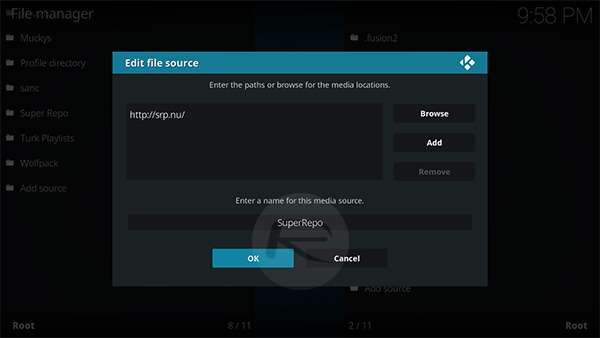
Step 3: Select OK and head back to the main menu. Select Add-ons and then Install from zip file.
Step 4: Now simply navigate to SuperRepo > “your version of Kodi” > all >superrepo.kodi.krypton.all-x.x.x.zip to install all of the add-ons within it.
Step 5: Head back into the root of the Add-ons menu and select the Install from repository option. Select the SuperRepo All option and select Video Add-ons. Find the DramaGo add-on and then use the Install button within its individual page to install it.
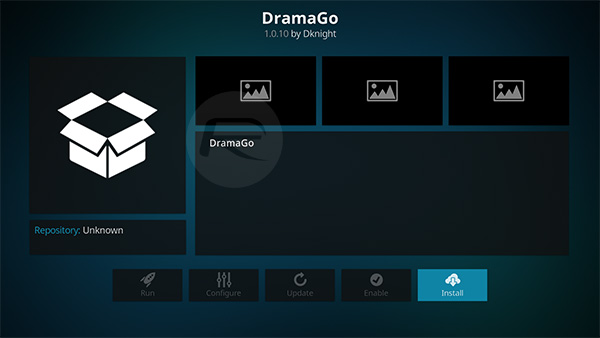
And there you have it. That’s all you need to do to get the excellent DramaGo add-on onto your Kodi installation.
You may also like to check out:
- iOS 11 Compatible Apps: Apple Drops Compatibility For 32-bit Apps
- iOS 11 Dark Mode: Enable Smart Invert Feature On iPhone, Here’s How
- How To Prepare For iOS 11 Update Release On Your iPhone And iPad
- How To Downgrade iOS 11 To iOS 10.3.3 / iOS 10 [Tutorial]
- iOS 11 Final Release Notes / Changelog: All Changes In One Place
- iOS 11 Compatibility For iPhone, iPad, iPod touch Devices [Final List]
- Download iOS 11 Links & Install On iPhone 7, 7 Plus, 6s, 6, SE, 5s, iPad, iPod [Tutorial]
- Jailbreak iOS 11 On iPhone And iPad [Status Update]
You can follow us on Twitter, add us to your circle on Google+ or like our Facebook page to keep yourself updated on all the latest from Microsoft, Google, Apple and the Web.

