WhatsApp is one of the most widely used messaging apps on the planet. It’s an excellent way to keep in touch with friends, family, and coworkers. But how can you restore WhatsApp backup from google drive to iPhone?
This article will tell how to restore WhatsApp backup from Google Drive to iPhone. So you can get back all your chats, photos, and videos.

First, look at why you must restore WhatsApp data from your Google Drive.
Part 1. Why do you need to restore WhatsApp backup from Google Drive?
WhatsApp users may need to transfer WhatsApp from Android to iPhone repeatedly. You should know restore WhatsApp backup from Google Drive for several reasons. Some of these reasons are listed below.
Phone upgrade
When users switch from Android phone to a new iPhone, they must restore their WhatsApp data from Google Drive. This will help them get access to their chats, photos, and videos on the new device.
Accidental Data deletion
Users may delete important chats or media files from WhatsApp by mistake. They can recover the lost data by restoring it from Google Drive.
Factory reset of Phone or loss of Data
If a user resets their phone or performs a factory reset, their WhatsApp data will be lost. They can recover their chats, photos, and videos by restoring from a backup on Google Drive.
The Phone is Stolen or lost
If a user’s phone is lost or stolen, they risk losing all their WhatsApp data. Restoring from a Google Drive backup can aid in data recovery on a new device.
Part 2. How to Restore WhatsApp Backup from Google Drive to iPhone Directly
MobileTrans is a powerful tool allowing users to transfer data between devices seamlessly. It can restore various data types, such as contacts, messages, photos, and videos.
One of MobileTrans’ most valuable features is restoring WhatsApp data from Google Drive. This is especially helpful for users who have misplaced their phone, accidentally deleted their data, or are upgrading to a new device.
A step-by-step guide to restoring WhatsApp data from Google Drive using MobileTrans
Just follow the simple steps to restore your WhatsApp data from Google Drive.
1. Download and Launch MobileTrans
The first step in restoring your WhatsApp data will be downloading and launching the MobileTrans app. After launching MobileTrans, select Google Drive to WhatsApp to begin recovery.
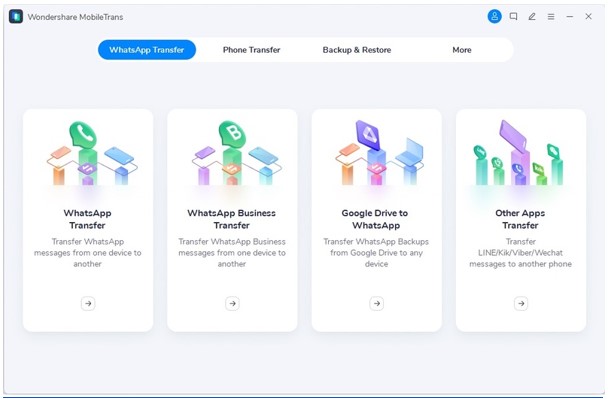
2. Log in to your Google account and Verify
- The next step is to log in to your Google Drive account.
- After you have logged in, you will be required to verify your authentication.
- Verify your account and confirm your login.
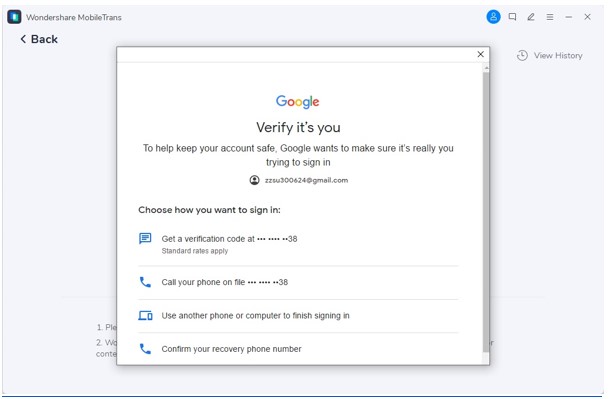
3. Select the file to backup
- After you have verified your account, select the file you need to transfer to your iPhone.
- Then, download the file.
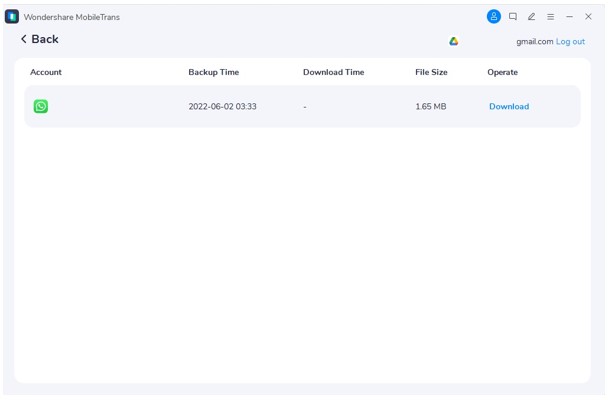
After downloading the file, you will be prompted to confirm your account verification again. Verify the account through your email or SMS. Doing so will have recovered the selected data, and you are almost done with the recovery process.
4. Restore WhatsApp data
After MobileTrans has completed recovering your data, you can view your WhatsApp backup. Simply click on View. In the new window, you can view your WhatsApp backup.
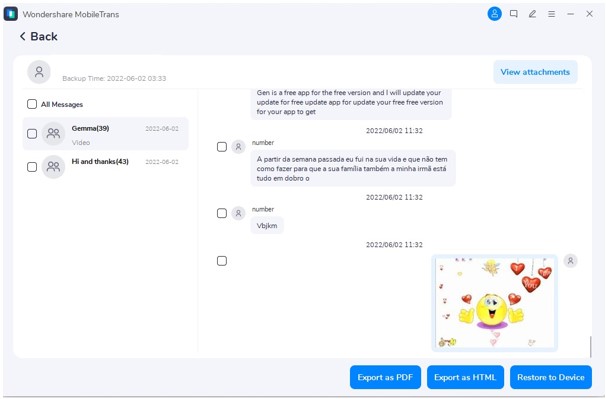
To restore the data to your device, follow the steps mentioned.
- Click Restore to the device at the bottom right corner of the window.
- Click Start.
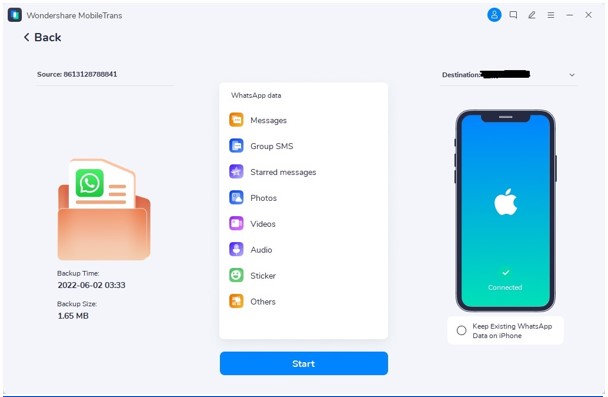
- The only thing left is waiting until the software completes the recovery process.
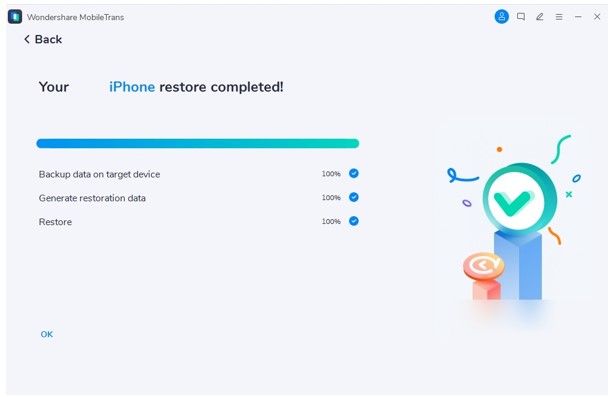
Voila! You have successfully recovered your WhatsApp data from Google Drive using MobileTrans.
Look ahead to learn more about the pros and cons of using MobileTrans to recover WhatsApp data.
Pros
- It has compatibility with both iOS and Android.
- It is a time saver as it quickly recovers data from Google Drive.
- MobileTrans is a secure and safe platform for recovering data.
Cons
- You can only recover data if data is backed up on the drive.
- It has a limited free trial.
Part 3. Free Alternatives to Restore WhatsApp Data from Google Drive to iPhone
1. Use WhatsApp’s Official Migration Tool:
You can move your chat history from an Android smartphone to an iPhone using WhatsApp’s official migration tool. On your Android smartphone, the function is accessible under the WhatsApp settings.
You can manually copy the media files from your Google Drive backup to your iPhone after using the program to transfer your conversation history to your iPhone.
2. Recover WhatsApp Data Using a Local Backup:
If you have an Android smartphone with a local backup of your WhatsApp data, you can use a computer to transfer it to your iPhone.
Copy the WhatsApp backup folder to your computer while your Android device is connected. Connect your iPhone to your computer after that and complete the process.
3. Contact WhatsApp support
If you have lost your WhatsApp data due to a technical issue, you can seek assistance from WhatsApp support. They can assist you in recovering your data.
4. Use third-party recovery software
A few free third-party recovery software programs can help you recover WhatsApp data from your iPhone. However, researching and selecting reputable software before downloading and using these programs is critical.
Conclusion
MobileTrans provides a dependable and efficient method for transferring WhatsApp data from Google Drive to iPhone. Users can use MobileTrans to seamlessly and securely move their WhatsApp data.
With its exciting features, MobileTrans is undoubtedly the best way to restore your WhatsApp data from Google Drive to your iPhone.
You may also like to check out:
- Download: iOS 16.4.1 OTA File, IPSW Links Out Now
- How To Fix Bad iOS 16 Battery Life Drain [Guide]
- Jailbreak iOS 16.4.1 On iPhone And iPad Latest Status Update
- iOS 16 Compatible And Supported iPhone, iPad, iPod touch Devices
- iOS 16 Hidden Features: 100+ Changes Apple Didn’t Tell Us About
- Download: iPadOS 16.4 Final OTA File, IPSW Links Released
- Install macOS Ventura On Unsupported Macs Using OpenCore, Here’s How
You can follow us on Twitter, or Instagram, and even like our Facebook page to keep yourself updated on all the latest from Microsoft, Google, Apple, and the Web.

