Accessibility is an important aspect of any modern day operating system, and it may even be more important when it comes to mobile devices like iPhones and iPads. Apple takes accessibility as seriously as any technology maker does and venturing into the depths of the Settings app on any iOS device will unveil a raft of options to be toggled on and off with more seemingly being added with each and every new version of iOS.
One accessibility feature that has been present in iOS for a while now is the ‘LED Flash for Alerts’ option that can be found in the Settings app. Enabling it takes just a few taps and once you have, all incoming alerts will be met with a flashing LED on the back of your iPhone. If you leave your iPhone face-down on a table, the flashing LED will certainly catch your attention and it will continue to flash whether your iPhone is in silent mode or not.
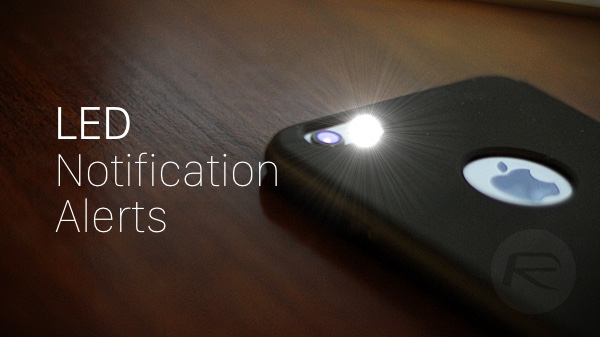
Enabling LED Flash for Alerts is very easy indeed, and here’s how you can do just that in a few easy steps:
Step 1: Launch the Settings app on your iPhone.
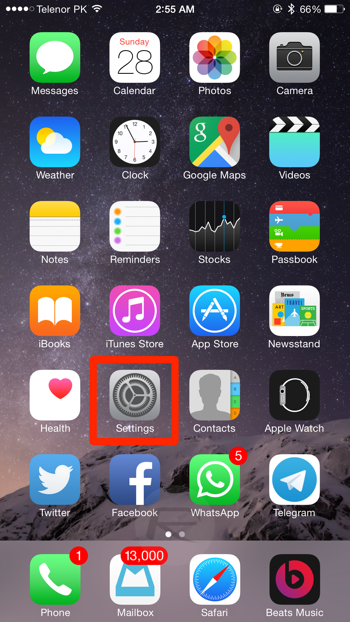
Step 2: Now tap on General.
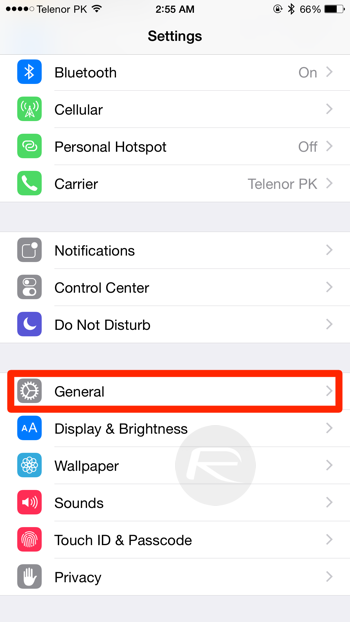
Step 3: Next, tap Accessibility.
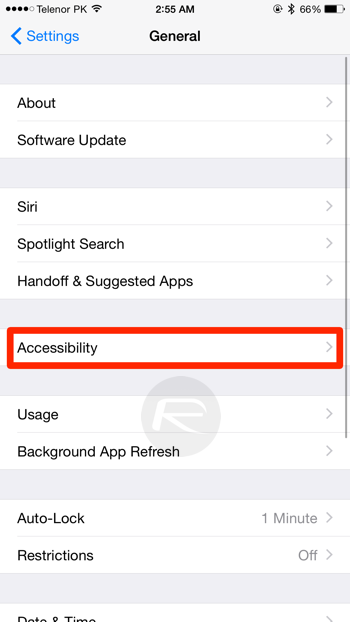
Step 4: Finally, toggle the ‘LED Flash for Alerts’ setting to ON.
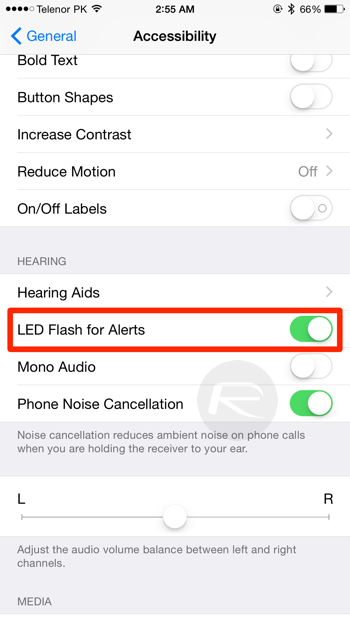
And that’s all there is to it. Pretty easy wasn’t it? We’re sure you’ll agree.
The option to have an iPhone’s LED light flash when an incoming alert is received is a big one if you are hearing impaired, but it’s useful regardless. There is one thing to keep in mind while this option is enabled though, especially if you’re an Apple Watch owner. For example, if your Apple Watch is paired to your iPhone then this option won’t work, as all notifications are pushed to your wrist and the iPhone’s LED won’t blink in that case, because Apple assumes that you won’t ever miss a tap on your skin. Ever. We don’t know why that is so, but there’s that to keep in mind.
It’s an important feature to have under your belt nonetheless. Be sure to turn it on if you think you could benefit from it.
You may also like to check out:
You can follow us on Twitter, add us to your circle on Google+ or like our Facebook page to keep yourself updated on all the latest from Microsoft, Google, Apple and the web.

