When was the last time you actually drew your message to send to a friend from your iPhone or iPad? iOS 8 has literally opened up the Autobahn for third-party keyboards and the developers are busy catching up to all those years lost to Android. DrawType is one such keyboard that offers something truly unique; it lets you draw your messages.
DrawType is truly a simple take on what would seem like a tedious task to some, but sending your drawn text is as simple as accessing the extension – like you would call up any other keyboard in iOS 8 – and scribbling a message on a blank canvas. Once you are done designing, hit the ‘Paste’ button to move the message to the text field input area, and hit ‘Send’ to fire away.
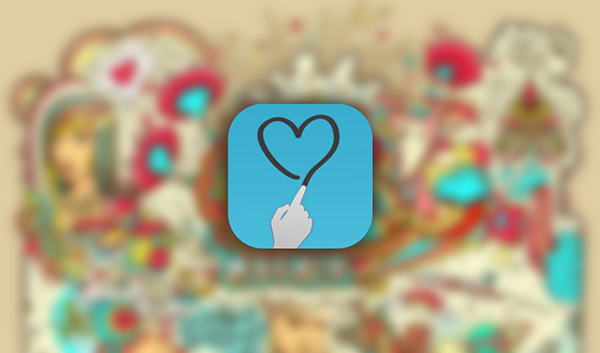
The app supports 3 different brush sizes to paint with multiple colors, but what makes your drawing much better looking is the added feature of tapered lines – or technically correct, anti-aliasing. Depending on how creative you get, you are likely to end up needing multiple undo states, which is exactly what DrawType is offering for that conscious artist in you, but the plentiful canvas size should help cut down on corrections by allowing you to draw freely enough.
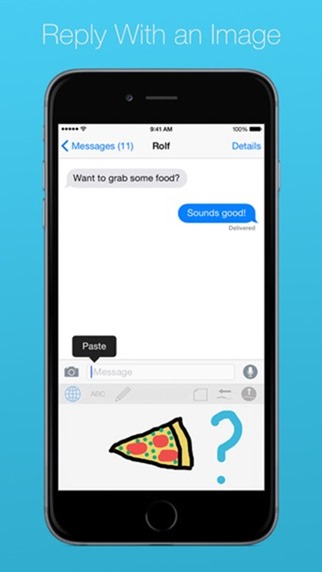
You will have to enable the keyboard once you have installed it, like any other third-party keyboard on iOS 8. If this is your first time installing a keyboard on iOS 8, head over to the Settings app and navigate to General > Keyboard > Keyboards > Add New Keyboard and select DrawType. Consequently, select DrawType from the list of active keyboards and enable Allow Full Access.
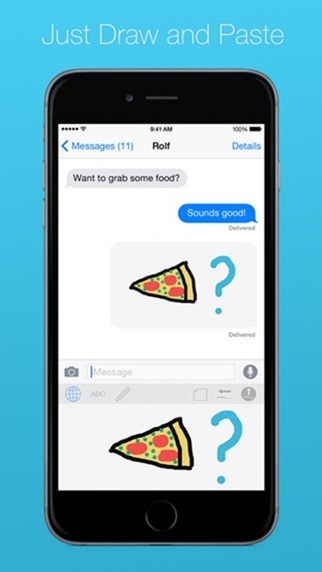
We always had inventive ways of designing suggestive emoticons and symbols using just the keyboard character and some emoticons, and while that was original in its own sense, DrawType will really let you throw in exactly what your mind is thinking.
DrawType can be downloaded from the iTunes App Store for a mere $0.99.
(Download: DrawType Keyboard for iPhone on the App Store)
Be sure to check out our iPhone Apps Gallery and iPad Apps Gallery to explore more apps for your iPhone, iPad and iPod touch.
You can follow us on Twitter, add us to your circle on Google+ or like our Facebook page to keep yourself updated on all the latest from Microsoft, Google, Apple and the Web.

