One of the features Apple announced for iOS 12 that aims to give users a better understanding of how they are using their devices is Screen Time. While Screen Time can obviously be used by anyone who wants to keep tabs on how they are using their iPhone or iPad, where the feature will come into its own is for people who have children.
Here, Screen Time will give parents a birds-eye view of how their children are using their iOS devices and importantly, set limits on how long specific apps are used.
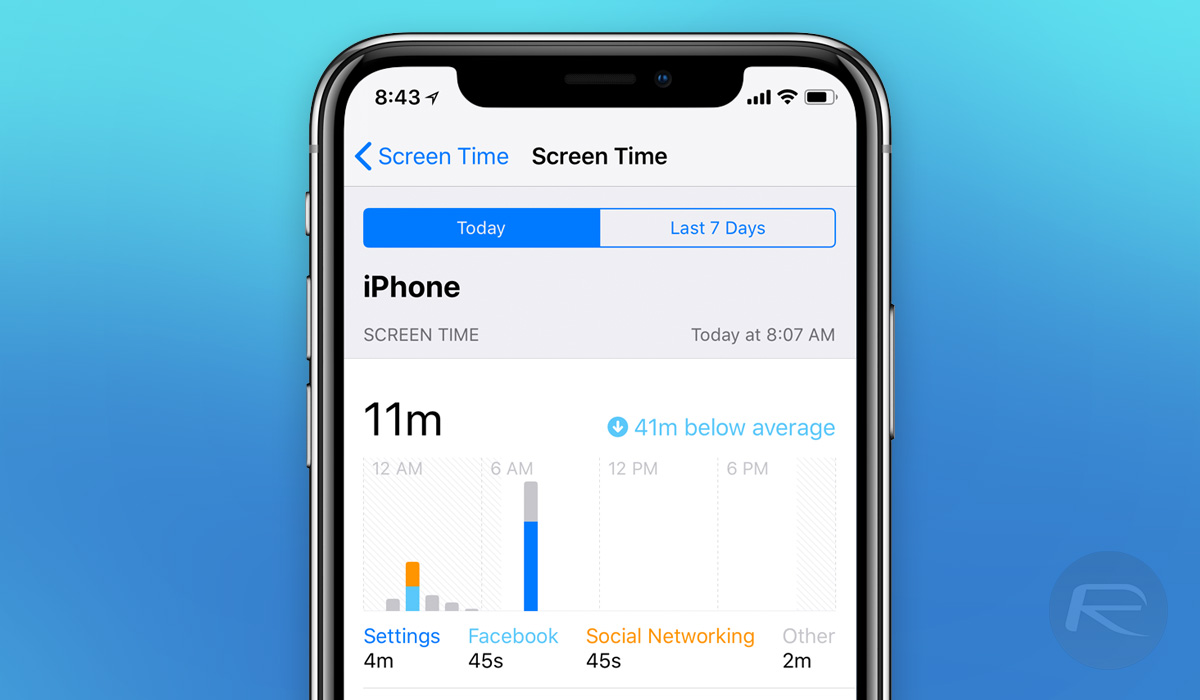
While iOS 12 is currently in beta, we thought we would run through exactly how parents can go about setting Screen Time up on their kids’ devices because we think it’s going to be a very valuable tool indeed. Let’s get started.
Step 1: On your kid’s iPhone or iPad, open Settings.
Step 2: Next, tap the Screen Time entry.
Step 3: The first time Screen Time is opened, users will be prompted to Set up as Parent. You’re going to want to tap that and then follow the prompts. These will allow the customization of Downtime, App Limits and more.
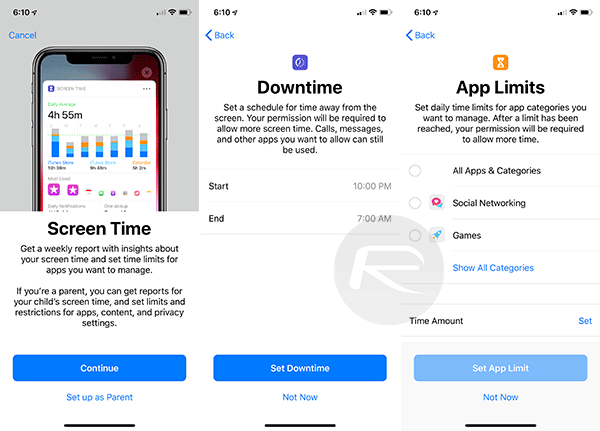
Step 4: Create a Parent Passcode when prompted.
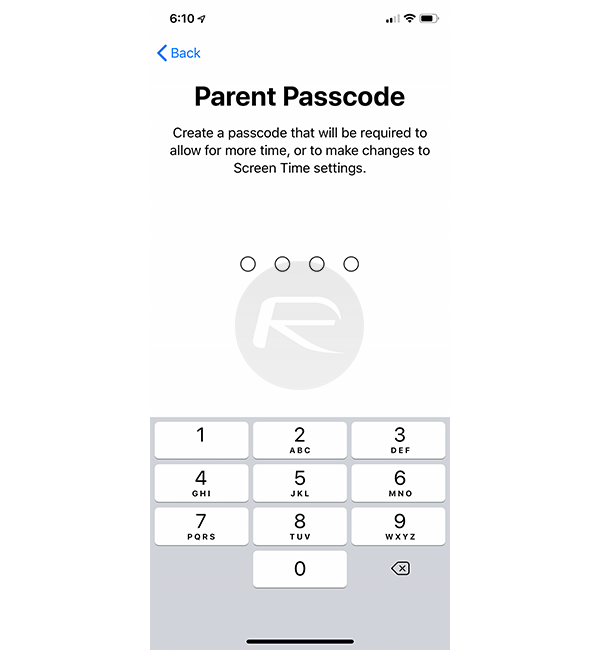
Step 5: Once this is done, you’re set. You can return to Settings > Screen Time at any point if you want to make changes to these settings.
Step 6: Once this is all up and running, parents can go to their own devices, open Settings and then go to Screen Time > All Devices. Here will be a list of all devices that are configured and connected to a parent iCloud account. Tapping Devices in the top-right corner will produce a drop-down showing all associated devices. Tapping one of those will display statistics for that particular device.
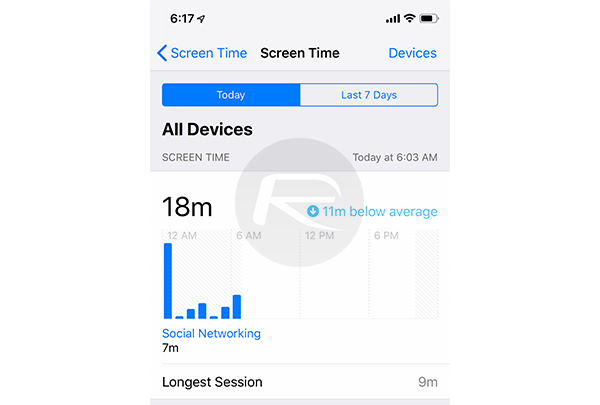
Now you’re in full control of how your kids use their iOS devices and in a world where there is growing concern about how much time is spent on smartphones and tablets, that’s no bad thing at all.
Related: How To Lock Apps In iOS 12 Using Screen Time And App Limits.
You may also like to check out:
- Kodi 18 Leia Alpha 2 APK Download For Android, IPA For iOS, Xbox One, Windows And Mac Released
- Download: iOS 12 Beta 2 IPSW Links, OTA Update Released
- 100+ iOS 12 Hidden Features For iPhone And iPad [Running List]
- Download iOS 12 Beta 2 Configuration Profile File Without Developer Account
- Download iOS 12 Beta 2 IPSW Links & Install On iPhone X, 8, 7, Plus, 6s, 6, SE, 5s, iPad, iPod [Tutorial]
- How To Downgrade iOS 12 Beta To iOS 11.4 [Tutorial]
You can follow us on Twitter, add us to your circle on Google+ or like our Facebook page to keep yourself updated on all the latest from Microsoft, Google, Apple and the Web.

