OS X keeps a detailed log of every file you ever downloaded on your Mac. Most likely a lot of Mac users may not have known this till now, and while this does not really compromise on your security per se, but if you’re not particular about who uses your Mac, you do have a privacy concern at hand. Luckily, this record can be deleted.
The UNIX based OS X is much like Linux when it comes to the powerful command line based Terminal found on both platforms, with some users getting most tasks done without even bothering with the GUI. Thanks to a few commands using Terminal, users can now run through that log if needed, and even delete it.
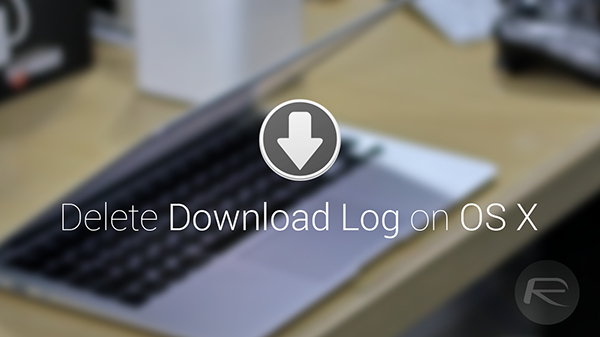
Before you even begin, keep one thing in mind, pulling the database could take a while depending on how old your Mac is, since basically everything you download goes through the quarantine manager. Therefore, if you believe that your Mac has gone into oblivion, then it’s highly likely that your Mac has a huge download log, so give it some time to pull it up.
How To Pull The Download Log
Run Terminal and enter the following command in a single line:
sqlite3 ~/Library/Preferences/com.apple.LaunchServices.QuarantineEventsV* ‘select LSQuarantineDataURLString from LSQuarantineEvent’
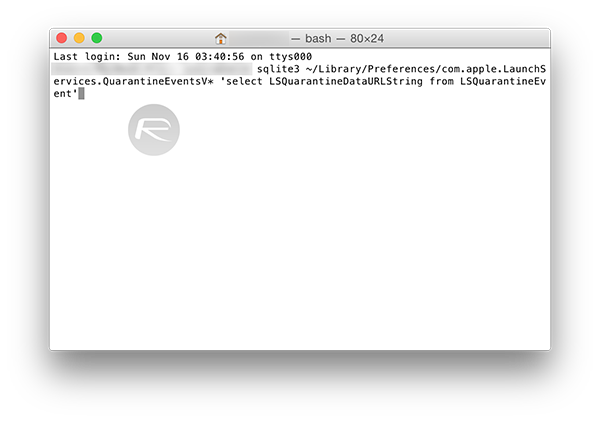
This should bring up a complete list of all downloads, regardless of the apps you used for downloading purposes. However, apps downloaded from the Mac App Store are excluded.
How To Clear The Download Log
Run Terminal and enter the following command in a single line:
sqlite3 ~/Library/Preferences/com.apple.LaunchServices.QuarantineEventsV* ‘delete from LSQuarantineEvent’
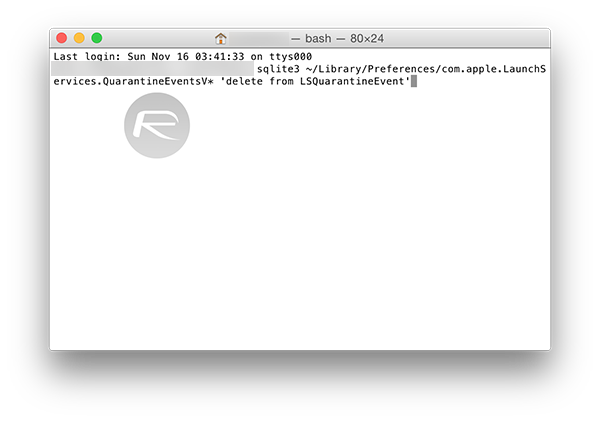
To confirm that the file has been deleted, run the command you entered earlier to pull the download log. If the log returned is empty, you have successfully cleared your downloads record.
How to Create Script To Clear Download Log
By creating this file, you will be able to run it as and when you like, without needing to manually enter the command in Terminal.
Run the AppleScript Editor and enter the following text:
do shell script “sqlite3 ~/Library/Preferences/com.apple.LaunchServices.QuarantineEventsV* ‘delete from LSQuarantineEvent'”
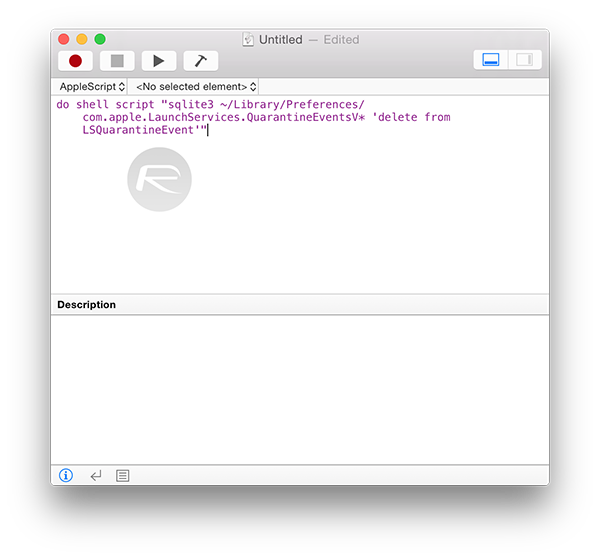
The script can be used or even run automatically through Automator and iCal, so it should help get a grip on your privacy issues.
Do share your thoughts and opinions about this in the comments section below.
You can follow us on Twitter, add us to your circle on Google+ or like our Facebook page to keep yourself updated on all the latest from Microsoft, Google, Apple and the web.

