The following tutorial will enable you to move your downloaded Youtube videos on your iPhone to the camera roll app. This will give you complete video editing capabilities of iPhone 3GS with which you can trim and share your downloaded videos on your iPhone, and then sync them with your PC or Mac. You can also make it work with your iPhone 2G, 3G and iPod touch by first following the tutorial posted here on How-to: Enable iPhone 3GS Video Editing and Camera Roll in iPhone 3G, 2G and iPod touch before following the guide posted below.
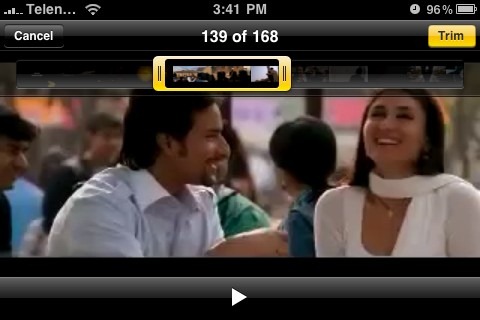
Step 1: You will first need to jailbreak your iPhone or iPod touch to get this to work. Follow our complete step by step guide posted here to jailbreak your iPhone with the latest iPhone 3.1.2 firmware.
Step 2: There are tons of apps available on the iPhone for downloading Youtube videos. Follow our guide posted here on How-to: download Youtube videos on your iPhone and iPod touch.
Step 3: You will now have to install SBSettings and Video Mover app from Cydia. SBSettings can be found in BigBoss repo, while Video Mover app can be found in http://apt.macosmovil.com repository.
Step 4: Now simply start SBSettings by swiping on the status bar on the top and enable “Video Mover” as shown in screenshot below.
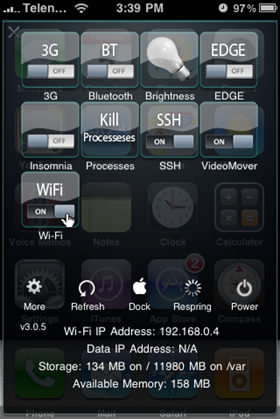
That’s it! Now go to your Camera Roll in Photos app and you should now have all the downloaded Youtube videos in your Camera Roll. You can now trim the videos, share them with your friends via email, and can sync them with your PC or Mac.
If you liked this, then you may also like to check out:
- How to: Download torrents on your iPhone
- How to: Download Bing.com wallpapers on your iPhone
- How to: Enable iPhone 3GS Voice Control on iPhone 3G and iPhone 2G
- How to: Enable iPhone 3GS Video Editing and Camera Roll in iPhone 3G and 2G
- How to: Enable iPhone 3GS Battery Percentage on iPhone 3G and iPhone 2G
Feel free to ask me any question regarding any problem that you may encounter when getting this to work.
You can follow me on twitter or join our facebook fanpage to keep yourself updated on all the latest iPhone jailbreaking and unlocking releases.

