The iPhone Dev Team has updated PwnageTool to version 4.3.2 to support untethered jailbreak on iOS 4.3.2 using i0n1c’s exploit. All devices (except iPad 2) are supported. This includes iPhone 4, 3GS, iPad 1, iPod touch 4G/3G and Apple TV.
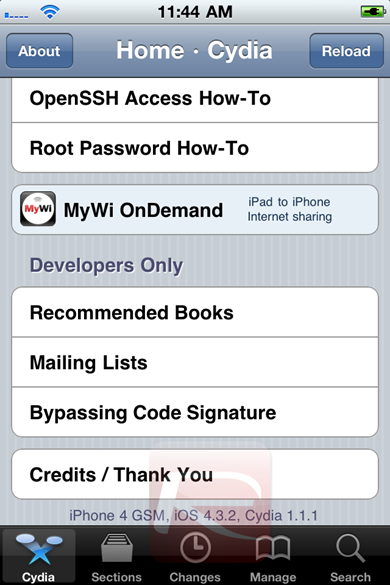
Why use PwnageTool over Redsn0w? Its simple. If your iPhone relies on a carrier unlock, you must use PwnageTool 4.3.2 to update to a custom iOS 4.3.2 firmware without the upgraded baseband so that you can unlock using Ultrasn0w. Windows users should alternatively use Sn0wbreeze 2.6, instructions for which can be found here.
Complete step by step instructions for jailbreaking using Redsn0w on both Windows and Mac can be found here.
iOS 4.3.2 was originally jailbroken last week using PwnageTool bundles (on Mac) but it was limited to tethered boot. But now with the new version of Redsn0w and Sn0wbreeze, you can jailbreak your iPhone, iPad, and iPod touch fully untethered on the latest iOS 4.3.2 firmware.
Step – 1: First thing to do is to download the required stuff. Here is the list:
– Download PwnageTool 4.3.2 for Mac OS X.
– Download iOS 4.3.2 firmware for iPhone, iPad, iPod touch or Apple TV.
Step – 2: When you are done with downloading all the required things. Start the PwnageTool application. Select “Expert mode” and then select the device you want to jailbreak:
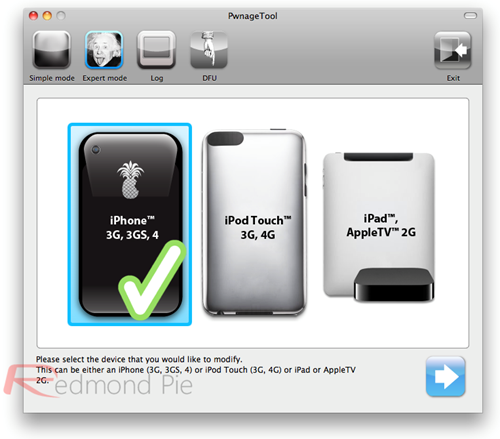
Step – 3: A window will appear that will require you to browse for iOS 4.3.2 firmware ipsw file that you downloaded in Step-1. Select the file and proceed. See the screenshot below:
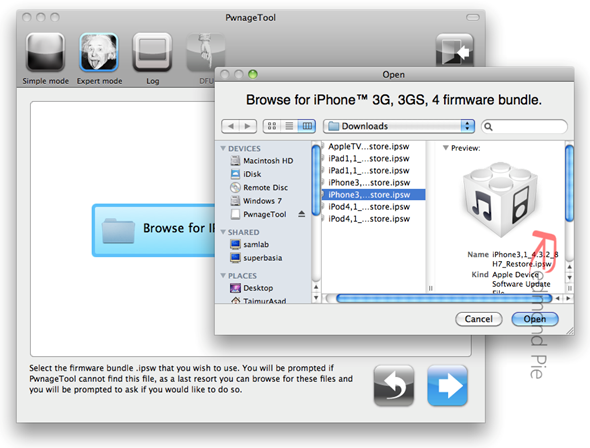
Step – 4: Click on “Build”. The process to create a custom firmware will start. But keep in mind that if you also want to unlock your iPhone, then you must check “Activate the phone” option that will available when you click “General”.
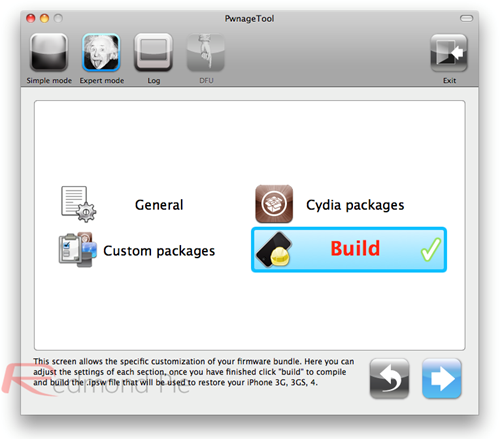
Step – 5: Following window will appear during the custom firmware creation process.
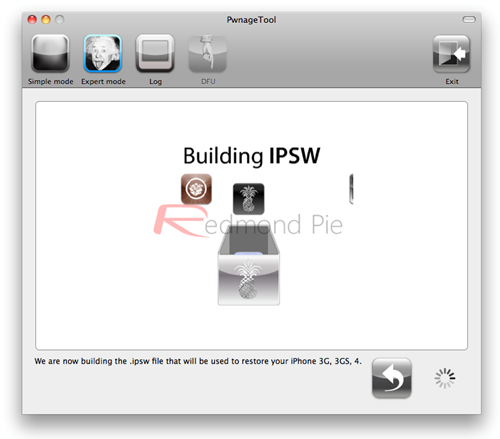
Step – 6: Next step is to enter your iOS device in DFU mode. Hold Power and Home buttons for 10 seconds, release Power button ( but do not release the Home button) and wait for 10 more seconds. A blue popup will appear confirming that your device is in DFU mode.
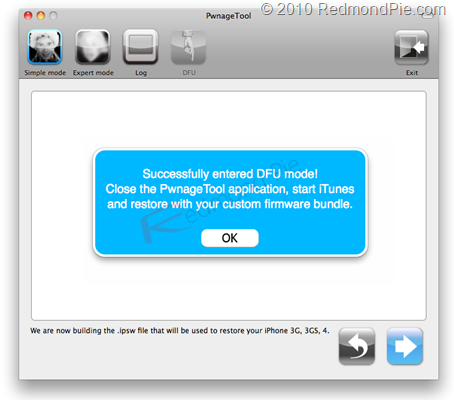
Step – 7: Now rest of thing, that is restoring the custom firmware, will be done in iTunes.Click on your iOS device in iTunes and you will two buttons as shown in the screenshot below:

Press and hold “alt” key if you are using Mac or “Shift” key if you are using Windows and click “Restore”. This will open a file browser requesting you to select the .ipsw file. Select the custom iPSW file that you made by following the previous steps and let iTunes do the rest.
Step – 9: Your work here is done, let iTunes restore the firmware on your iOS device and after few minutes, your iOS device will be found jailbroken on iOS 4.3.2.
How-To Unlock iOS 4.3.2:
Ultrasn0w 1.2.2 for unlocking iOS 4.3.2 is now available for both iPhone 4 and 3GS. You can use it to unlock iOS 4.3.2 (compatible basebands: 01.59.00 / 04.26.08 / 05.11.07 / 05.12.01 / 05.13.04 / 06.15.00) on your iPhone 4 and 3GS, step by step instructions for which can be found here.
You may also like to check out:
You can follow us on Twitter or join our Facebook fanpage to keep yourself updated on all the latest iPhone jailbreaking and unlocking releases.

