Every Apple user knows that updating their iPhone to the latest version brings about a bunch of exceptional benefits and features. However, while updating is essential, at times, it can become a hassle too. How so?
Recently, many iPhone 15 users have reported the device being stuck trying to update. This left many users worried as to why it happened and how they fix it. If you have an iPhone 15 stuck on software update, then we are sure you must be searching for the same answers, too. Well, lucky for you, we have this covered below.

Part 1: Why is My Brand New iPhone 15 Stuck on Software Update?
There are multiple possible reasons why an iPhone 15 stuck on software update. Hence, before hopping in to fix the issue, it is essential to learn about the different causes of it happening. We have listed a few of the main reasons below:
- Insufficient Storage – An iOS update requires you to have sufficient storage in your phone to process through. In case there is not enough storage, your update may lag or get stuck.
- Unstable Internet Connectivity – updates happen through the availability of the internet, and only strong internet connections can make proper updates. Hence, make sure you have your phone connected to a stable internet connection while the software updates.
- Software Glitches – Those iOS systems that have bugs within the software also face the iPhone 15 software update not workingissue. So, it is essential to get it checked.
- Low Battery Percentage – The iPhone 15 will only process through with an update if the battery percentage is above 50%. Hence, make sure you charge your phone before making a software update.
Part 2: How Do you Fix iPhone 15 being stuck on Software Update?
Now that you know all the possible factors that might be the reason for your iPhone 15 stuck on software update, it is time to check into all the ways you can fix it. Here is a list of all the ways that might help you fix your iPhone 15 that is stuck on software updates.
1. Force Restart your iPhone 15
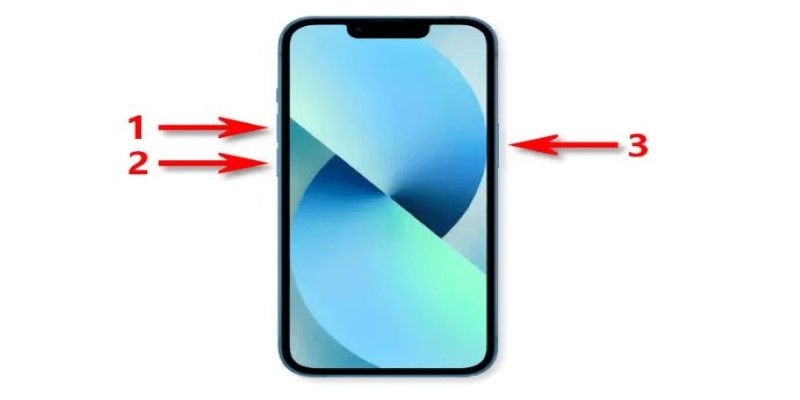
Force restarting your iPhone is a great way to fix the iPhone 15 stuck on signing in or update issue. Why so? Well, force restarting the phone helps reboot it, which eventually helps ‘unfreeze’ the iPhone 15, which is stuck during its software update. Here is how to force restart your iPhone 15:
- Press the Volume Up button on your iPhone and quickly release it.
- Then, do the same for the Volume Down button.
- Finally, press and keep holding onto the Side Button of your iPhone until you see the Apple Logo.
- Your iPhone will force restart.
2. Delete the Software Updates and Restart
Your phone is charged enough, and you have a strong internet connection, yet your iPhone is stuck on a software update. Well, then, the intelligent approach would be to delete and restart the software update process. Here is how you can do this:
- Press and hold onto the Side Button of your phone until the power slider pops up. Slide the toggle and turn off your iPhone.
- When powered off, press and hold on to the Side Button again until the Apple logo pops up.
- Now, go to the Settings App, select General, and then Software Update. Tap on ‘Download and Install’ to restart your iOS update.
3. Professional and Proven Tool – Tenorshare ReiBoot [No Data Loss]
One of the most effective ways to fix iPhone 15 that is stuck on Software Update is through Tenorshare ReiBoot. It is a professional iOS system recovery tool that helps fix almost all iOS issues with ease. Here is how you can use it:
- Download and Install ReiBoot

Free Download and run the ReiBoot software on your computer. Now, connect your iPhone to the computer using a USB cable. When the device is recognized, tap on the ‘Start’ button.
- Choose ‘Standard Repair’ to Proceed

A new window will pop up, giving you two options. Select Standard Repair and continue.
- Download the Firmware Package

The system will ask you to download a firmware package. For your ease, we suggest you download the one ReiBoot recommends in preference to your iPhone.
- Start the Repair
When the firmware is downloaded, start your Standard Repair. Wait a few minutes; the software will detect the issue and work towards fixing it.
4. Ensure your Storage Space.

5. Close and Reopen your Wi-Fi Connect again
At times, your Wi-Fi might be the issue. To resolve this, we suggest you close and then switch on your Wi-Fi toggle again on the iPhone. This will help attain stronger Wi-Fi connectivity.
6. Try to Restore your iPhone via iTunes
Users can also use the iTunes method to restore their iPhones in order to fix their iPhone 15 stuck on Software update issues. However, what you should know is that all your data and content will be erased through this method. Still, if you want to continue with it, here is what you should do:
- Update your iTunes to the latest version and then launch it on your computer. Connect your iPhone to the same computer
- When the system detects your iPhone, tap on the small device icon present on the top-left toolbar.
- Tap on the Summary options and then choose ‘Restore iPhone.’ Your iPhone will be restored.
7. Update your iPhone 15 via iTunes
Updating your iPhone 15 through iTunes is also a way to fix iPhone 15 stuck on restore from iCloud or update. Here is how you can carry out this fixing method:
- Launch the latest version of iTunes and then connect your iPhone to the computer.
- When the iPhone is detected, tap on the device icon in the corner and then go to Summary > Check for Updates.
- Now, choose the ‘Download and Update’ option, and iTunes will work on updating your iPhone.
8. Contact Apple Support
If you have carried out all the above methods to fix your iPhone, but nothing seems to work, then it might be time to contact Apple Support. This is because instead of a software issue like you might believe it to be, it can be a hardware issue.
Part 3: Tips to Transfer your data from Android to your new iPhone
While fixing your iPhone from a software update lag is one issue, there is another problem many new iPhone users, especially those who switch from an Android to an iPhone, face. What is it? Well, transferring of data, of course! If you heard that you couldn’t transfer data from an Android to an iPhone, then think again because we might have a way to do it.
Tenorshare iCareFone iTransGo is a tool that makes it all possible. With exceptional features and benefits, we are sure you might want to know more about this tool:
- Transfer data from Android to iPhone without any reset.
- There is no need to make complete transfers if you don’t want to. Making selective transfer is possible.
- Can switch from 8000+ Android devices to iPhones.
Pros
- 30-minute quick transfer
- No Wi-Fi required
- No errors
- 99% success rate.
Cons
- Third-party tools not authorized by Apple.
FAQs
Why Is My iPhone 15 Software Update Taking So Long?
There can be several reasons why your iPhone update is taking so long, like unstable internet or low battery charge.
How Do You Fix a Frozen iPhone 15?
To fix your iPhone 15, try forcing restarting it. If it doesn’t work, try the other methods we have mentioned above in our article of iPhone Update Stuck? Here’s The Real Fix (Support iOS 16.5/17).
You may also like to check out:
- Jailbreak iOS 17.2 On iPhone Or iPad Status [Latest Update]
- Download: iOS 17.2 Final IPSW Links, OTA Update For iPhone, iPad Released
- How To Fix Bad iOS 17 Battery Life Drain [Guide]
You can follow us on Twitter, or Instagram, and even like our Facebook page to keep yourself updated on all the latest from Microsoft, Google, Apple, and the Web.

