Earlier this week, Microsoft released Build 7712 of Mango update for their Windows Phone 7 mobile operating system and today we’ll be guiding you on how to go ahead and install the said update on any Windows Phone 7 smartphone without having to have a developer account.

This hack is applied in a very similar way to the way we guided our dear readers to install WP7 Mango Beta 1 on their device, but with one very important extra step.
The basic objective is to fool Microsoft’s update service into thinking you’re on a developer phone so that the developer-only Build 7712 update gets pushed to you. It’s more difficult than it sounds, but we’re here to make it easy for you.
Note: Those of you who update to Beta 1 using the trick we showcased earlier simply need to download the updated Zune beta software from here, and then check for update to get on to the new Build 7712.
How to Install Mango Build 7712 On Any Windows Phone 7 Device
Before we embark on this journey, you will need to have the following items:
- A Windows Phone 7 device running on NoDo aka that update that brought Copy-Paste To WP7
- WP7 Support Tools which will be used to upgrade your phone. You may download the 32-bit or 64-bit version, depending on which bit-flavor of Windows you’re running.
- An updating tool from Windows Phone Hacker. You can get it here. (it’s above “Notes”)
- A PC running Windows Vista/7.
Disclaimer: Follow the following steps at your own risk only. Updating to Mango this way (unofficial) may void your warranty. This guide is for testing and educational purposes only. Redmond Pie is not to be held responsible for any loss of important data or malfunctioning of your Windows Phone.
Step 1: Ensure that Zune isn’t running in the background. Once ensured, extract the updating tool you downloaded to C:\ and run update.bat as administrator from the right-click menu.
Step 2: Zune will automatically launch once the tool is finished working its magic. From Zune, you will need to check for updates.
Step 3: The software will now show Windows Phone 7 Build 7401, you need to download and install this. Check for updates again and you will see Windows Phone 7 Build 7661 show up, you need to download and install this as well. Once installation is complete, the standard Zune will not be able to locate your phone. Now you will need to download and install a beta version of Zune to wrap things up which you can do from here.
Step 4: Now check for updates for the third time and install Windows Phone 7 Build 7712 – this is the latest Mango Build; download and install!

Voila! If you followed the guide properly, you’ve successfully installed Mango Build 7712 on your WP7 device.
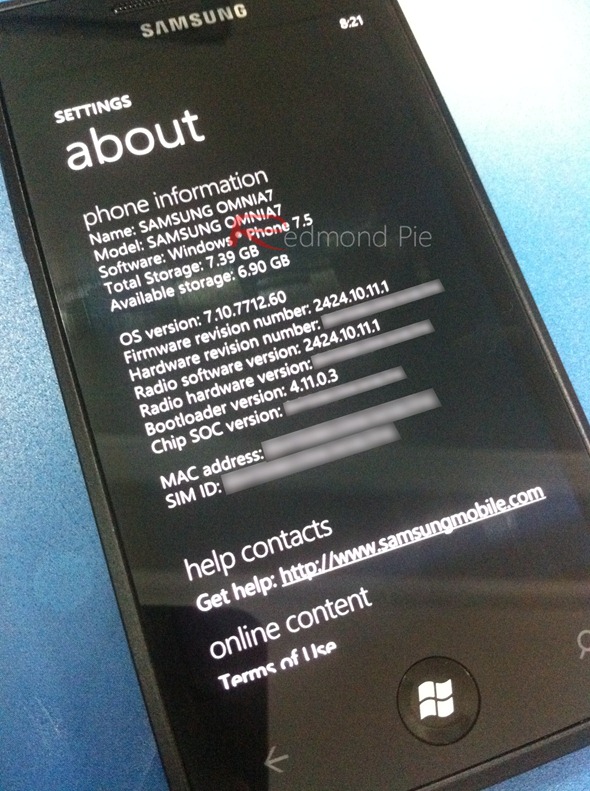
Please keep in mind that if you want to downgrade to NoDo (which you will need to do so in order to install the final release of Mango), run restore.bat as administrator from the extracted folder in Step 1 and follow the instructions from there.
We’re hearing from users that they are having trouble syncing music with Build 7712. These kinds of issues are expected on leaked, incomplete software, though. Mango will be available for the general public sometime in September this year.
You can follow us on Twitter or join our Facebook fanpage to keep yourself updated on all the latest from Microsoft, Google and Apple.

