CyanogenMod is an open-source custom ROM for rooted Android phones. It is certainly the most popular of the bunch, having active users in the hundreds of thousands. The custom ROM recently landed on the Galaxy S II by Samsung and today we’ll be writing a guide to help you install said ROM on said device.

The custom ROM, in its current state, is rather unstable. Things here and there are broken and there will be crashes. Unless you know what you’re getting into, we suggest waiting for the Release Candidates which are much more stable. You have been forewarned.
How To Install CM7 Nightly On Galaxy S II
For the custom ROM to be installed on your Samsung Galaxy S II device, you will have to be rooted first. Rooting the Galaxy S II isn’t the most difficult of things you’ll have to do in life; In order to root, you will have to use tools called Odin and SuperOneClick. Follow the steps posted here.
Before starting, ensure the following:
- Galaxy S II is fully charged.
- You have at least 200MB of free space on your microSD card.
DISCLAIMER: Redmond Pie is not to be held responsible for any loss of data as a result of the malfunctioning of your Samsung Galaxy S II.
Step 1: Ensure you have a rooted device.
Step 2: Download ROM Manager (Premium) from the Android Market. Install it.
Step 3: Launch ROM Manager and tap on Flash ClockworkMod Recovery and pick Samsung Galaxy S II from the list of compatible smartphones. It will ask for root permissions: give it!
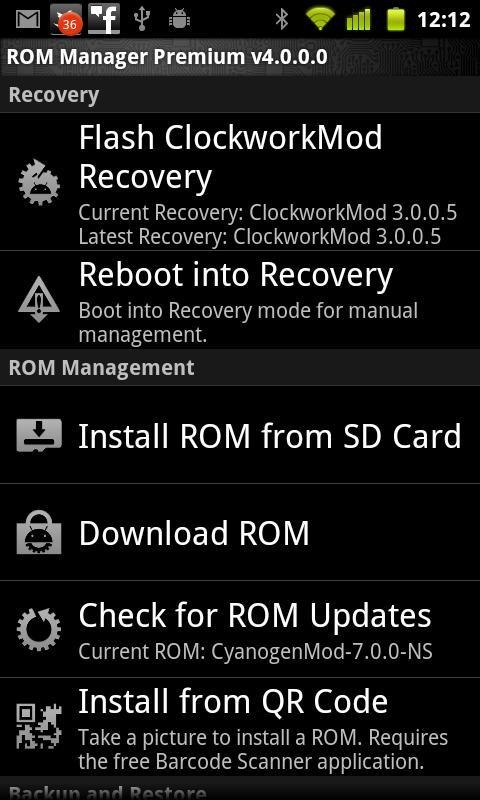
Step 4: Once it is installed (the process takes its time), you will have to boot into ClockworkMod recovery so open up ROM Manager once again and tap Reboot Into Recovery.
Step 5: Once rebooted, open up ROM Manager again. Tap on Download ROM and choose CyanogenMod Nightly after tapping on CyanogenMod. Be sure to choose the Google Apps option if you want Gmail/YouTube/Google Search apps to be pre-installed with the new ROM. ROM Manager will now download CM7 Nightly for your SGS2.
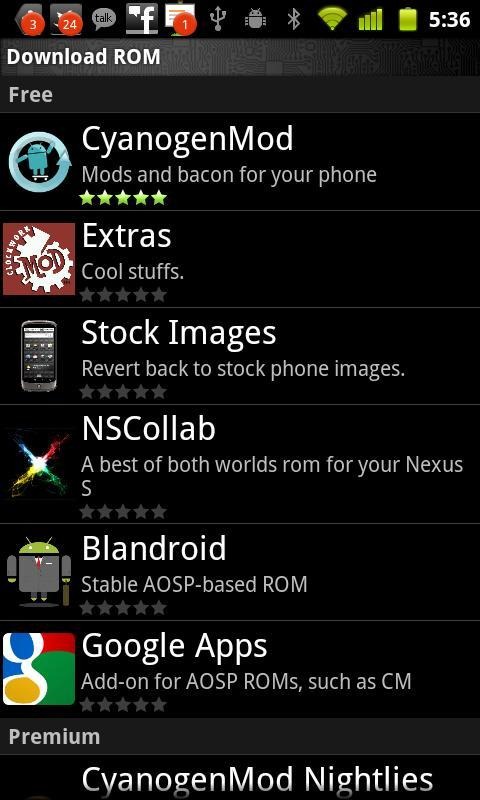
Step 6: Once downloaded; it will ask you to Backup Existing ROM, Wipe Cache, Dalvik Cache. Tap yes!
Step 7: CyanogenMod 7 Nightly for your Samsung Galaxy S II will now be installed. Your device will be usable after automatic rebooting.
(via XDA)
You may also want to check out:
- Install CyanogenMod 7.1 Gingerbread ROM On Nexus S 4G [How To Tutorial]
- How To Root Nexus S 4G [Tutorial]
You can follow us on Twitter or join our Facebook fanpage to keep yourself updated on all the latest from Microsoft, Google and Apple.

