If someone thinks smartphones are merely devices for telephonic communication, chances are that they’ve either never used a smartphone, or they’ve actually been living under a rock. Today’s smartphones are nothing short of an electronic Swiss knife – they offer portable multimedia players, news readers, internet communication, handheld gaming, digital cameras, all packaged into one. With powerful quad-core microprocessors, adequate RAM chips and more than sufficient storage capacities, these devices are actually computers that you carry around in your pocket all day long.
With improvements in technology, the ways we interact with it also have to develop, or things begin getting stale real fast. In almost all high and mid-range devices, proximity sensors have become a must. While stock usage of this particular unit is rather limited, the development community out there is always at its heels to let you make the most out of whatever smartphone you own. For Android, this becomes easier, thanks to the platform’s open source nature. Coming from the rich development community over at XDA-Developers, IntelliCover is an addition to the Google Play Store that aims to unleash the full potential of your Android’s proximity sensor. The app lets you take control of the proximity sensor to toggle the display, lock/unlock the device and gain faster access.
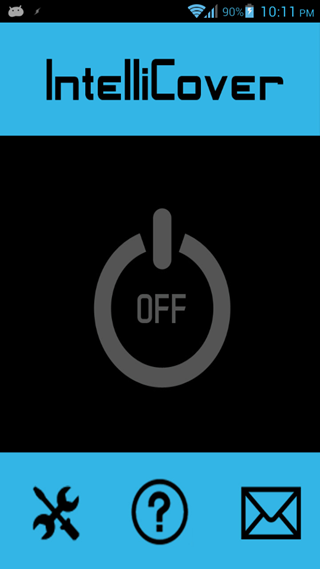
On the front of it, the app lacks aesthetic finish, and can certainly use a serious facelift there. It primarily contains just a switch to enable or disable the service, supplemented by preferences, FAQ and contact buttons. It’s within the preferences pane that you define controls for how you want the proximity sensor to behave. You may set the screen to automatically turn off as soon as you put the phone in your pocket, put it face down on a flat surface, stow away in a device or bag. Uncover the ambient light sensor, and you’ll gain immediate access, even bypassing the lock screen if you’ve chosen that in settings.
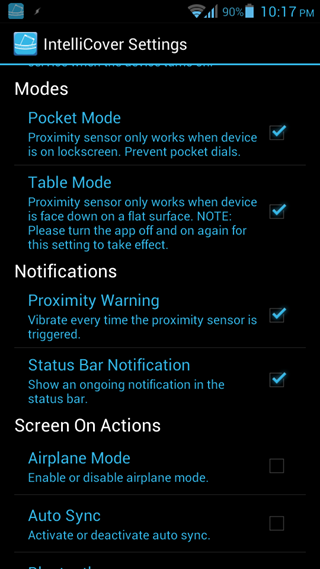
Another useful element is the screen on/off actions, which let you define certain parameters based on the state of the display. For instance, airplane mode can be toggled on or off, Wi-Fi radio can be turned on or off, auto sync can be activated or deactivated, and a few others. Also, you can set the phone to vibrate every time the sensor is activated (I strongly advise against that – will kill the battery in a hurry), and display an on-going notification in the status bar for IntelliCover.
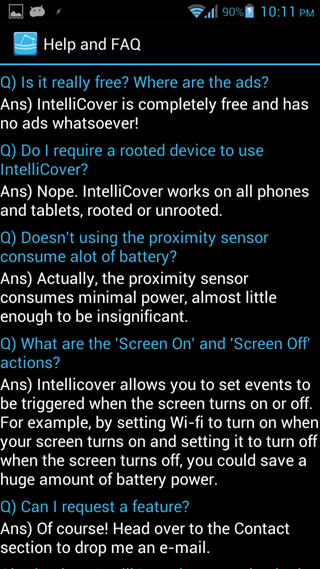
While the application is highly useful in general, there’s a certain downside to using any app of this genre. Since these services continue to run in the background, they consequently keep your device in a wake lock, maintaining an active state for the device, and ultimately impacting the battery life by a huge margin. Also, it’s ill-advised to keep the proximity sensor engaged continuously, since that may reduce the longevity of the hardware itself. You may want to try it out for proof of concept, or to impress your friends, but beyond that, IntelliCover might benefit you only if you really need such a functionality.
The app is absolutely free on Google Play Store (there are no in-app ads, even), and supports Android 2.2 or above.
(Source: IntelliCover for Android on Play Store)
Make sure to check out our Android Apps gallery to explore more apps for your Android device.
You can follow us on Twitter, add us to your circle on Google+ or like our Facebook page to keep yourself updated on all the latest from Microsoft, Google, Apple and the web.

