With the arrival of iOS 14 and iPadOS 14 Apple will, for the first time, allow users to set default web browsers other than its own Safari. That’s a big deal and it’s something we’ve wanted for years. The bad news is that Apple will require apps be updated to support the new feature.
The good news? Google already updated Chrome.
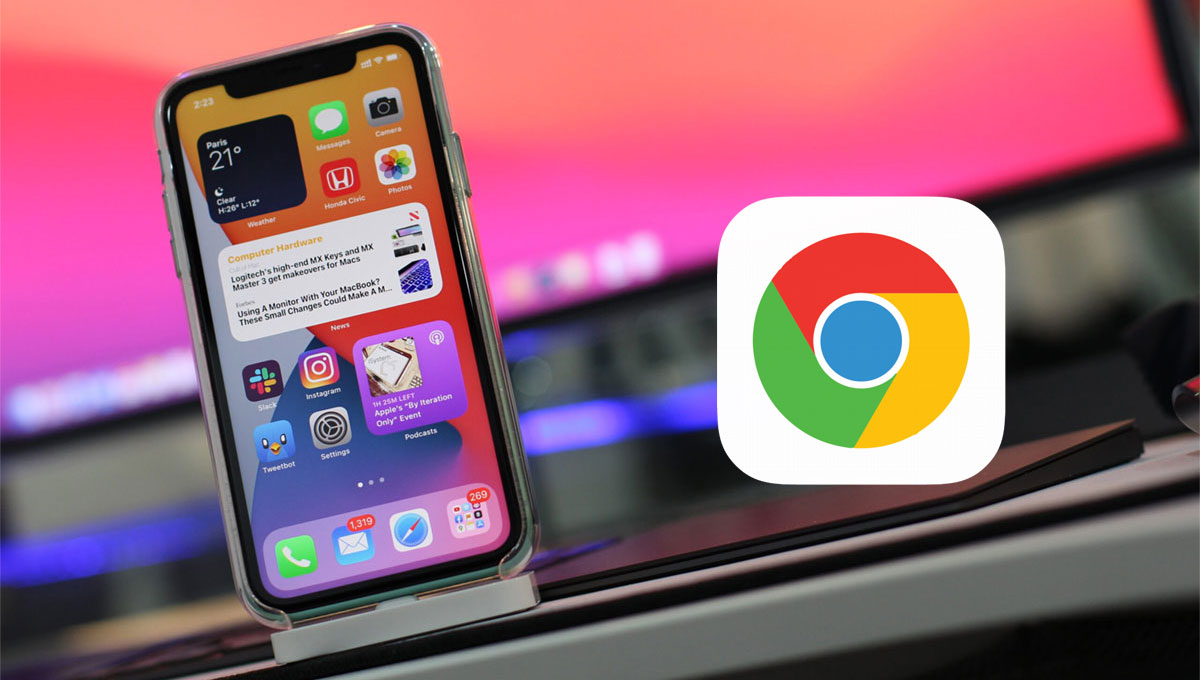
The updated Chrome is now available for download from the App Store and anyone running iOS 14 or iPadOS 14 can now set it as their default web browser. We’ve done it and, sure enough, it works. And yes, we know this is something Android has been doing for years.
Actually setting an app as your default browser is surprisingly easy, but the option isn’t where you’d expect it to be. Here’s how you do it.
- Open the Settings app on your iPhone or iPad.
- Tap Chrome to see all of the options related to the app.
- Tap Default Browser App.
- Select Chrome as your app of choice.
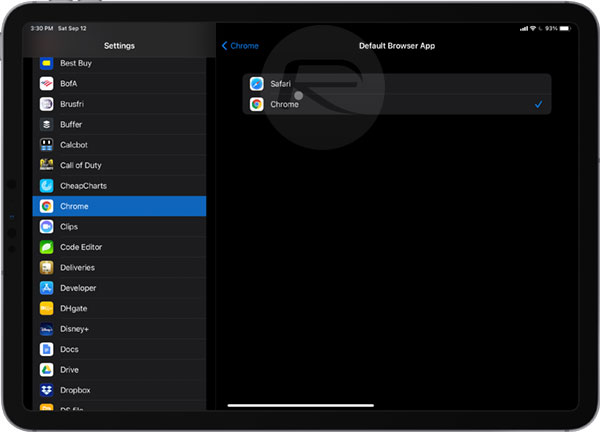
That’s all there is to it. Now any time you tap a URL, no matter where it is, you’ll see it open in Google’s Chrome rather than Apple’s Safari. That’s a huge deal if you’re someone who lives in Chrome on other devices but have always dealt with using Safari on Apple’s mobile devices.
A similar feature is also available for email apps, but so far no email client has been updated to take advantage of it.
You may also like to check out:
- iOS 14 GM Download Release Date: Here’s When To Expect Its Availability
- Download: iOS 14 Beta 8 IPSW Links, OTA Profile File And iPadOS 14 Beta 8 Released
- Download iOS 14 Beta 1 IPSW Links And Install On iPhone 11, Pro, XS Max, X, XR, 8, 7, Plus, 6s, iPad, iPod [Tutorial]
- Download: iOS 13.7 Final IPSW Links, OTA Profile Update Released With Automatic COVID-19 Notifications
- Jailbreak iOS 13.7 Using Checkra1n, Here’s How-To [Tutorial]
- Downgrade iOS 13.7 To iOS 13.6.1, Here’s How [Tutorial]
- Apple Watch ECG App Hack: Enable Outside US In Unsupported Country On Series 5 & 4 Without Jailbreak
You can follow us on Twitter, or Instagram, and even like our Facebook page to keep yourself updated on all the latest from Microsoft, Google, Apple, and the Web.

