It wouldn’t be wrong to say that the world’s most popular video-sharing website – YouTube – is also among the most popular websites for searching audio. Music videos, lectures, cochlear illusions and the sort constitute a significant part of YouTube’s growing library.
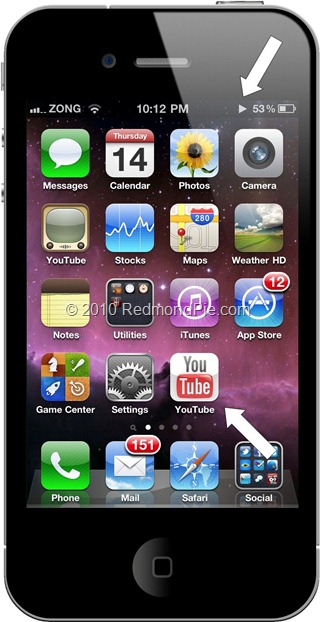
If you’re the type of person who listens to music on YouTube and use a latest gen iOS device (that supports native iOS 4.x multitasking), this handy little guide just might come in handy!
If you move out of the built-in YouTube app (or Web App), the video, along with audio, stops playing. In order to continue running the audio in the background, follow the steps below:
Step 1: Start the video from YouTube’s Web App.
Step 2: Tap Home key once. You’ll exit Safari. Playback will stop immediately.
Step 3: Double-tap Home key to bring up the app-switcher. Slide to the right to bring up background audio controls. The icon on the right side will show whichever program you last used with background audio: Safari.
Step 4: Press Play. Audio will resume playback. Multitask away!
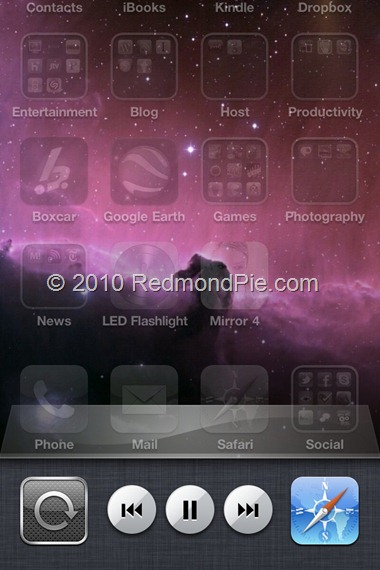
Make sure you check out our iPhone Apps Gallery and iPad Apps Gallery to explore more apps for your iPhone and iPad. [via Lifehacker]
You may also like to check out:
- WPF-based YouTube client for Windows
- Adobe Flash from Android Ported to iPad [Video]
- Play YouTube Videos in Windows 7 Media Center
- YourTube 2.0 for iOS 4, iPhone 4 and iPad Now Available for Download. Includes iPod Import Feature
You can follow me on Twitter or join our Facebook fanpage to keep yourself updated on all the latest from Microsoft, Google and Apple.

