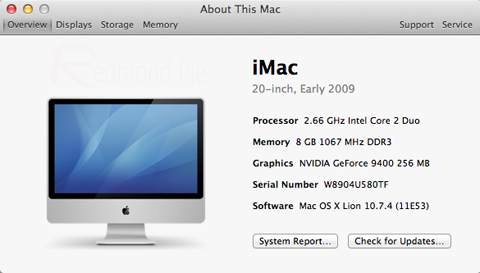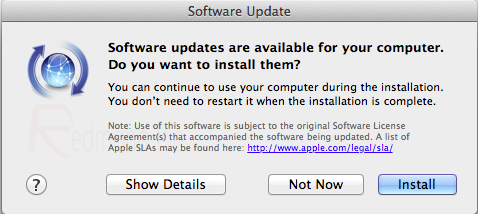Now that the wait is finally over and Apple has made its latest desktop operating system available for download through the Mac App Store, the time has come for the public to give OS X Mountain Lion a whirl and see just what all the fuss is about. Mountain Lion has been getting some extremely positive press over the last few months due to the range of impressive new features which Apple has added, while at the same time taking some cues from the iPad & iOS and integrating them into the software in a move that could possibly spell the beginning of a future-proof and unified OS.
With OS X Mountain Lion now available as a $19.99 download from the Mac App Store, it would be extremely easy to rush right on over and hit the purchase option, but in some circumstances, that isn’t always the best thing to do. Because installing Mountain Lion basically means an entire installation of a new operating system, it is always best practice to prime the machine in question for the change, making sure that the Mac meets the necessary system requirements.
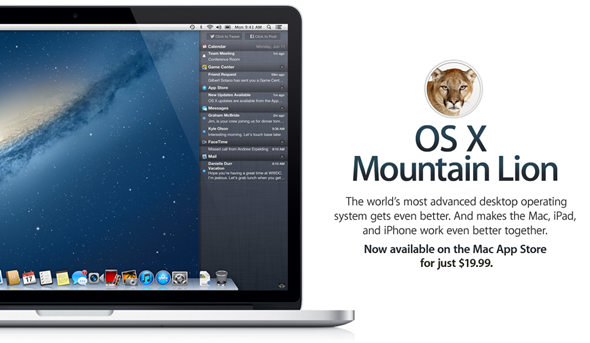
To make sure everything is perfect before we proceed with the installation of Mountain Lion, we will break the tasks down a little, making sure that the machine meets the system requirements to install Mountain Lion, and also making sure that the current operating system meets the requirements for an over-the-top installation.
Checking the technical requirements for Mountain Lion
Mountain Lion is only capable of being installed on certain Mac models and it is therefore necessary to check if your machine is one of the compatible Macs which can run this latest operating system. The following Macs are capable of running OS X Mountain Lion:
- iMac (mid 2007 or newer).
- MacBook (late 2008 aluminum model or early 2009 or newer).
- MacBook Pro (mid/late 2007 or newer).
- MacBook Air (Late 2008 or newer).
- Mac Mini (early 2009 or newer).
- Mac Pro (Early 2008 or newer).
- Xserve (early 2009).
If you are unsure as to whether or not your Mac qualifies, the machine type and year can be found by clicking the Apple icon at the top left of the display before selecting About This Mac and then selecting More Info.
Checking the current operating system
In order to download and install the new Mountain Lion OS, the current operating system installed on the Mac must meet some extremely basic criteria. The Mac in question must either be running any version of OS X Lion (10.7.X) or have the most recent version of Mac OS X Snow Leopard (10.6.8). To check the current OS version, once again select the Apple icon from the top left of the display then select About This Mac. The resulting pop up window will display the currently installed operating system version.
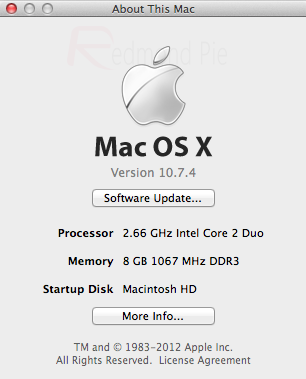
If the version displayed is 10.7.X then no further actions are needed to be taken. However, if the displayed version is 10.6.x, then the operating system needs to be updated to the latest version of Snow Leopard before the Mountain Lion installation can be taken forward. To install the latest version of Snow Leopard (10.6.8), once again select the Apple Icon before selecting Software Update and following the process through.
Backup your Mac
So, considering at this point your Mac meets all the basic hardware and software requirements, you’re all set to install OS X Mountain Lion, but, not so fast. There might come an instance where something might go wrong and you have to start over with a fresh installation, so therefore it is highly recommended that you completely backup your Mac.
You can use quite a lot of mediums in this case, if you have Apple’s Time Capsule, then backing up your Mac onto it is the best possible choice. Secondly, and it’s my personal favorite; use an external hard drive to make a backup of all your important files, folders, photos, music and videos.
iCloud is also a good choice, but keep in mind that it’s limited to OS X Lion users only and not all file types are supported by it.
Downloading and installing OS X Mountain Lion
When all of the above information has been checked and verified and the Mac in question has been proved to meet the technical and current OS requirements which Mountain Lion commands, the next and final step is to download the OS X Mountain Lion package from the Mac App Store. Open the Mac App Store and use the search box to find OS X Mountain Lion, or simply head over to this post with the download link. Download the package by selecting and entering your Apple ID and password, bearing in mind that it is a 4.5GB download and will require a broadband connection.
When the download is complete, follow the on-screen instructions to finalize the installation and get up and running with OS X Mountain Lion. You can also check out our guide on how to make a bootable USB/DVD/SD Card for OS X Mountain Lion.

So there you have it. The fool proof and simple guide to making sure that the Mac is ready to accept the delights which Mountain Lion has to offer. Doing a little bit of initial leg work will ensure that nothing goes wrong during the installation process.
You can follow us on Twitter, add us to your circle on Google+ or like our Facebook page to keep yourself updated on all the latest from Microsoft, Google, Apple and the web.