macOS Mojave is now officially out, which means that Mac owners all over the globe are starting to download and enjoy the experience. Part of that experience is the new native Dark Mode that sits within Mojave, which, of course, Mac owners are going to want to try out at the very minimum.
Perhaps unsurprisingly, the macOS Mojave Dark Mode proved to be an extremely popular addition when Apple first introduced in at this year’s WWDC back in June.
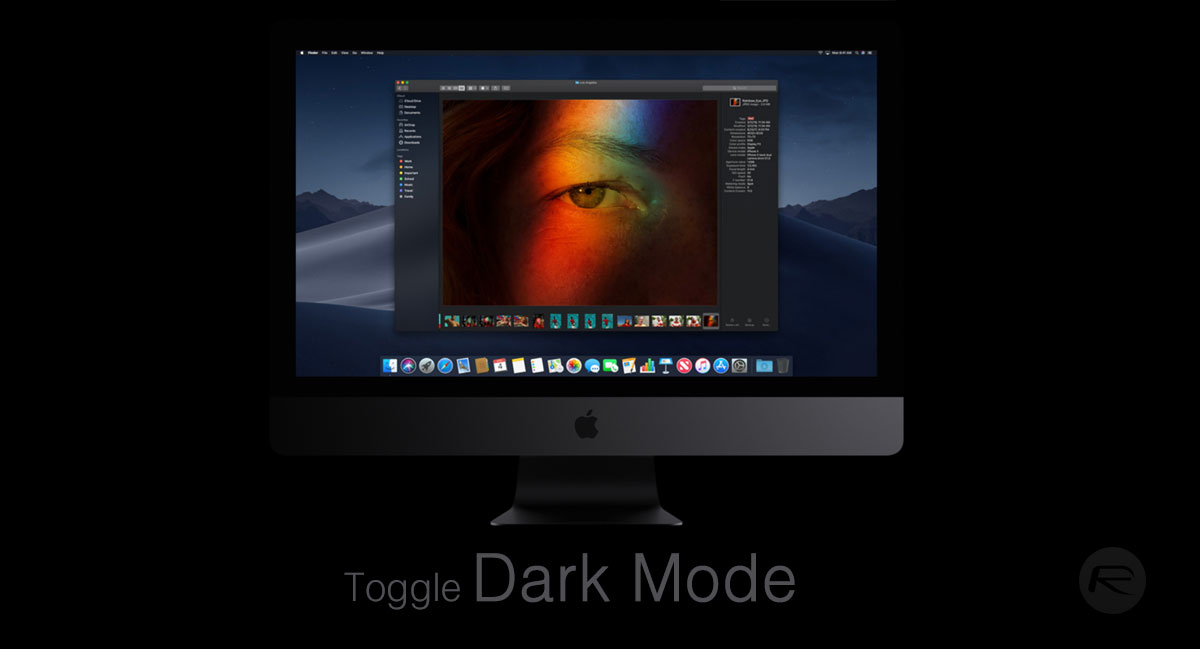
It’s taken a matter of months and a slew of pre-release seeds into the testing community but we are finally at the point where Mac owners can actually get their hands on the software and test whether or not the Dark Mode is as stunning as it looked during Apple’s demonstration.
So, without further ado, let’s dive right in and take a look at the process:
Step 1: Like most things that require a change, you need to start your journey in the macOS System Preferences. You can access this by clicking on the Apple icon and selecting System Preferences, by using Spotlight to search for the app, or by simply invoking it from your /Applications folder or the Dock.
Step 2: Now that you are within System Preferences, select the General option.
Step 3: The General section has a concept known as Appearance, which has a couple of options in it. The left-hand thumbnail represents the standard light/default mode whereas the right-hand thumbnail represents the new Dark Mode within macOS Mojave. Make sure the right-hand thumbnail is highlighted to invoke Dark Mode on the Mac.
Step 4: You can now exit out of the General settings and out of the System Preferences app entirely.
Once activated, what you need to remember is that Mojave currently offers support for a number of Apple’s first-party apps out of the box, which means that apps like Xcode, Messages, and others are supported.
This doesn’t mean that your favorite Mac App Store apps will look stunning in Dark Mode as the developers may not yet fully support this mode. If, at all. So, keep that in mind when running through the new features and visual improvements within Mojave.
You may also like to check out:
- Download iOS 12.0.1 / tvOS 12.0.1 IPSW Links, OTA Update For Apple TV
- Create macOS Mojave 10.14 Bootable USB Flash Drive Installer, Here’s How
- iPhone XS Max Ultra Thin Case For Minimalistic Experience? Here’s A List Of Best Ones
- Fix iOS 12 Battery Life Issues And Percentage Drain, Here’s How [Guide]
- Jailbreak iOS 12.0.1 / 12 / 12.1 On iPhone And iPad [Status Update]
- Download iOS 12.1 Beta 1 IPSW Links, OTA Update For iPhone, iPad
- Download iOS 12 IPSW Links & Install On iPhone X, 8, 7, Plus, 6s, 6, SE, 5s, iPad, iPod [Tutorial]
You can follow us on Twitter, add us to your circle on Google+ or like our Facebook page to keep yourself updated on all the latest from Microsoft, Google, Apple and the Web.
