It’s that time of the year again when new iPhone, iPad, and iPod touch owners are starting to head to the App Store to download the best games and apps. But wait, there’s a problem: Apple enforces a strict 150MB size limit over cellular, so unless they are connected to Wi-Fi, it’s going to be disappointment central.
Given the fact that we are about to roll over into 2019, it still feels like total madness that Apple has the restriction in place. Granted, you can kind of understand it due to the fact that the company has faced backlash over people not understanding when cellular data is being used by their device and therefore potentially running up their mobile bill.
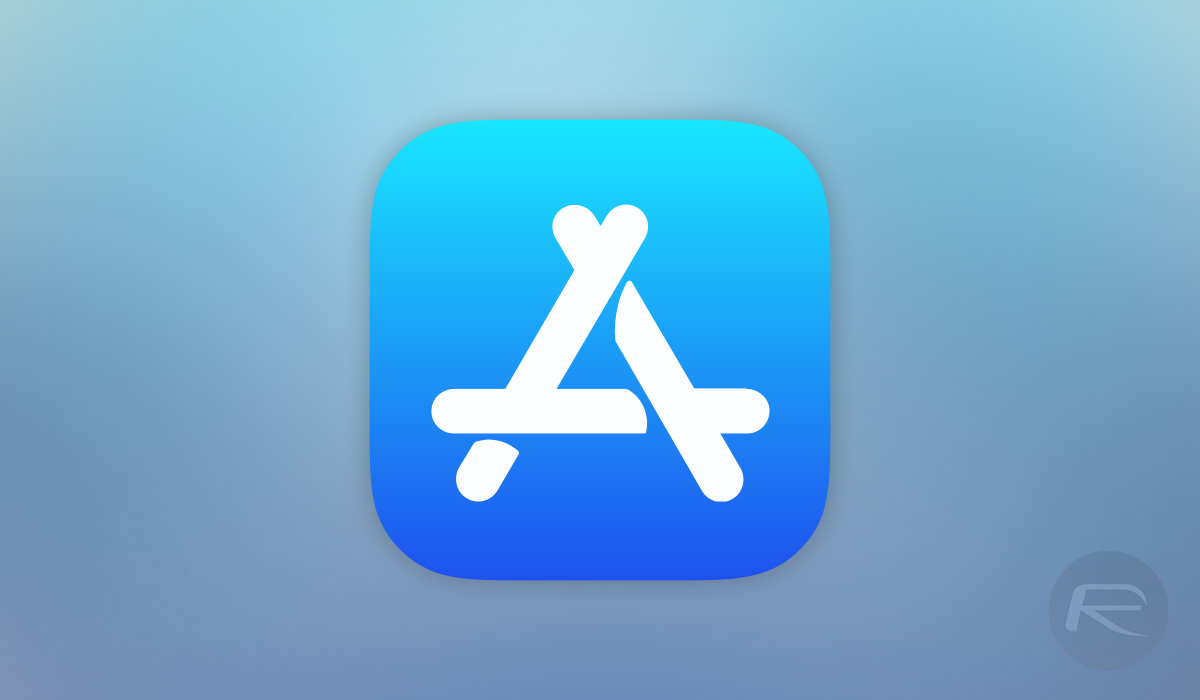
However, that really feels like an education piece rather than putting archaic limits in place that prevent people with unlimited data from using their device efficiently.
The limit, however, is the limit, and that doesn’t show any signs of changing, at least not in the near future. Until Apple decides to change things and pull itself into the here and now, here’s how you can trick the App Store into downloading apps and games over 150MB in size over a cellular data connection:
Step 1: Locate an application in the App Store that exceeds the 150MB download size. Most popular games with intensive environments and custom visuals fall into this category. Make sure that you are not connected to Wi-Fi.
Step 2: Select the Get option to download the app. The App Store will attempt to download the app but will throw up an alert saying that the app download size exceeds the maximum 150MB limit on cellular data. Dismiss this alert but you will notice that there is still the “Waiting” notice on the icon on the Home screen.
Step 3: Head into Settings and select General > Date & Time. Turn off Set Automatically.
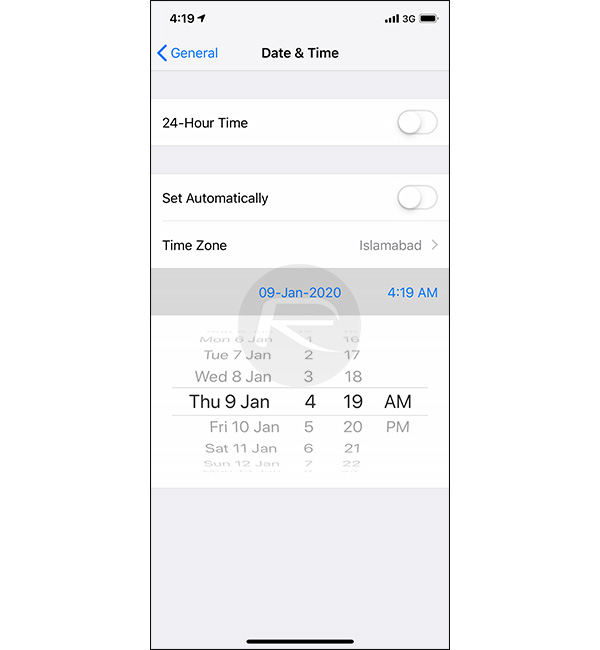
Step 4: Now, manually set the date a few years into the future. For example, set it to today’s date but in the year 2023.
Step 5: Once the App Store dialogue pops up asking you to Retry the download, select that option and you will now notice that the application downloads over a cellular data connection.
You may also like to check out:
- Download iOS 12.1.2 16C104 IPSW Links, OTA For iPhone XS, Max, XR, X And More
- How To Downgrade iOS 12.1.2 To iOS 12.1 / iOS 12.1.1
- iOS 12.1.2 Release Notes, Changelog And Other Changes As Highlighted By Apple
- Download iOS 12.1.2 Final IPSW Links, OTA Update For iPhone XS, XS Max, XR, X, And More
- Jailbreak iOS 12.1.2 Status Update: Here’s What You Need To Know
You can follow us on Twitter, add us to your circle on Google+ or like our Facebook page to keep yourself updated on all the latest from Microsoft, Google, Apple, and the Web.

