Firefox may not be your browser of choice, but considering it has been placed onto a fairly frequent update schedule and is benefitting from a number of impressive changes and feature additions, then it could be worth checking out for those who are growing tired of using the likes of Google Chrome, Safari or dare I say it… Internet Explorer. Being able to stay in touch socially with through the likes of Twitter and Facebook is always important to a lot of people, so it may come as a surprise to some to learn that Firefox 17 brought with it a hidden feature that extends into Facebook.
One of the most widely used aspects of Facebook is the ability to communicate with friends and family through chat messages. Considering the network now has over one billion active users; it’s fairly safe to assume that the messaging system within Facebook gets extensively used on a daily basis. The hidden update to Firefox directly hooks into the messaging service of Facebook and allows users to stay connected without having to log back into the site. In addition to the constant chat connection, Firefox also provides instant notifications when anything important has happened with the user’s Facebook account.

Although the feature isn’t enabled by default within Firefox 17, but it is actually extremely simple to enable. Facebook has created a dedicated ‘Messenger for Firefox’ web page that provides all of the necessary information and an extremely simple way to activate the service. Users simply need to navigate to the dedicated Messenger page in the Firefox browser and click the "Turn On" button in the center of the page.
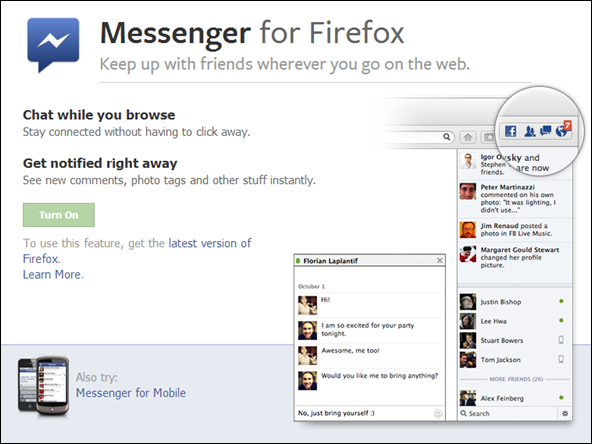
It goes without saying that the latest version of Firefox is needed to activate the service. To get a little more power over the setup of the Facebook integration, then follow these simple steps:
Step 1: Download and install the latest version of Mozilla Firefox.
Step 2: Run Firefox 17.
Step 3: Select the address bar and type about:config before pressing enter. When the ‘This might void your warranty‘ alert is presented, make sure to tell the good people at Mozilla that you will be careful to continue.
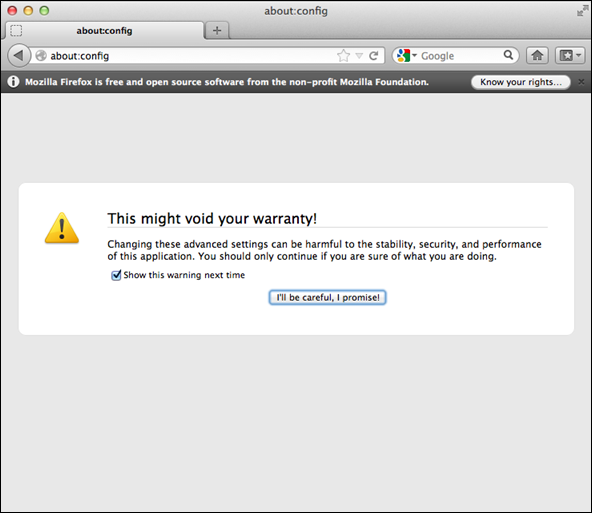
Step 4: Use the search bar underneath the address bar to search for social.enabled. Double click on the social.enabled line to change the Boolean value from ‘false‘ to ‘true‘.
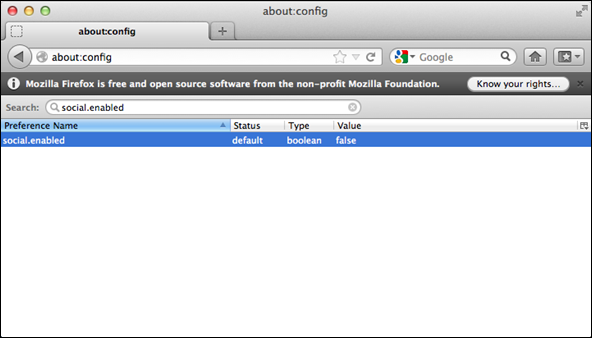
Step 5: A new sidebar will appear prompting the user to log into a Facebook account. Follow the log in process through and a new set of icons will appear along with the familiar looking chat interface from the Facebook website.
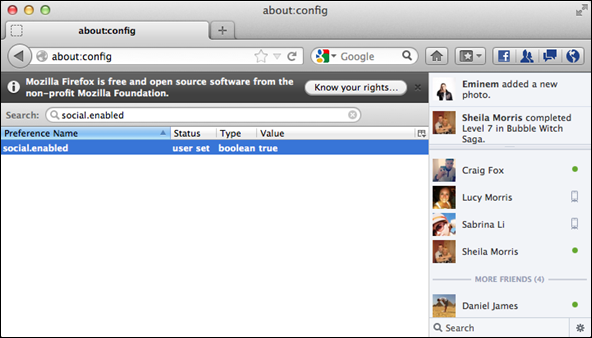
Step 6: It is also possible to tweak the Facebook functionality within Firefox 17 to the users liking. The full chat window and feed can be disabled by searching for social.sidebar.open and changing the Boolean value to ‘false‘.
It may not be the most functional or easiest way to access Facebook, but it certainly makes a nice change for those who are regular Facebook users.
(via HowToGeek)
You can follow us on Twitter, add us to your circle on Google+ or like our Facebook page to keep yourself updated on all the latest from Microsoft, Google, Apple and the web.

