The iPhone and iPad are among the mobile industry’s sturdiest exports, but it’s not without its fair share of issues. The sleep/wake button, for example, which sits atop the device, is susceptible to breaking, sticking, or just generally ceasing to function. If you encounter this issue, then the only option is to go either try your hand at fixing it, or taking the sensible option of getting it repaired, by Apple. But if you don’t have the time or immediate funds to take a whimsical trip to an Apple Store, then here’s how you can still utilize the button’s functions even when it’s MIA.
The main issue with having a busted power button is not just the inability to switch your device off, but also, you can’t put it into sleep mode, which, in turn, places added strain on the battery. Given that affected devices tend to be older – the power button, after all, tends to break after being pressed a considerable number of times – it’s quite likely that the battery of a device with a faulty top button isn’t performing at factory-level best either, so finding a workaround is of added importance.

We have stumbled upon a neat little feature hidden in the Accessibility options which allows you to enable AssistiveTouch, in turn bringing the sleep button’s functionality to the main touch display. Here’s how it’s done:
Step 1: On your iOS device, fire up the Settings app, and navigate to General > Accessibility.
Step 2: Scroll down until you find AssistiveTouch and toggle it on.
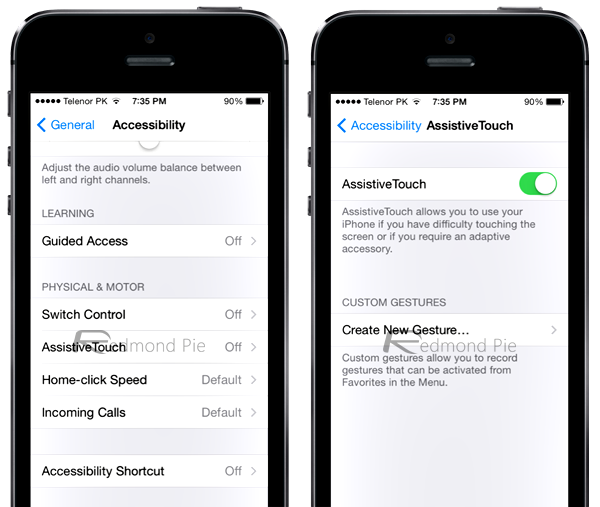
Step 3. A new circular icon should then pop up floating on the display. Tap on it, which will fire up the AssistiveTouch menu, and then hit "Device."
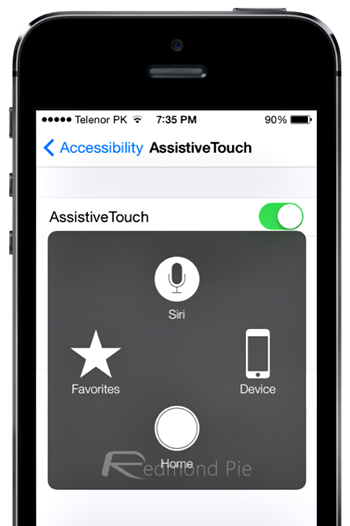
Step 4. You will stumble across the "Lock Screen" option, which you’ll want to tap on, and from there, you’ll see various options inaccessible thanks to your power button issues.
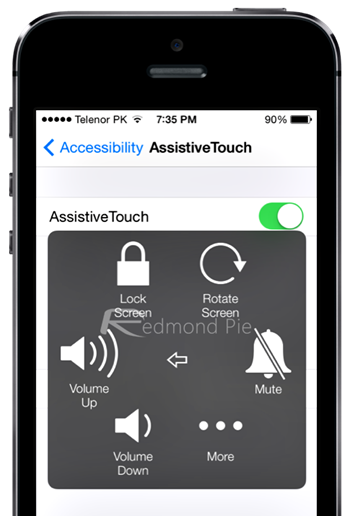
Please remember, that if you do opt to power down your device via AssistiveTouch, the only way you’ll be able to switch it back on is by connecting it to a power outlet, so if your tactic is to conserve battery, you may well be better off toggling on Airplane Mode via Control Center.
You may also like to check out:
You can follow us on Twitter, add us to your circle on Google+ or like our Facebook page to keep yourself updated on all the latest from Microsoft, Google, Apple and the Web.

