If you have a Verizon iPhone 4 and have tried jailbreaking it with Comex’ latest JailbreakMe 3.0, then chances are that either you went through with the jailbreak smoothly or ended up with an iPhone which wouldn’t go past the Apple boot logo, here’s a fix for it, posted by Comex himself.
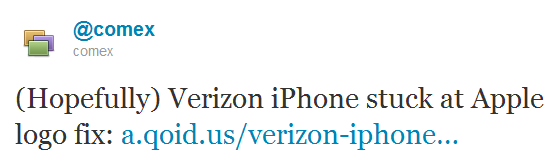
To start off, let’s just assume that your iPhone is jailbroken but you’re stuck at the dreaded Apple logo at boot. Keep in mind that the fix will wipe off your iPhone completely, hence you’ll lose your photos, contacts, apps etc. If you made a backup of everything before hand prior to this mishap, then you’re in luck. Follow the steps given below to fix the boot logo stuck-up issue on your Verizon iPhone 4:
Step 1: Hold down the Power button and the Home button simultaneously to the point when you see a “Connect to iTunes” screen, you should see a screen similar to the one in the image below:
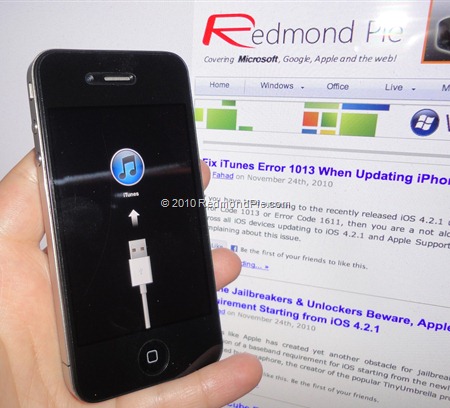
Step 2: Connect your iPhone with your PC or Mac and fire up iTunes.
Step 3: Restore to the current version of iOS, depending on which one you have. You can download iOS 4.2.6 from here, 4.2.7 from here and 4.2.8 from here.
In order to restore, simply connect your iPhone to your PC or Mac, launch iTunes, and from the left sidebar, you should be able to see your iPhone, select it, and then hold down the left “Shift” key on your keyboard (if you’re on Windows) or the left “alt” key on your keyboard (if you’re on a Mac) and then click on “Restore”. Do not click on Update! A window will pop up, simply direct it towards the IPSW firmware file for your Verizon iPhone, click Open and let it do its thing.
Step 4: Download Redsn0w 0.9.6RC19 from the link provided at the end of this post.
Step 5: Download the “Fix bundle” related to the version of iOS which you’re running, links at the end of this post as well.
Step 6: Launch Redsn0w.
Step 7: Browse for the necessary IPSW firmware file, if you’re running iOS 4.2.8 for example, then direct Redsn0w to iOS 4.2.8. Redsn0w will verify your IPSW, once done, click Next.
Step 8: Now choose “Install custom bundle”, and direct it to the location of the bundle which is compatible with your version of iOS. If you’re running iOS 4.2.8 for example, then choose the bundle which is meant for iOS 4.2.8.
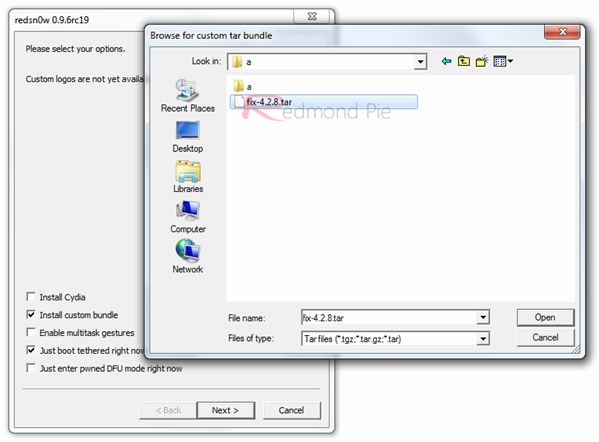
Step 9: Follow on screen instructions, and you’re done!
Step 10: Now simply follow our guide posted here on how to jailbreak your Verizon iPhone 4 with JailbreakMe 3.0.
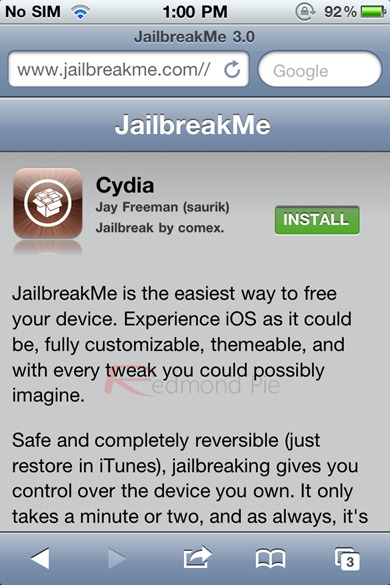
Download Redsn0w 0.9.6RC19 (Windows, Mac)
Download Fix Bundle (iOS 4.2.6, 4.2.7, 4.2.8)
You can follow us on Twitter or join our Facebook fanpage to keep yourself updated on all the latest from Microsoft, Google and Apple.

