Spotlight Suggestions not working for you in iOS 8 and OS X Yosemite? Here’s how to enable it in unsupported countries on your iPhone, iPad or Mac. More details can be found right here.
Spotlight is a great tool for quickly searching through your device for files and different content. For example, rather than opening up the Mail or Messages app and search for a particular message, you can simply search for one directly using Spotlight, and you’ll be presented with a bunch of relevant results.
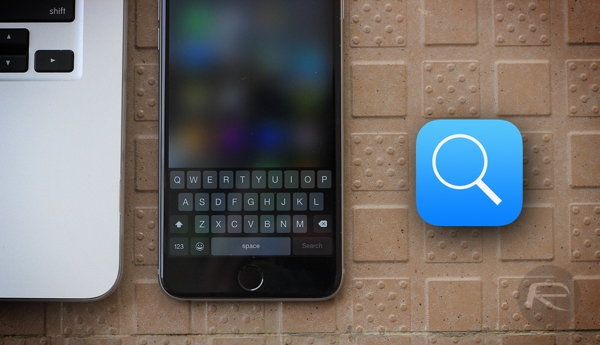
With iOS 8 and Yosemite, Apple took things further and added results from Web, App Store, Wikipedia etc. as well as, of course, device results – all under one single roof. This meant that you didn’t have to launch different apps, or scramble yourself to find something apart from that available on your device. In short; Apple made Spotlight useful. Very. Very. Useful.
It all sounds good, but there’s one problem; Spotlight Suggestions – like a few other iOS, OS X features – are only available in select countries. But there’s a way to enable it in unsupported ones, and here’s how you can do it.
Turn Off Spotlight Suggestions Location Services In iOS:
Step 1: Launch the Settings app from your home screen.
Step 2: Navigate to Privacy > Location Services > System Services.
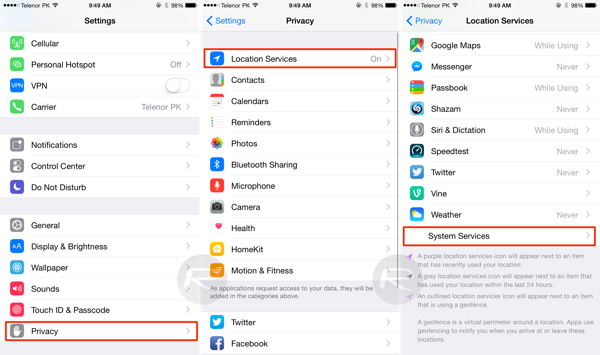
Step 3: Over here, you’ll be presented with a bunch of toggles. Turn off ‘Spotlight Suggestions.’
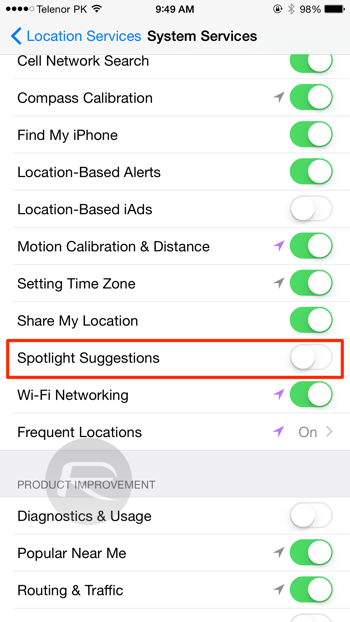
Turn Off Spotlight Suggestions Location Services In OS X Yosemite:
Step 1: Click on the Apple logo in the Menu bar, and open System Preferences.
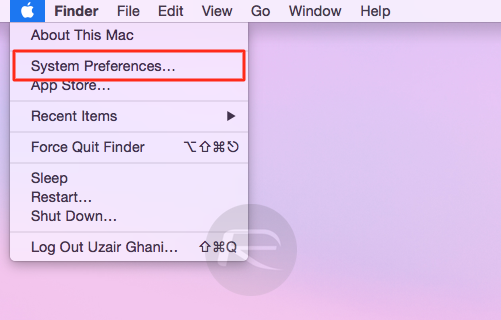
Step 2: Now click on Security & Privacy.
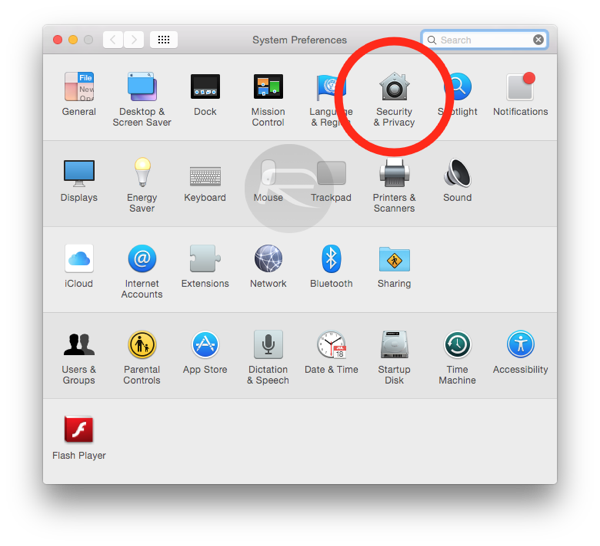
Step 3: Now click on Location Services in the left hand-side pane.
Step 4: Click on the ‘lock’ button on the bottom left to give yourself privileges to make changes. You’ll be required to enter your system administrator password. Once you click Ok after entering your credentials, you will now be able to make changes to Location Services.
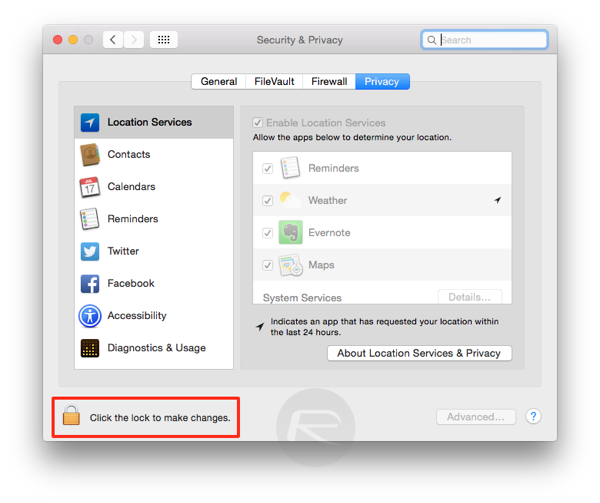
Step 6: Click on the Details button right next to System Services.
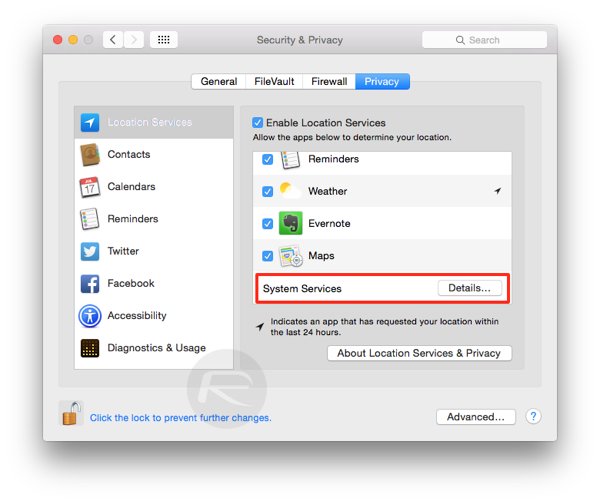
Step 7: A new pop-up will appear. Uncheck Spotlight Suggestions and hit ‘Done.’

Download And Install A Supported VPN Service:
As mentioned earlier, Spotlight Suggestions only work in certain countries and regions. With location services for Spotlight Suggestions now turned off on both your iOS device and Mac, you only have to install or set-up a VPN service which supports the country where Spotlight Suggestions work.
The list of supported countries are as follows:
- Australia
- Austraia
- Belgium
- Canada
- France
- Germany
- Ireland
- Italy
- Japan – no Maps support
- Netherlands
- New Zealand
- Spain
- Switzerland
- UK
- USA
Reboot your device, connect to a VPN service and Spotlight Suggestions should now work for you on your iOS device or Mac in unsupported countries.
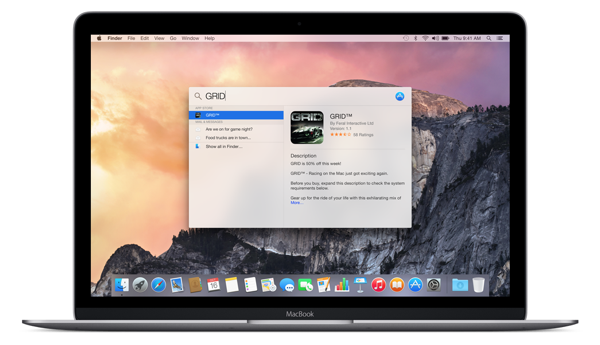
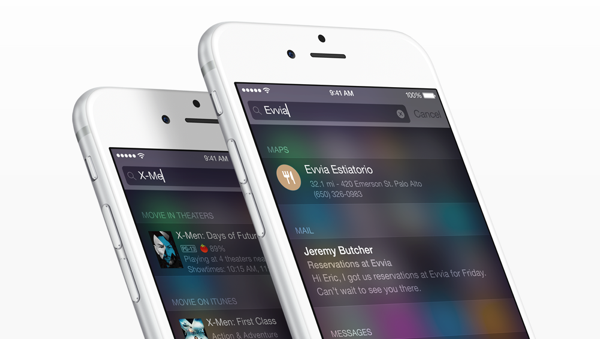
You can follow us on Twitter, add us to your circle on Google+ or like our Facebook page to keep yourself updated on all the latest from Microsoft, Google, Apple and the Web.

