Here’s how to enable Picture-in-Picture (PiP) mode for Netflix and other unsupported video services in macOS Sierra.
Now that everyone has had a day or so to install macOS Sierra, users are starting to get to grips with the new features that it brings to the table. One of those new features is Picture-in-Picture mode which takes video content in iTunes and the supported video services in Safari and pops it out into a floating Window which can sit atop any app the user may have open.
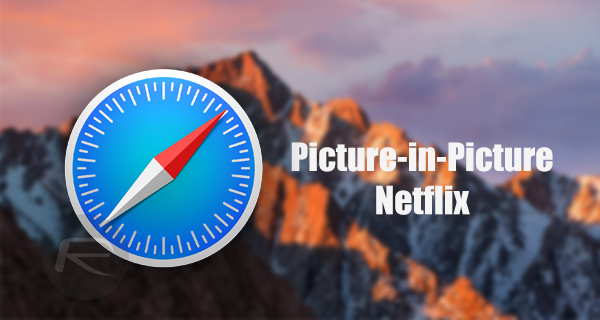
It’s a super useful addition for anyone that needs to follow video instructions when learning an app, for example, and mimics the same feature which came to iOS 9 last year for the iPad. Unfortunately however, not all web-based video services offer this PiP mode right on the face of things, and Netflix among others is the biggest platforms included in that list.
Luckily, this being the Internet, there is always someone with an answer to these kinds of thing, a free Safari extension has been made available which brings Sierra’s PiP functionality to Netflix and some other unsupported services, saving the day for all of us that use those services. That, surely, is most of us!
Created by Developer Arno Appenzeller, PiPifier can be downloaded for free from GitHub and used at will, and while some hoops do need to be jumped through to get the thing working, it’s a grand start indeed. Here’s what needs to be done.
Step 1: First off, PiPifier needs to be downloaded from GitHub.
Step 2: Once downloaded and installed, open Safari, then click on Preferences and finally Extensions.
Step 3: Enable PiPifier by ticking the checkbox.
Step 4: A toolbar icon for activating PIP will now be visible within Safari. If it doesn’t, you might need to restart Safari in order for the extension to be fully loaded.
That’s all there is to it. The developer does note that HTML5 videos do need to be interacted with in order for the extension to pick them up, so auto-playing videos for example will need to be paused and then played again before PiPifier can get to work. Beyond that, PiP should work just the same as it does for other sources of video. And all for free!
For YouTube and other supported video services, we have already covered a separate post. For more on that, check out our post here: Picture-In-Picture (PiP) In macOS Sierra For YouTube And Other Videos, Here’s How To Enable It.
You may also like to check out:
- How To Clean Install macOS Sierra 10.12 On Mac [Tutorial]
- Download macOS Sierra 10.12 Final Version For Your Mac
- Set Up macOS Sierra To Unlock With Apple Watch Using Auto Unlock, Here’s How
- macOS Sierra: Sync Desktop And Documents To iCloud, Here’s How
- Make macOS Sierra 10.12 Bootable USB Flash Drive Installer, Here’s How [Tutorial]
- Enable “Hey Siri” Command In macOS Sierra For Hands-Free Use, Here’s How
You can follow us on Twitter, add us to your circle on Google+ or like our Facebook page to keep yourself updated on all the latest from Microsoft, Google, Apple and the Web.

