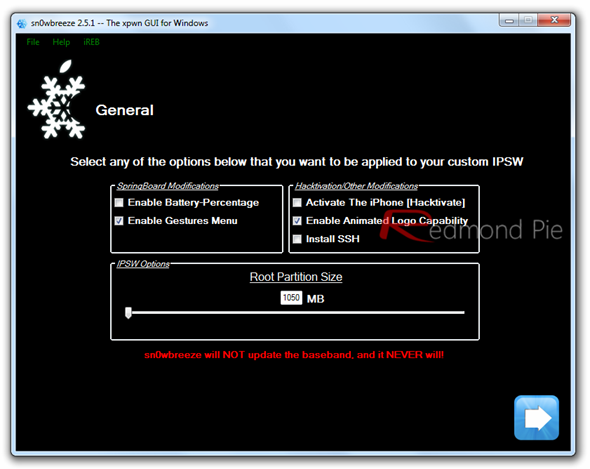The newly released Sn0wbreeze 2.5.1 adds in the ability to enable “Animate” (custom animated boot logos) on devices jailbroken on the latest iOS 4.3.1 firmware.
Custom animated boot logo option was first introduced with GreenPois0n RC5/6 untethered jailbreak for iOS 4.2.1.
Follow the instructions posted below to enable custom animated boot logo option on devices jailbroken on iOS 4.3.1.
Update: Redsn0w for Windows and Mac has also been updated with an option to enable custom animated boot logos. Instructions posted below have been updated to reflect the changes.
Step 1: Jailbreak your 4.3.1 iDevice using either Sn0wbreeze 2.5.1 or Redsn0w 0.9.6rc11, step by step guide for which can be found here (Sn0wbreeze) or here (Redsn0w).
While jailbreaking, in case of Sn0wbreeze, make sure you enable the option “Enable Animated Logo Capability” found under Expert Mode->General, as shown in the screenshot below.
And in case of Redsn0w, “Allow boot animation” option as shown in the screenshot below.
Note: Those of you who are already jailbroken on iOS 4.3.1 can simply rerun the jailbreak using the updated version of the same respective tool (Redsn0w or Sn0wbreeze) which you initially used to jailbreak your iOS device.
Step 2: Once your iPhone, iPad or iPod touch has been jailbroken, start Cydia and install “Apple Boot Logo” (aka Animate), and you’re well on your way to some animated goodness.
Now you need some themes, which can be found by searching Cydia for ‘BootLogo’ and install whichever themes take your fancy.
Once all that is done it’s just a matter of firing up Settings.app and choosing which theme you want to use from the new BootLogo menu.
Here is a little video of it in action:
You can follow us on Twitter or join our Facebook fanpage to keep yourself updated on all the latest from Microsoft, Google and Apple.