iOS 4.3 was released earlier today for iPhone 4, 3GS, iPad, iPod touch 4G, 3G and Apple TV. So if you upgraded to iOS 4.3 beta, and now you want to downgrade back to iOS 4.2.1 or 4.1, follow the instructions posted below to downgrade iOS 4.3 on iPhone 4, 3GS, iPod touch and iPad to iOS 4.2.1, 4.1, 4.0.x.
NOTE: This guide will only work if you have SHSH blobs saved for the respective firmware you downgrading to.
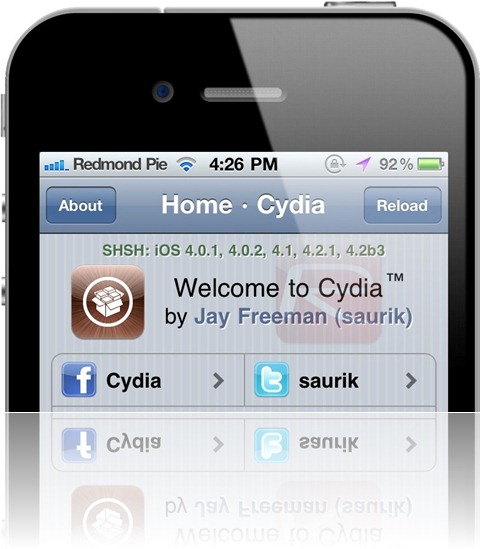
Step i) First, you need to download the required iOS firmware ipsw. You can download iOS from here: iOS 4.2.1, iOS 4.1, iOS 4.0.2, iOS 4.0.1)
Step ii) Now, we need to put iPhone or iPod Touch in DFU mode. DFU is different than recovery mode. To get your iOS device in recovery mode, first turn it off. Then connect your iOS device to computer and run iTunes. Press and hold “Home” and “Power” button for about 10 seconds and then release the “Power” button but keep holding the home button unless iTunes recognizes your iOS device..
Step iii) At this step, you have to make changes in hosts files so that the address that iTunes is looking for is changed to Saurik’s server instead of Apple’s server. Here is how you can do it:
- If you are using Windows, first, go to C:\Windows\System32\drivers\etc\ and find the “hosts” file here.
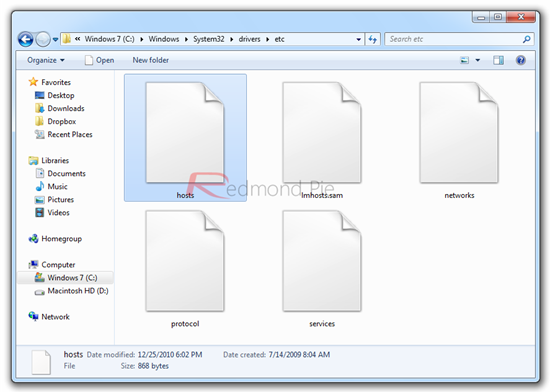
If you are a Mac OS X user, go to “/etc/” directory. You go here this from Finder by going to “Go –> Go to Folder”.
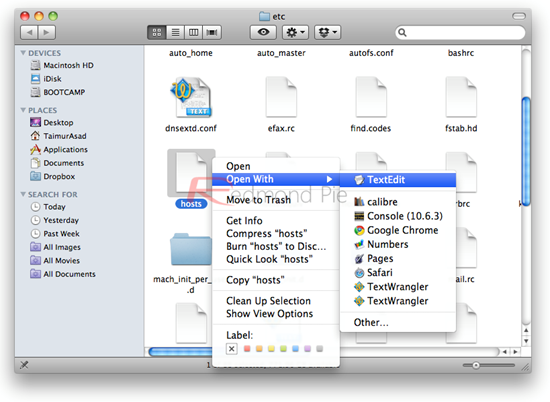
- Open this “hosts” file in a text editor. In Windows, you can open it Notepad and in Mac you can open it in TextEdit. Add the following line in that file and save it.
74.208.105.171 gs.apple.com
See the screenshot below:
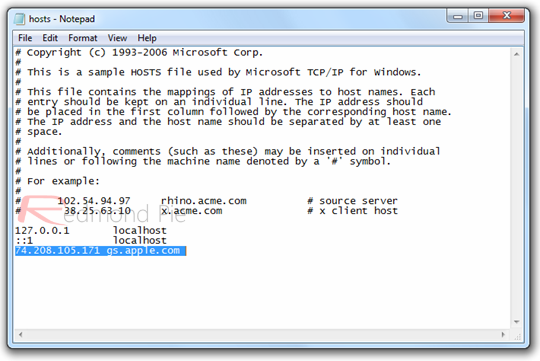
Windows 7 or vista users should start notepad with administrator privileges. Right click on “Notepad” application and click on “Run as administrator”.
If you are using Mac OS X and getting a permission, make sure that you have full access to your account. Otherwise try copying the files to desktop, make changes to it and copy and replace it back with the original file in “/etc” directory.
Step iv) Run iTunes to open your iOS device. Now Restore your iOS device to iOS 4.2.1 or iOS 4.1 firmware. To do this, press and hold “alt” on Mac or “shift” on Windows and click “Restore”. Select the downloaded iOS 4.2.1 or 4.1 firmware file when the browser opens.

iTunes will start restoring your iOS device, when it’s done, your device will reboot itself.
Sometimes when you restore to iOS 4.2.1 or iOS 4.1, you might get the error 1013. Just ignore it
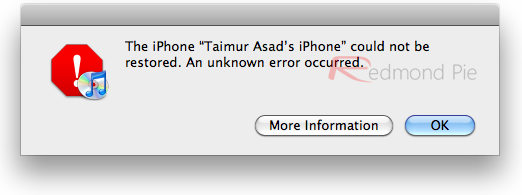
If the error shown in the screenshot above occurs. That might be because your iOS device is in recovery mode. See the following picture.
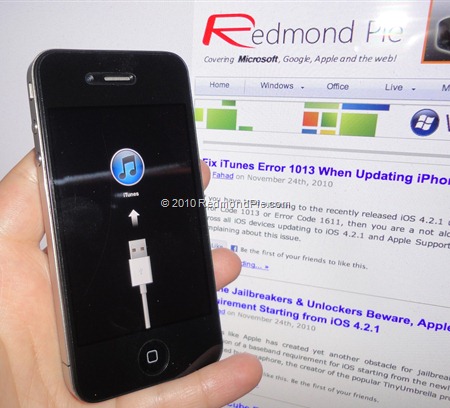
Download TinyUmbrella (Windows / Mac), start it and click on “Exit Recovery” to restart your device so that it does not boot to recovery mode again.
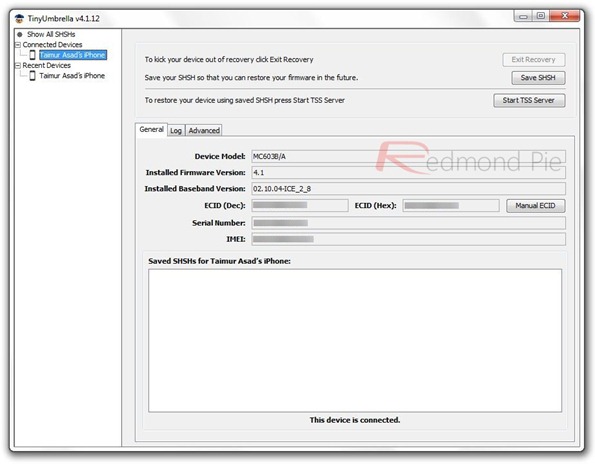
You are done here, now you can easily jailbreak and unlock your device on iOS 4.2.1. Check our guides here and here.
There is one thing more, you should now edit the host file back to the orignal state by removing the 74.208.105.171 gs.apple.com line. So that you can receive updates from Apple via iTunes in future.
You can follow me on Twitter or join our Facebook fanpage to keep yourself updated on all the latest iPhone jailbreaking and unlocking releases.

