One of the most common issues faced by smartphone users is forgetting their lock screen passwords or their Google account credentials. In both cases, you get locked out of your devices!
However, as overwhelming as it may seem, you can always use an Android unlock tool to help you unlock your device and regain access to it.

In this article, we will discuss 5 different Android unlocking software for PC.
Part 1: What Should You Know Before You Use an Android Unlock Tool?
Before you use any Android unlock tool for PC, there are a few things you should keep in mind to ensure a safe and hassle-free experience:
- Make sure that you’re using the Android unlock tool in a legal way and in line with the terms of service of your device and software.
- Most tools perform a factory reset, which means all your data will be erased. To avoid losing any important information, it’s always a good idea to back up your data before attempting to unlock your device.
- Make sure you download any third-party Android unlock tool from a trusted source to avoid any security risks, like malware or unauthorized access to your personal information.
Part 2: Best Android Unlock Tool for PC Free Download
Here are 5 of the best Android unlock tool for PC:
Method 1: Tenorshare 4uKey for Android [Recommended]
The first Android unlock tool on our list is Tenorshare 4uKey for Android. It is highly recommended because it is developed specifically to unlock all sorts of Android screen locks, including PINs, patterns, and passwords. Moreover, it also comes in handy to bypass the Google FRP Lock.
Tenorshare also doubles as a Samsung tool unlock and can unlock several early versions of the brand without erasing the device.
It is also compatible with other Android brands, like Redmi, Vivo, Huawei, OPPO, Realme, Xiaomi, and Oneplus, and supports all Android versions up to Android 14.
How to Use Tenorshare 4uKey for Android
Here are the steps to use Tenorshare 4uKey for Android:
- Go to Tenorshare’s website for the Tenorshare 4uKey for Android tool free download. Launch the tool and select “Remove Screen Lock” from the interface.
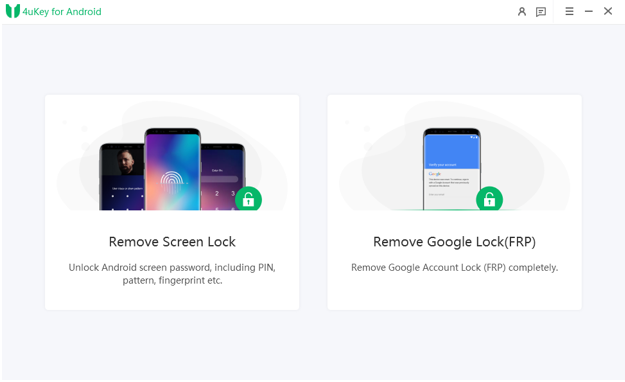
- Select the device information, enter your smartphone details, and click “Start.”
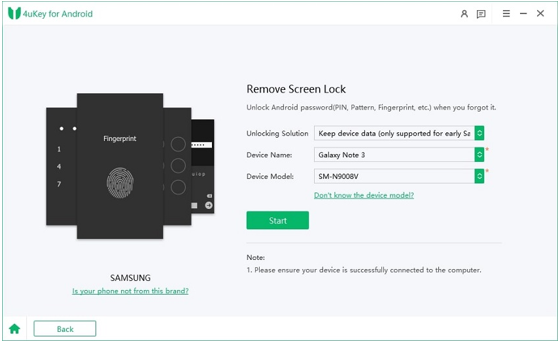
- This will download the data package for your device.
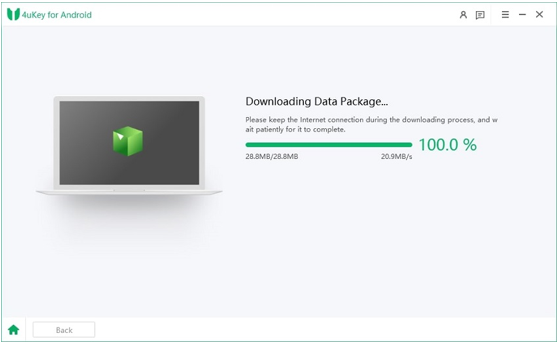
- Now, follow the on-screen instructions to put your device in Recovery Mode.Click “Start” to initiate the screen lock removal process.
- Once the process is completed, click “Done” and use your phone as usual.
Method 2: Android Debug Bridge on a Computer
Another Android unlock tool is the ADB or Android Debug Bridge Installer. This method requires flashing your Android device and running some commands to unlock it.
Here’s how it works:
- Download the ADB Installer from any reliable source, preferably ADB Installer, XDA Forums, or ADB Driver.
- Next, extract the files from the zip folder on your PC.
- Open the folder and click on adb-setup.exe to run it.
- Press “Y” to install the required device drivers.
- Connect your Android device to your personal computer using a compatible USB cable and open the command window.
- Enter the following command and press enter:
“adb shell content insert –uri content://settings/secure –bind name:s:user_setup_complete –bind value:s:1”
- This will remove any sort of Android screen lock from your device.
Precautions
- This method requires a certain level of technical knowledge.
Pros
- It unlocks your Android device without a password and without erasing your data.
Cons
- It may brick your device.
Method 3: Unlock Your Phone — Android SIM Unlock Software
The third method on our list is to try out an Android unlock tool full version, like Android SIM Unlock software.
It is an Android unlock tool that helps in removing SIM or carrier locks from your Android device.
Precautions
- This tool is not available anymore; however, you can find its older versions on several third-party apps.
Pros
- It is a safe and reliable way to remove SIM Lock with a 100% success rate.
Cons
- Removing the SIM Lock may leave your device vulnerable to malware and other threats.
Method 4: Bootloader Unlock tool for Android
You can also use Bootloader unlock tool for Android to unlock the bootloader of an Android device. The bootloader is a piece of code that runs before the operating system on your device starts up. It verifies and initializes hardware components and then loads the operating system.
Bootloader unlock tools vary depending on the device manufacturer and model. Some manufacturers provide official bootloader unlock tools for specific devices, while others rely on third-party developers and communities to create unlock methods.
Precautions
- Using a bootloader unlock tool typically involves connecting the device to a computer, enabling USB debugging mode, and running commands or using software to unlock the bootloader.
Pros
- It allows users to customize their device by installing custom ROMs, kernels, and recovery images.
Cons
- It may void the device warranty, as it alters the device’s software beyond manufacturer specifications.
Method 5: Multi Unlock Software
Multi Unlock Software is an Android unlock tool APK for Windows that can unlock many different mobile brands, including BlackBerry, HTC, Alcatel, Huawei, and more. Best of all, it only takes a few minutes to use this tool to unlock your phone.
Pros
- It supports a wide range of Android devices.
- It has an easy-to-use interface, making it ideal for beginners.
Cons
- It does not unlock all Android lock screen types.
FAQs About Android Unlock Tool for PC
1. Is it safe to use the Android unlock tool crack version?
Using an Android unlock tool crack version might not be the safest or legal option. Some of these cracked versions contain malware, may not function properly, and may even cause issues with your device. Plus, they might void your warranty, resulting in your device not getting any updates.
To avoid any hidden costs or headaches, it’s always best to opt for legitimate Android unlock tool from trusted sources.
2. Can I use network unlock codes to unlock Android?
Yes, you can use network unlock codes to unlock your Android device. You can get these codes from your mobile network carrier or a reliable third-party unlocking service. Once you’ve got the correct unlock code, you can use your device with other networks, too!
In Conclusion
Whether you’re locked out of your Android phone due to a forgotten lock screen password, FRP Lock, or SIM lock, there is always a way to regain access to it.
In this guide, we have discussed not one but 5 different Android unlock tool to remove all sorts of locks and make your device accessible again. And here we recommend to use Tenorshare 4uKey for Android, which is highly safe and easy to use.
You may also like to check out:
- Jailbreak iOS 17.3 On iPhone And iPad [Latest Status Update]
- Download: iOS 17.3 Final IPSW Links, OTA Update Released
- How To Fix Bad iOS 17 Battery Life Drain [Guide]
You can follow us on Twitter, or Instagram, and even like our Facebook page to keep yourself updated on all the latest from Microsoft, Google, Apple, and the Web.

