The Amazon Kindle Fire is not your archetypal Android tablet by any stretch of the imagination, but that hasn’t stopped members of the modding community from treating it as such. With Android Jelly Bean now beginning its official rollout, those looking to install it on their Amazon tablet can now do so thanks to an AOSP-based Jelly Bean (4.1.1) ROM.
This one arrives courtesy of XDA Developers member Hashcode, and although it’s said to run fairly smoothly, its beta state mean it does have its fair share of imperfections. For example, there are issues with the HD codecs, which affect the use of both YouTube and Netflix, but with Texas Instruments soon to be updating the libion code, that problem should be eradicated in the next couple of days. Besides the codec problem, the screen is described as over-rotating, and turning on UMS is proving to be a little more difficult than it perhaps should, but again, that should soon be historical record.
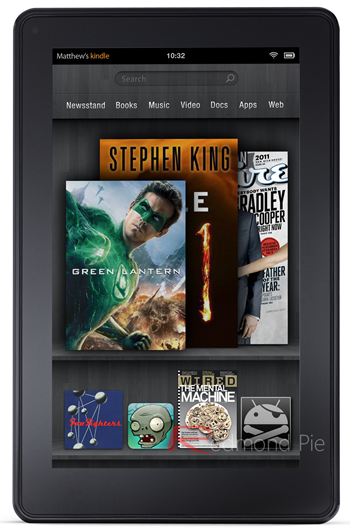
Flashing the firmware onto your Kindle Fire isn’t too difficult, but please make sure you follow the tutorial carefully in order to avoid having any issues along the way. As usual, Redmond Pie will not be held accountable for any software/hardware related issues you may incur as a result of following this guide. The information is provided solely for purpose of information, so proceed at your own risk.
Step 1: Download the Android Jelly Bean 4.1.1 ROM for your Kindle Fire. It’s around 108MB, so may take a little while if you’re on a slow connection. Download link at the official XDA thread below.
Step 2: Download Gapps, which you’ll also need to flash onto your device. Download link at the official XDA thread below.
Step 3: Power down your device, and boot into recovery.
Step 4: Flash the ROM/Gapps you downloaded in the first two steps from ClockworkMod Recovery, and make sure you do a complete wipe of the data and cache.
Warning: This will delete your personal data, so ensure everything is backed up.
Step 5: That’s it. Simply restart your device from CWM and your Kindle Fire should now be running Android Jelly Bean 4.1.1, and if you find you cannot connect to Wi-Fi after flashing, you simply need to adb shell su fix-mac.sh and you should be good to go.

Should you encounter any hitches, head over to the associated thread over at XDA.
You can follow us on Twitter, add us to your circle on Google+ or like our Facebook page to keep yourself updated on all the latest from Microsoft, Google, Apple and the web.

