I personally like Windows 8 a lot. The missing Start Orb doesn’t bother me, since I have pretty smoothly adapted to the new Start Screen (I find it more convenient, in fact), and even if some of the features have been buried down deep within the operating system, that actually piques up the geek inside me, making it more challenging to use the operating system with as much ease as its earlier variants. However, that nowhere implies that everyone is a power user, and for casual ones, some of these hidden items are downright annoying. Take the ability to turn your laptop into a personal Wi-Fi hotspot, for instance; it was all too easy under Windows 7 thanks to the ad hoc network support. With Windows 8, things have become more complicated.
It’s not like the Redmond giant has taken away the ability altogether – you can still use the netsh utility to get an ad hoc connection up and running on your Windows 8 computer. But what if you don’t want to mess around with command prompt? What if you want an easy, one-click solution for turning your laptop into a virtual wireless hotspot? In this article, we’ll look at two third-party applications that let you do just that, and with little to no pre-configuration.

WiFi HotSpot Creator
This program is probably the easiest that you’ll find working for Windows 8 laptops and computers that allow you to convert a wired LAN connection into a shareable wireless hotspot in no time. The program is lightweight and free (ad-supported, though), and delivers literally a one-click action. Once installed, launch WiFi HotSpot Creator, provide a network SSID (should you desire to do so), a passkey, choose the network card that’s hosting your active internet connection (useful if you have more than one), and limit the maximum number of guest connections that this virtual router will allow. Afterwards, all you need to do is hit the Start button, and your hotspot is up and running, hassle-free!
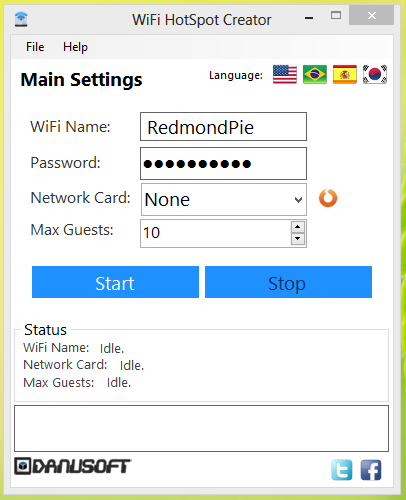
The only downside of WiFi HotSpot Creator is the fact that it will only work with wired LAN connections, and if you’re already on a Wi-Fi and want to share that, you’re out of luck. Which brings us to our second contender.
Connectify Hotspot
Far more powerful and feature-rich than the former option, Connectify Hotspot is tad more complex to set up, and comes in both free and paid flavors (the paid one sporting the entire feature-set, of course). First off, this utility lets you share any kind of internet connection that you may have running on your Windows 8 machine – LAN, Wi-Fi, 3G, 4G, Mobile Internet, you name it – and beyond that, lets you control the devices that connect through this ad hoc virtual network. Then, you may use this tool to boost your home Wi-Fi signal, letting you reach even those farther corners where your router’s signal strength may otherwise falter.
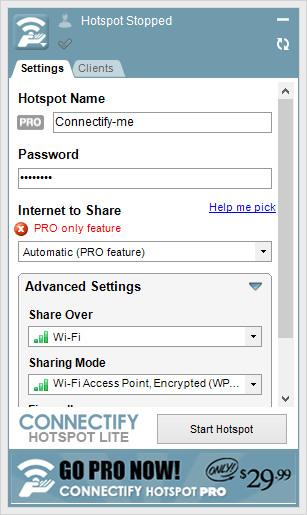
The PRO version of Connectify offers much more than traditional hotspot creators. For instance, you can drag and drop files onto the tool itself, over the connected clients, and your files will get transferred, providing easiest file sharing within the network. Then, you get control over which client can access what over the shared internet connection, limit bandwidth for some, and otherwise manipulate the connection in almost every way that a conventional, real wireless router would have you do.
Connectify Hotspot and WiFi HotSpot Creator are both great tools in their own areas, and ones you’d find great use for if you frequently share your internet connection or deploy your Windows 8 notebook as a virtual Wi-Fi hotspot. If you know any better, we’d love to hear from you over at our Facebook page.
(Source: Connectify Hotspot and WiFi HotSpot Creator)
You can follow us on Twitter, add us to your circle on Google+ or like our Facebook page to keep yourself updated on all the latest from Microsoft, Google, Apple and the web.

