If you are running iOS 8.1.1 on your iPhone, iPad or iPod touch, it is likely that the newly released jailbreak for Apple’s latest mobile software took you by surprise as much it did us. However, for some iOS 8.1.1 users, TaiG may be presenting more trouble than they had imagined. Here’s why.
TaiG was released just a few hours back, and incredibly, supports all iOS devices running iOS 8.1.1, and given the expanse of its support we already have people reaching out to us, complaining that they are unable to jailbreak their device and encountering an error in TaiG.

You are most likely experiencing a roadblock in TaiG that mimics the screenshot seen below. If so, you’d be surprised why you’re encountering it in the first place. Apparently, the root cause of the error is due to:
- Find My iPhone being turned On.
- Touch ID enabled.
- Passcode enabled.
- Missing/disconnected Internet connection on your iOS device or PC.
- iTunes not installed.
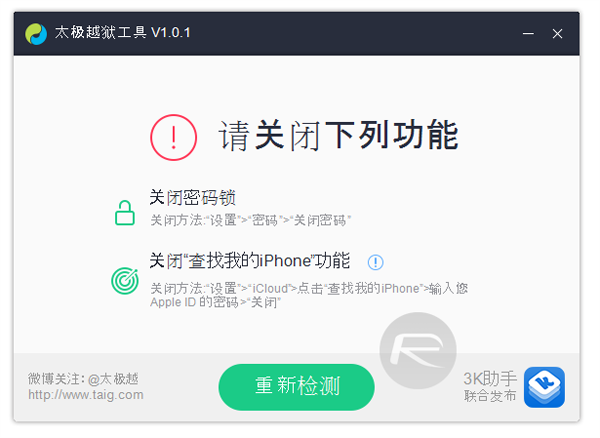
Luckily as you might have figured out, this spells out exactly what needs to be done to get ahead with TaiG and remove this pesky little error; disable the first three settings listed above. The important thing to understand here is that if any of the above three settings apply to your device, you need to disable them completely before going ahead with the jailbreak process. So for example, your iPhone 5 may not have a Touch ID sensor, but you will still have to switch off ‘Find My iPhone’ and the ‘Passcode’ unlock feature to make things work.
To switch off ‘Find My iPhone’, navigate to Settings > iCloud > Find My iPhone and simply disable Find My iPhone. You will be prompted to enter your Apple ID password to go ahead with the disabling of Find My iPhone.
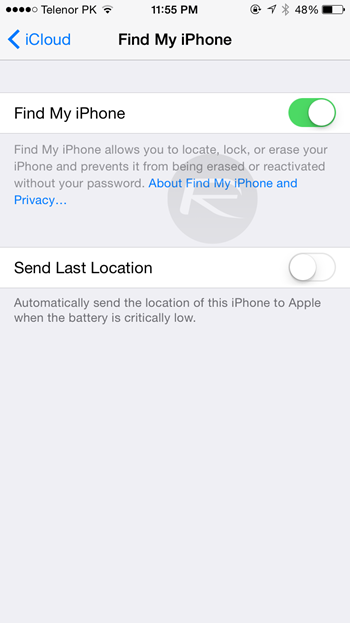
To disable ‘Touch ID’, navigate to Settings > Touch ID & Passcode and disable iPhone Unlock under Use Touch ID For.
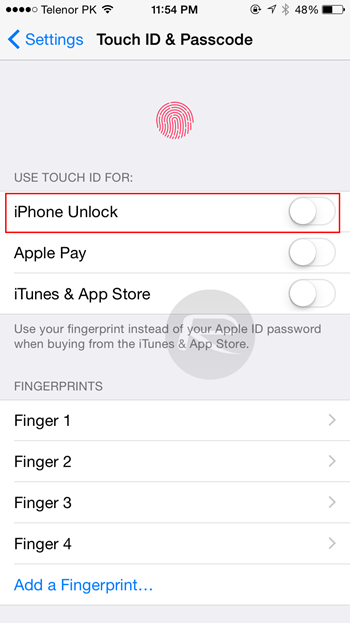
For switching off ‘Passcode’, navigate to Settings > Touch ID & Passcode, and scroll down a bit to find the ‘Turn Passcode Off’ option. Tap on it once to disable it.
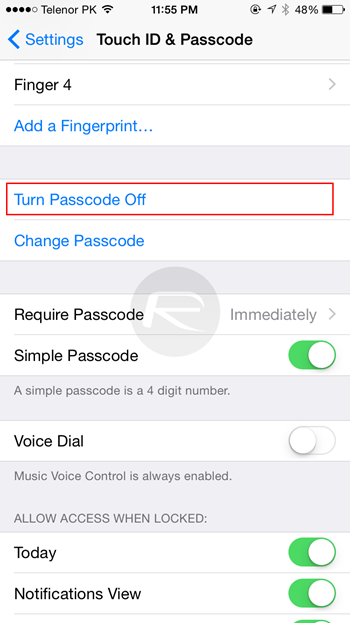
Last but not the least, make sure you are connected to the Internet and have the latest version of iTunes installed before going ahead with the jailbreak process. You can download iTunes from: apple.com/itunes.
That’s it, you are good to proceed with running TaiG to jailbreak your iPhone, iPad and iPod touch on iOS 8.1.1. Be sure to make a backup of your device before proceeding though.
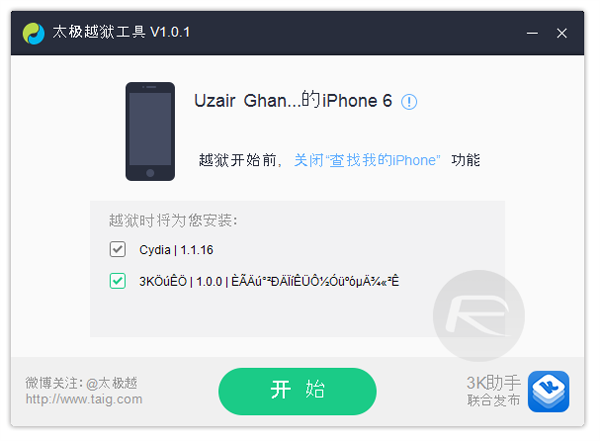
For tutorials on how to jailbreak and install Cydia:
- How To Jailbreak iOS 8.1.1 Untethered With Taig [Tutorial]
- How To Jailbreak iOS 8.1.1 On Mac OS X Using Taig For Windows
You may also like to check out:
You can follow us on Twitter, add us to your circle on Google+ or like our Facebook page to keep yourself updated on all the latest from Microsoft, Google, Apple and the web.

