Here’s how you can set up your iOS 11 Apple Music social profile and then share your playlists with your followers.
With iOS 11, Apple has ramped the Apple Music experience up a couple of levels with the integration of the idea of a social profile for each user. This means that users running iOS 11 are able to create a unique profile, add an avatar that represents them visually, and choose which music to share along with actually seeing what others are listening to. If you are running iOS 11, or are planning on getting to grips with Apple’s latest iteration to iOS prior, then here’s how you can get started with your Apple Music social profile and share your music playlists. You are of course required to be an Apple Music subscriber for this to work.
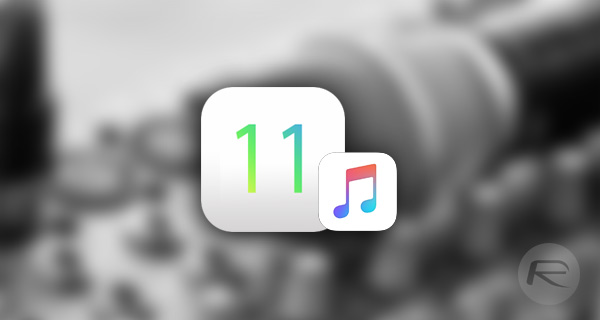
Step 1: Launching Apple Music on iOS 11 for the first time will go through some of the new features included in the new version of the platform. Take note of those new features and select your username that’s unique to you. Twitter and other social accounts are powered by usernames, so it’s only right that you have one on Apple Music, too.
Step 2: Next, you can upload a picture as your profile photo so that connections and other people can instantly see who you are. You need to be aware that this information and profile picture will be indexable and will be returned in Apple Music and web searches.
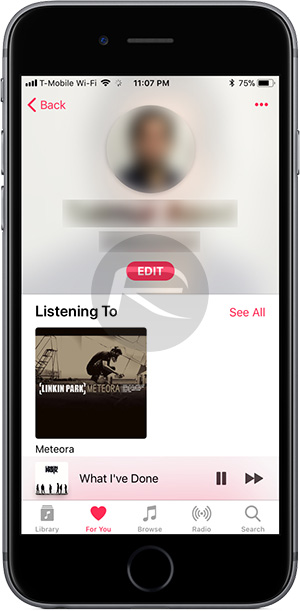
Step 3: Once those two things have been set up, you will see your profile. Hitting the Edit button, you will also see a section which determines who can follow your profile and see your Apple Music behavior. There are two options here; either Everyone or People You Choose. Select your preference.

Step 4: You can also show or hide various playlists in your Library from being shared. To do this head into the Library tab of Apple Music and select Playlists. Select the playlist you wish to share or not share, and then select the Edit button at the top of the navigation bar.
Step 5: You will instantly see a new option above the list of music titled “Show on My Profile and in Search”. Toggle the switch to the On or Off position depending on your preference. You can do this for every playlist you have saved.
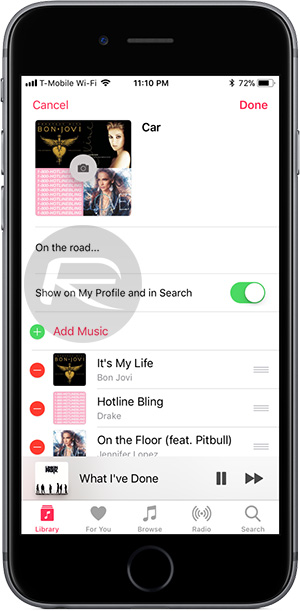
Once done, you should now have an Apple Music profile with a unique username, and you have also toggled which of your music can actually be seen by others who follow you or who are connected to you. And the inverse is the same, so anyone you are connected to, you will automatically see their playlists and music which is shared along with their user profile.
You may also like to check out:
- Download HandJoy IPA Emulator On iOS 10 [No Jailbreak Required]
- Game Of Thrones S07E04 Spoils Of War Script Details Leak Online
- iOS 10.3.3 / 10.3.2 Jailbreak: Downgrade From Latest Firmware As Jailbreak Is Possible On iOS 10.3.2
- Download iOS 10.3.3 Final IPSW Links For iPhone, iPad, iPod touch
- Jailbreak iOS 10.3.3 / 10.3.2 / 10.3.1 / 10.3 For iPhone And iPad [Latest Status Update]
- Download iOS 11 Beta 4 & Install On iPhone 7, 7 Plus, 6s, 6, SE, 5s, iPad, iPod [Tutorial]
You can follow us on Twitter, add us to your circle on Google+ or like our Facebook page to keep yourself updated on all the latest from Microsoft, Google, Apple and the Web.

