With Microsoft making the announcement that they would be closing down the Windows Live Messenger platform and recently confirming that closure date; there will undoubtedly be a lot more attention paid to Skype. Windows Live Messenger users will automatically have their accounts migrated across to Skype to allow them to simply download the software, log in and begin sending IMs, making video and audio calls to their contacts.
Messenger may have been loved and used by millions over the years but Skype does offer the chance of approaching communication with a whole new dynamic, and being able to record and log those calls using third-party software is definitely a bonus. Check out the two offerings below that will have you up and recording Skype calls on Windows and Mac OS X in no time at all.

Recording Skype video calls on Windows
Step 1: Download the Pamela for Skype software from here pamela.biz/en/
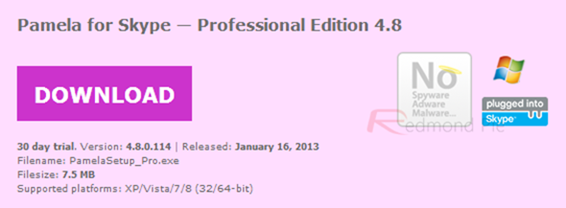
Step 2: Locate the downloaded PamelaSetup_Pro.exe file and double-click to begin the installation. Follow the on-screen instructions to install the Pamela software.
Step 3: The Pamela software is an installation entirely separate to Skype. Before invoking a video or voice call within Skype make sure that the Pamela software is running.
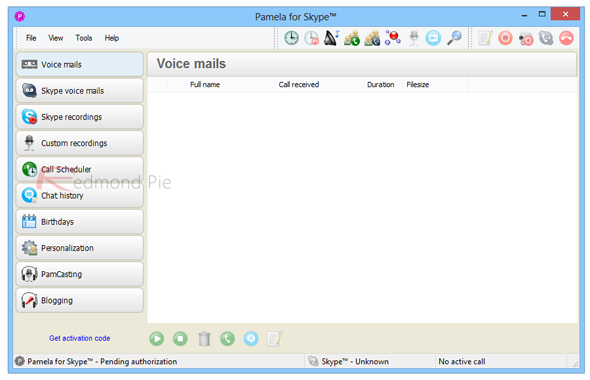
Step 4a: When running, Pamela will automatically monitor Skype calls. When a video or voice call is received or initiated, the Pamela software will provide an alert asking whether or not the call should be recorded. Simply proceed to the affirmative to ensure the video call is captured.
Step 4b: Alternatively, we can also choose to manually record a call using Pamela. When a video call has begun, flick to the Pamela software and select the Record Video option that is represented by a record circle with a webcam icon from the toolbar. Users can then choose to record either video, audio or capture both elements of the call.
Step 5: When the video call comes to an end or the recording is manually stopped; the captured footage will show up in the list of recordings within Pamela.
Pamela is offered on a freeware basis, meaning that it is free-of-charge to download but comes with certain limitations. Skype calls up to fifteen minutes in length can be recorded with the free version. The limitations regarding call record length can be removed with the purchase of a Pamela license key.
Recording Skype video calls on Mac OS X
Step 1: Download the Call Recorder for Skype software from the ecamm.com/mac/callrecorder/.
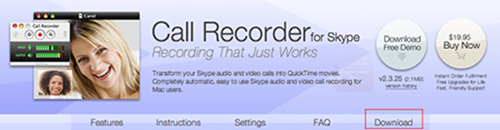
Step 2: Locate the downloaded CallRecorder.zip archive and extract the contents to a familiar location.
Step 3: Double click the Install Call Recorder Demo to begin the install. Select the Install option.
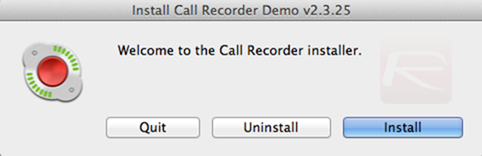
Step 4: Select Accept on the Call Recorder License Agreement to proceed.
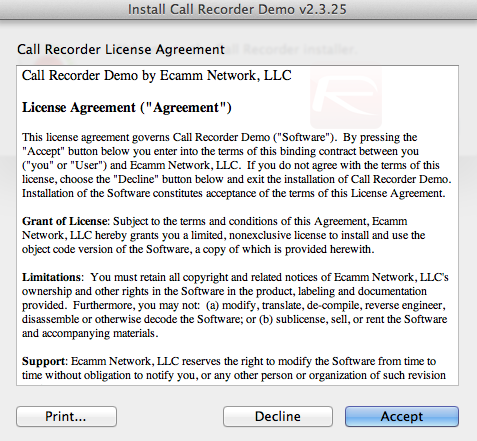
Step 5: The Call Recorder window of the software will appear when Skype is launched on the Mac. Simply click the red Record button to start recording a Skype video call.
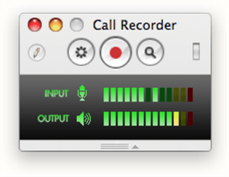
Step 6: When the call has ended, clicking the Record button again will end the recording.
Call Recorder for Skype for Mac OS X is available to download in a demonstration version, with the full unrestricted version costing $19.95.
You can follow us on Twitter, add us to your circle on Google+ or like our Facebook page to keep yourself updated on all the latest from Microsoft, Google, Apple and the web.

