After what seems like an eternity, T-Mobile is finally getting onto the iPhone bandwagon as announced by the company earlier this week. If you can’t wait until next month for your T-Mobile iPhone 5, then you’re in luck, because thanks to a handy little jailbreak mod, you can get T-Mobile’s shiny new LTE hotness on your iPhone 5, right now.
In order for this to work, you’ll obviously need an iPhone 5 that’s jailbroken, but that’s not the end of the list of prerequisites. That iPhone 5 will need to be either of the unlocked variety, or an AT&T model. Verizon’s iPhone 5 does not feature the required hardware. If you’ve got the right iPhone in front of you though, and you’re jailbroken (of course), then here’s what you’ll need to do to use LTE on T-Mobile’s network with an iPhone 5.
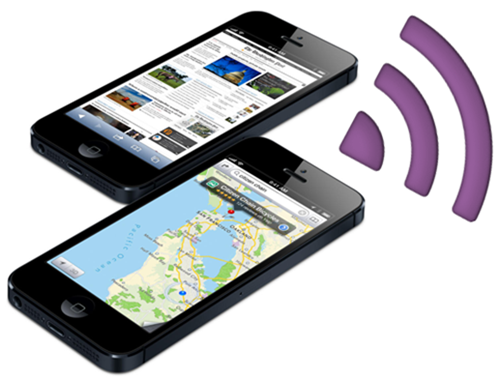
Step 1: As mentioned above, you will need a jailbroken iPhone 5 to get this to work. Jailbreak iOS 6.1.2 on iPhone 5 using our guide. Once done, launch Cydia from your iPhone’s home screen and add the following repository to Cydia – you’ll need this in order to download the tweak. Tap ‘Manage,’ ‘Sources’ and then ‘Edit.’ Next, tap ‘Add.’ The repo lives at: http://v.backspace.jp/repo
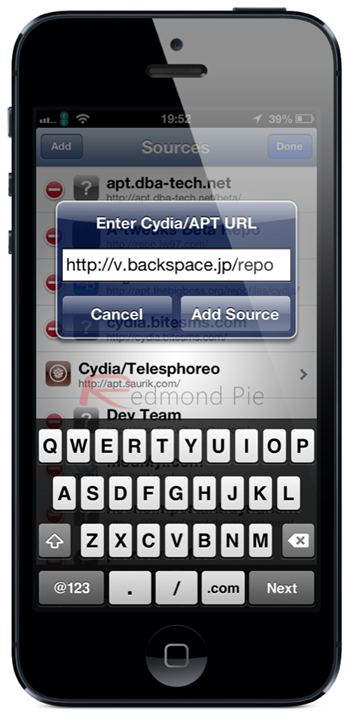
Step 2: Once added, let Cydia do its refreshing thing and then search for ‘CommCenter.’ Install it, and restart your iPhone.
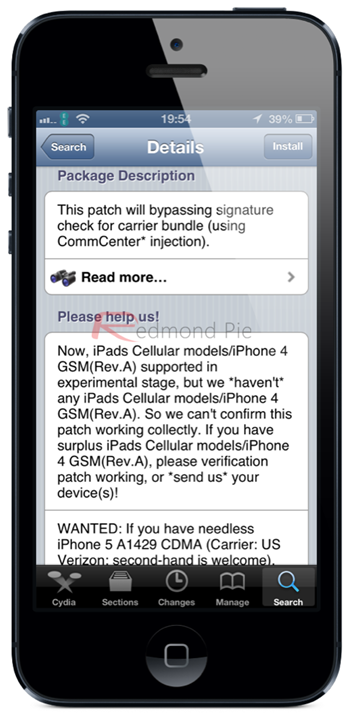
Step 3: Re-launch Cydia. We need to install iFile.
Step 4: Search for iFile and install it. No need to restart your phone.
Step 5: Tap this link from your iPhone, and select ‘Open in iFile.’
Step 6: Once in iFile, tap ‘Unarchiver’ and and you’ll see files named carrier.plist, carrier. pri, overrides_N41_N42.plist and overrides_N41_N42.pri. Tap ‘Edit’ and select all these files.
Step 7: Tap the clipboard icon at the bottom of the screen and select ‘Cut’ from the options. Tap ‘Done.’
Step 8: Now you’ll want to tap the little house button (which is home!) and then tap ‘Library’. Now tap ‘Carrier Bundle.bundle’ followed by edit.
Step 9: Tap that clipboard icon again, and this time you’ll want to use the paste option.
Step 10: Now exit out of iFile and restart your iPhone. Almost done!
Step 11: Head into the Settings app once you’re connected to T-Mobile and turn on LTE. Job done!
It may look complicated, but it really isn’t, especially if you’re the kind of person that likes to play around with jailbreak tweaks anyway. It’ll certainly save you the time and money when buying a T-Mobile iPhone 5 with AWS support out of the box, but if you already own an unlocked iPhone 5, so it’s worth spending ten minutes of your time on making things work.
Good luck!
(Source: LEIMobile)
You can follow us on Twitter, add us to your circle on Google+ or like our Facebook page to keep yourself updated on all the latest from Microsoft, Google, Apple and the web.

