Discover effective solutions to resolve the frustrating issue of iPhone 15 / 14 being stuck on the Apple logo with our comprehensive troubleshooting guide.
It’s a scenario that iPhone users dread – your beloved device refusing to boot up and getting stuck on the iconic Apple logo screen. Whether you’re using the latest iPhone 15 or the previous generation iPhone 14, encountering this issue can be frustrating and worrisome.

In this guide, we’ll explore the common causes behind iPhones getting stuck on the Apple logo and provide effective solutions to resolve the issue.
Causes of iPhone 15/14 Won’t Turn On and Stuck on Apple Logo
Several factors could lead to your iPhone 15 or 14 being stuck on the Apple logo during startup. It might be due to a software glitch, a failed update, or even a hardware malfunction. In some cases, the issue could arise after jailbreaking your device or installing incompatible apps.
How to Fix the iPhone Stuck on Apple Logo
Fix 1: Force Restart iPhone 15/14
A simple yet effective solution is to force restart your iPhone. This can often help in resolving minor software issues causing the device to be stuck on the Apple logo screen.
Fix 2: Update Your iPhone
Ensure that your iPhone is running the latest version of iOS. Apple frequently releases software updates that address bugs and improve device performance. Updating your iPhone may resolve the issue.
Fix 3: Fix iPhone Stuck on Apple Logo with AnyFix
AnyFix is a comprehensive iOS system repair tool that can effectively fix various iOS issues, including the iPhone stuck on the Apple logo. It offers three repair modes, ensuring the highest success rate without data loss.
Key Features of AnyFix includes ability to:
– Fix 150+ iOS system problems with ease.
– Compatible with all iPhones and iOS versions, including iPhone 15 and iOS 17.
– Freely choose repair modes based on your needs, ensuring no data loss with Standard Repair.
– Allows you to enter recovery mode on iOS devices, downgrade or upgrade iOS without data loss.
Here’s how to use it to fix iPhone stuck on Apple logo:
Step 1: Install AnyFix by downloading it onto your computer from here.
Step 2: Select the “System Repair” mode and then select “Screen Stuck”, followed by clicking “Start Now” button.
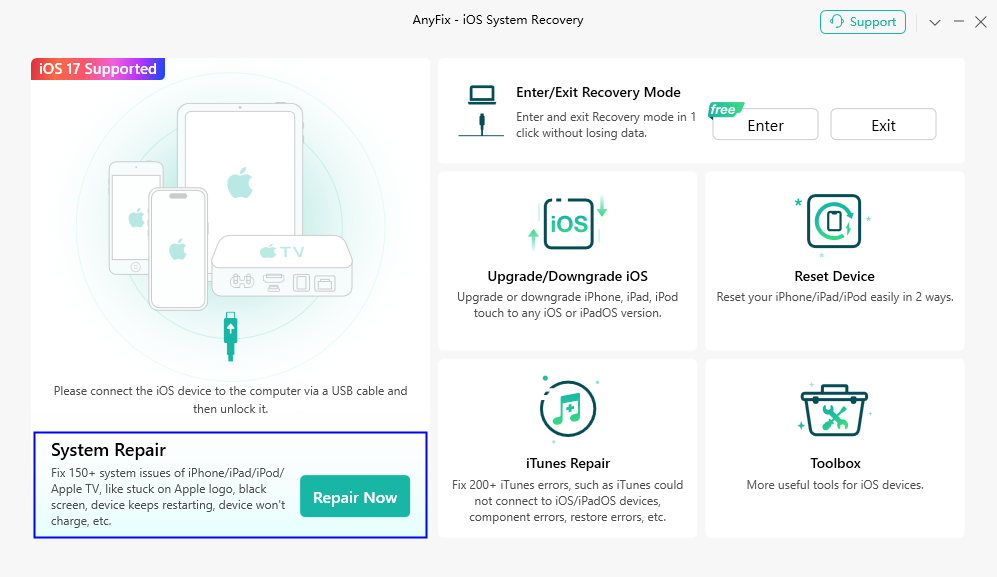
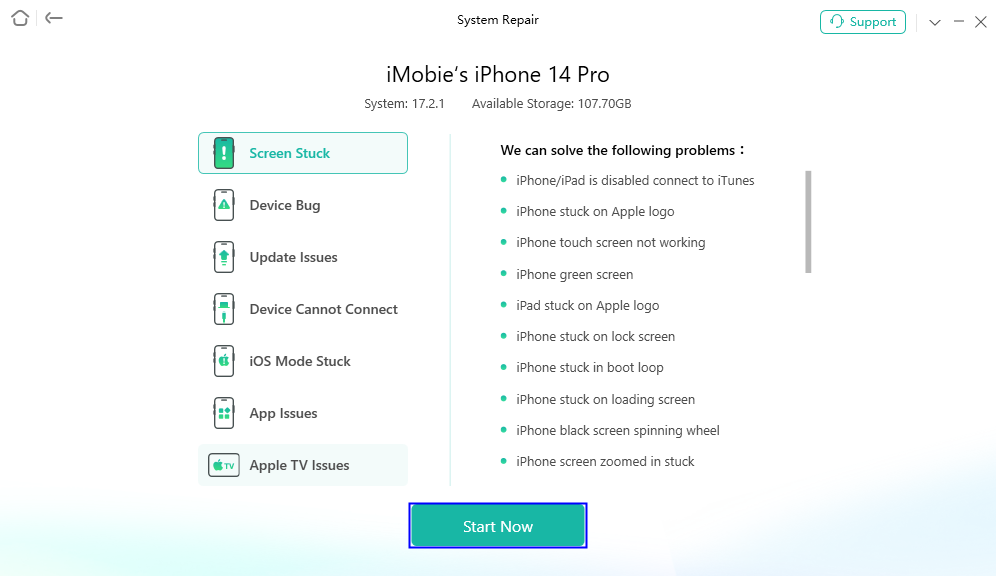
Step 3: Opt for the “Standard Repair” mode and click on “Standard Repair” button to proceed.
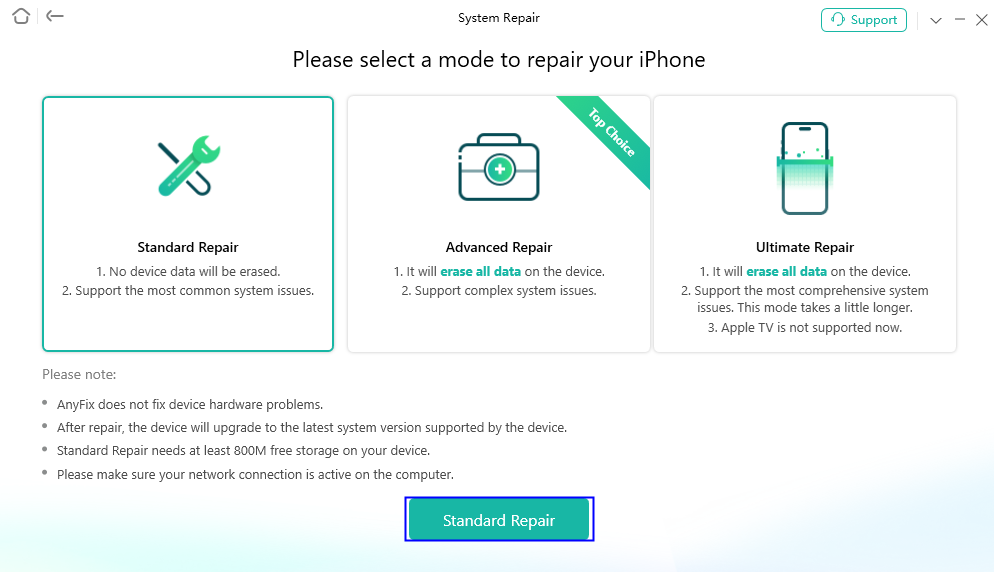
Step 4: On the following prompts, download the firmware package. Once that is done, click on “Start Standard Repair” button to proceed with repair process.
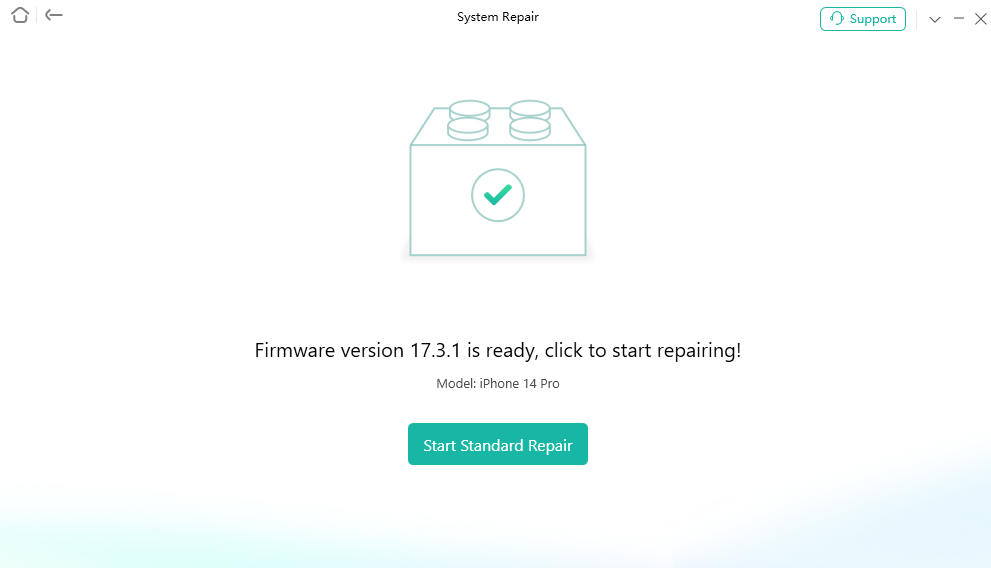
Step 5: Once repair is complete, your iPhone reboot normally and you will see following page on the screen.
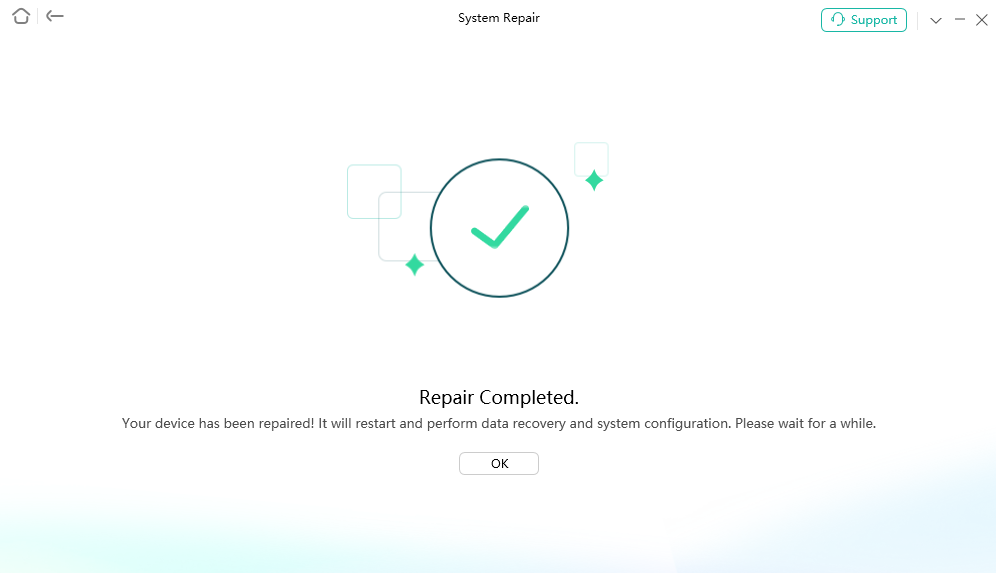
For more information and troubleshooting guides on AnyFix, check here.
Fix 4: Restore iPhone 15/14 in Recovery Mode via iTunes
If other methods fail, you can try restoring your iPhone in recovery mode using iTunes. This will erase all data on your device, so make sure to back up your data beforehand.
To restore an iPhone 15/14 in Recovery Mode via iTunes:
1. Connect iPhone to computer with iTunes.
2. Enter Recovery Mode (Volume Up, Volume Down, then Side button).
3. iTunes detects device; select “Restore.”
4. Follow on-screen prompts.
5. Wait for completion.
6. Set up iPhone post-restoration.
Fix 5: Try DFU Restore
DFU (Device Firmware Update) restore is a deeper level restore that can help in resolving persistent software issues. It’s essential to follow the instructions carefully while performing a DFU restore.
To DFU restore an iPhone:
1. Connect iPhone to computer with iTunes.
2. Enter DFU mode (Press Volume Down and Side button for 5 seconds, then release Side button).
3. Release Volume Down when iTunes detects device in recovery mode.
4. Select “Restore iPhone” in iTunes.
5. Follow on-screen prompts.
6. Wait for completion.
7. Set up iPhone post-restoration.
FAQs
– Why is my iPhone showing the Apple logo but not turning on?
This could be due to various reasons, including software glitches, failed updates, or hardware issues.
– How do I fix my iPhone that keeps flashing the Apple logo?
Try force restarting your iPhone first. If the issue persists, consider using professional iOS repair tools like AnyFix.
Bottom Line
In conclusion, encountering the iPhone stuck on the Apple logo issue can be concerning, but with the right troubleshooting steps, it’s often possible to resolve the problem. AnyFix emerges as a reliable solution, offering a user-friendly interface and a high success rate in fixing iOS system issues. With its versatility and compatibility with all iOS devices, including the latest iPhone models, AnyFix proves to be an invaluable tool for iPhone users facing software-related issues.
You may also like to check out:
- Jailbreak iOS 17.4 On iPhone And iPad [Latest Update]
- Download: iOS 17.4 Final IPSW Links, OTA Update Released
- How To Fix Bad iOS 17 Battery Life Drain [Guide]
You can follow us on Twitter, or Instagram, and even like our Facebook page to keep yourself updated on all the latest from Microsoft, Google, Apple, and the Web.

