Last week, we showcased a method that allows anyone without an Apple developer account to run iOS 5 beta on iPhone, by bypassing Apple’s activation wizard. For one of our readers, known as @sunflash93 on Twitter, this method wasn’t working on his iPod touch (because of no emergency call functionality like iPhone 4), so he was kind enough to tell us about a new one. This has been tested on the iPod touch, although the tipper informed us it might work on the iPad just as well.
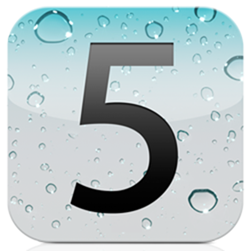
This new method, which was somewhat inspired by the old one, at least the latter steps, takes a little longer, but if you’ve been having problems getting iOS 5 up and running on your device, this is worth trying.
WARNING: We at Redmond Pie haven’t tested this method, and we wont recommend downloading iOS firmware files from anywhere other than the iOS Dev Center. The following instructions are shared for information and educational purposes only. Apple is likely going to close this workaround in the next beta update. Beta 1 of iOS 5 expires on August 4th. Proceed at your own risk only.
Step 1: Put your phone into Recovery mode. You can do this by holding the Home and Power buttons simultaneously for 10 seconds, then releasing the Power button, while still holding the Home button until iTunes restore logo appears on the device.
Step 2: If you haven’t already, unplug the device from your computer, and hold both the Power and Home buttons (again) until the device has been fully turned off.
Step 3: Plug the device back into the computer and allow it to turn on. Once you do, you should be brought to a screen with the words "iPod" (although it might have different text depending on which device you’re using).
Step 4: Lock your device like you normally would, by pressing the power button. Once you turn the device back on, you’ll see the standard iOS bubbles instead of the "iPod" screen – that’s normal. Just press the home button 3 times to bring up Voice Over.
Step 5: Slide the device to unlock, and notice the time indicator on the top right corner: tap on it. As your device starts "talking" (from the Voice Over feature), slide your 3 fingers down from the status bar to in order bring up Notifications Center.
Step 6: Tap the weather widget, then press the home button, and your system should be fully accessible.
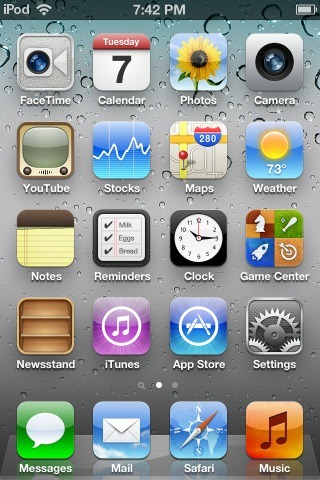
As we explained when we published the previous method, downloading iOS 5 through unofficial means is illegal. If you want access to pre-release software from Apple, you can purchase a yearly subscription to the iOS developer program, which gives all subscribers access to the newest pre-release software, as well as development resources for developers.
In addition, it’s important to keep in mind that iOS 5 is still in beta stage and might still have issues, which have in fact been reported. We can’t be held responsible for any damage or data loss, and as we have mentioned in the “warning” note above, we’re providing this trick for educational purposes only. If you have no basic knowledge on entering DFU mode, syncing your iOS device or upgrading your software, you’re advised to wait until Apple releases the final version of iOS 5 this fall.
(Thanks again to @sunflash93 for the tip)
You can follow us on Twitter or join our Facebook fanpage to keep yourself updated on all the latest from Microsoft, Google and Apple.

