While Spotify and Rdio are taking over from iTunes when it comes to the kids’ favorite way of consuming music, we’re told by just about everyone younger than us that the real way to get a music fix is to use YouTube. Full of music videos as well as the odd unofficial recording, YouTube has become a huge video-based music jukebox for many, with the added benefit of it being absolutely free. Really, what’s not to love?
Well, for starters there’s the issue of listening to music on an iPhone or iPad while doing other things. Multitasking is all well and good, but post-iOS 7, changes to the way video streaming is handled have meant that quitting the YouTube app, or indeed Safari when playing something from YouTube’s website, sees the music be paused by the system. It’s a pain in the rear if all you wanted to do was listen to the latest 1D abomination while flicking through your corporate emails.
Thankfully though, where there’s a will, there’s a way.

As has been pointed out by plenty of people already, it’s actually possible to restart the audio portion of a YouTube stream from anywhere in iOS. All you need to do is start the video from inside the native Safari browser, Chrome or anything else that isn’t the official YouTube app and quit / press the Home button as normal. You’ll notice the familiar feeling of dread as the music stops, but fear not. Simply invoke Control Center and hit that big ‘Play’ button that’s staring you in the face. You should notice a lengthy URL scrolling above it to denote what the stream is that is about to be played. Hitting ‘Play’ should see that stream continue from where it left off when you quit the app that was playing it earlier. All nice and simple, we’re sure you’ll agree.
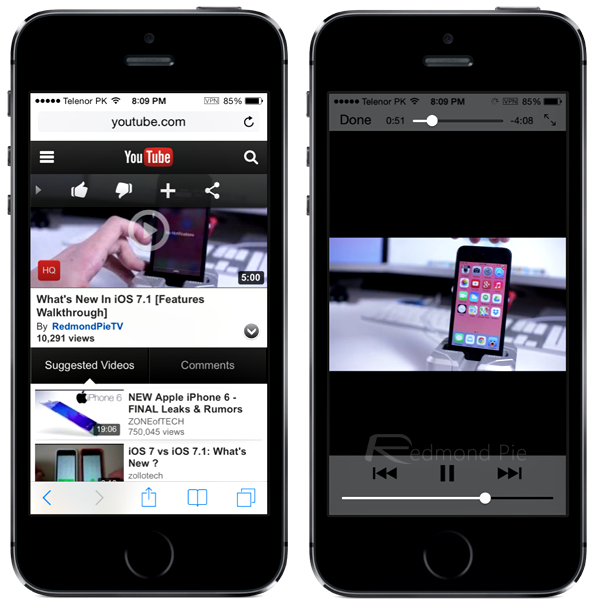

As we mentioned before, this doesn’t seem to work with the official YouTube app, but using a Web browser or one of the third-party YouTube apps will soon sort that little problem out.
An easy fix to a common complaint!
You may also like to check out:
You can follow us on Twitter, add us to your circle on Google+ or like our Facebook page to keep yourself updated on all the latest from Microsoft, Google, Apple and the Web.

