Here’s how to force quit apps on Apple Vision Pro the right and correct way.
The Apple Vision Pro is undoubtedly the big story right now just a couple of weeks after it was released. The headset is Apple’s first foray into the world of spatial computing and its first entry into a new market in a decade — since the arrival of the Apple Watch, in fact.
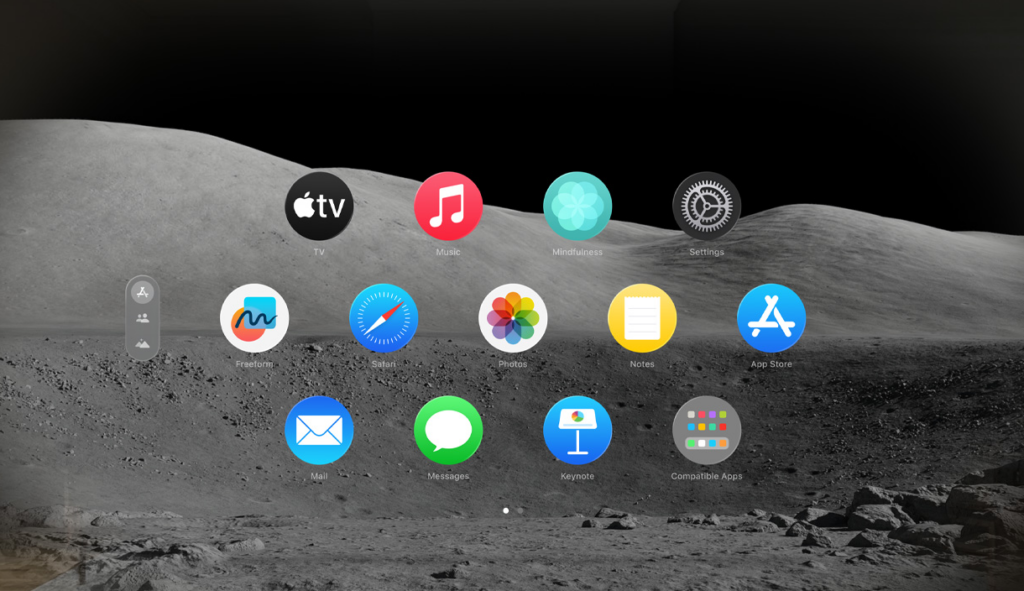
And if you’re a new Apple Vision Pro owner you might be wondering how to do a few basic things that might crop up — including dealing with misbehaving apps.
As iPhone and Mac owners will know, sometimes an app doesn’t work as expected and the only way to restore order is to force quit it. Apple doesn’t detail how to do this in the Apple Vision Pro documentation as you’d expect, but here’s how to do it should you need to force quit an app on visionOS before relaunching it.
Step 1: Press and hold the Top Button and Digital Crown simultaneously for around two seconds.
Step 2: The Force Quit Applications menu will appear and display all running apps similar to the experience on a Mac.
Step 3: Select the app that you want to force quit using eye tracking and then use pinch on “Force Quit” to close it.
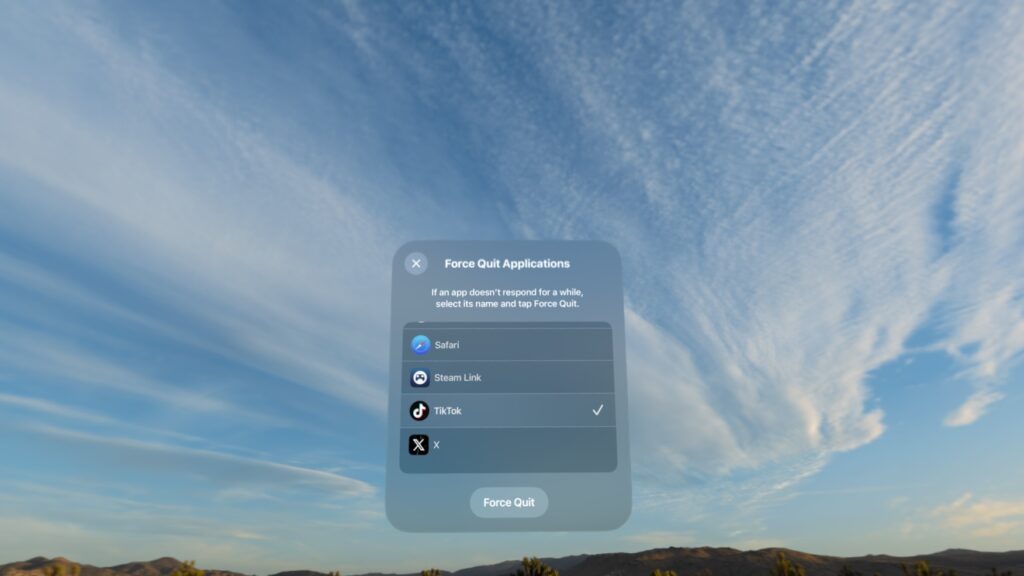
The visionOS 1.0.x is currently suffering from a number of bugs that Apple will likely fix with subsequent software updates and app developers will surely do the same. Hopefully the need to force quit apps will become less and less as the Apple Vision Pro matures.
You may also like to check out:
- Jailbreak iOS 17.3.1 On iPhone And iPad [Status Update]
- Download: iOS 17.3.1 Final IPSW Links, OTA Update Out Now
- How To Fix Bad iOS 17 Battery Life Drain [Guide]
You can follow us on Twitter, or Instagram, and even like our Facebook page to keep yourself updated on all the latest from Microsoft, Google, Apple, and the Web.

