Google is constantly updating its mobile software, and while most of the alterations and new features are clearly outlined in the change log, other neat little quirks slip through the net. One particular recent addition to the fold arrives in the form of Display Owner Info which, as the name implies, allows you to display your name and contact details on the lock screen. This is particularly useful if you happen to misplace your device, and given that it only takes ten seconds to set up, is the kind of feature that everybody should be activating.
The feeling of losing a mobile device is gut-wrenching, but often, it can be retrieved via GPS or just a good old-fashioned phone call to your number. But if the person who has found your device has an immediate way to contact you, the business of getting your device back could run a whole lot more smoothly, and the Display User Info facility within Android provides this critical information on a platter.

It’s one of those neat features that, if you’re not aware of it, you’ll probably miss it, but given how most of us lock our devices with passcodes these days, Display Owner Info is in fact the only way the finder of your smartphone or tablet can throw you a lifeline.
Activating Display Owner info in Android KitKat is simple. Just fire up the Settings app, and under Security, tap Owner Info. Then, hit the check box and proceed to enter your message.
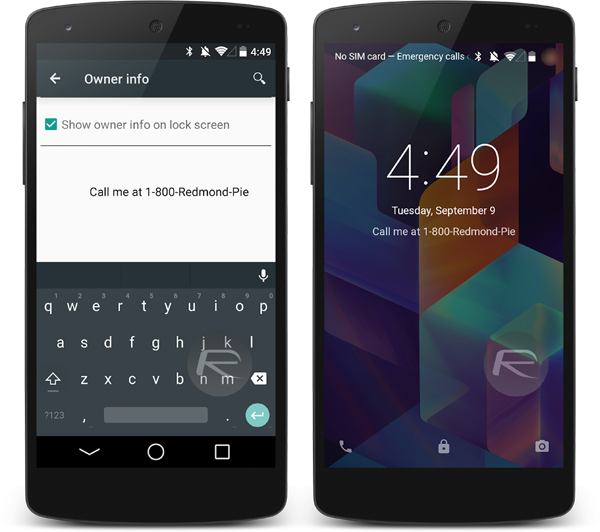
Once complete, your information will show on go lock screen, and should the unthinkable occur, you have a saving grace.
If you’re using a Samsung with the TouchWiz overlay, the steps are slightly different. Here, you’ll need to select Lock Screen, then Lock Screen Widgets and finally Owner information before typing in your special message.
Unfortunately, HTC has pulled the feature, if you’re a Sense-based handset, then you’ll have to resort to hardcoding your details onto your wallpaper.
In fact, you can actually just alter your wallpaper on any device, bit this a little cumbersome, particularly if you like to chop and change on a frequent basis.
You can follow us on Twitter, add us to your circle on Google+ or like our Facebook page to keep yourself updated on all the latest from Microsoft, Google, Apple and the Web.

