Here’s how to check Activation Lock status of an iPhone device even with Apple’s official Activation Lock status tool now being no longer available.
There’s nothing worse than companies like Apple removing a tool or service which has proven to be extremely useful to global users. It’s even worse when that removal is seemingly done in stealth with no official explanation as to why it is no longer available, or not realy suitable, or official alternative offered.
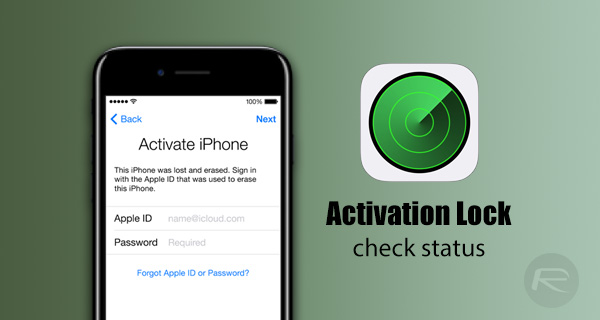
That’s exactly the position users found themselves in when Apple opted to remove the iCloud Activation Lock status tool from its website in early 2017. Thankfully, as is generally the case, there’s actually a fairly robust workaround to achieve the same outcome. Here’s how to go about using it to find Activation Lock status of your iOS device.
Step 1: First and foremost, you will need to head over to Apple’s dedicated Support website at getsupport.apple.com. When on this page, select iPhone option.
Step 2: You will now be presented with various different options to choose from. To proceed correctly, choose a selection category related to a hardware aspect of iPhone. This could be something like Repairs & Physical Damage or Battery, Power & Charging.
Step 3: When you have chosen that option, pick a sub-category within that category, such as Buttons not working, Screen or display quality and so on.
Step 4: You will again be presented options on how you would like to Apple to handle this for you. Click the Send in for Repair button. Selecting that option should now allow you to Enter your serial number, IMEI, or MEID. Obviously, in this instance, we are concerned with the IMEI status of the device.
NOTE: If the Send in for Repair option isn’t showing, then you will need to step back a few steps and change your hardware selections until it does show.
Step 5: Enter the IMEI number of the device in question. When proceeding, the service should then give you the Activation Lock status of the device associated with the provided IMEI.
It is worth mentioning that while this trick does give some solace and satisfaction now that the removal of Apple’s iCloud Activation Lock status page is seemingly gone for good, it isn’t exactly always successful. On some occasions it will actually prompt the user to provide Apple ID credentials to check against a specific device signed in with that Apple ID. For those looking to purchase a second-hand device, that obviously just isn’t feasible.
Also, with this being a workaround, Apple may remove it anytime.
Here’s a video of it in action:
(source: UnlockBoot [YouTube])
You may also like to check out:
- Samsung Galaxy S8 / S8+ Vs iPhone 7 / 7 Plus Vs Other Devices [Physical Size Comparison]
- Game Of Thrones Season 7 Premiere Date Is Official, Teaser Trailer Released
- Google Play Store APK Download Link [Latest Version Update]
- How To Force Google Assistant Update On Your Android Device Right Now
- Jailbreak iOS 10.2.1 / 10.3 For iPhone And iPad [Latest Status Update]
- Jailbreak iOS 10 / 10.2 / 10.1.1 On iPhone 7, Plus, 6s, iPad Pro Using Yalu [Updated]
You can follow us on Twitter, add us to your circle on Google+ or like our Facebook page to keep yourself updated on all the latest from Microsoft, Google, Apple and the Web.
