For a lot of jailbreak fans out there, one of the most important aspects attached to liberating a device is the ability to efficiently access the internal file system. This access could be required for a number of reasons which are beyond the scope of this article, but suffice to say it’s undoubtedly an important part of jailbreaking.
The latest Pangu jailbreak grants that file system access, as you would expect, but only via SSH connection. For a lot of us, SSH is a perfectly acceptable way to gain access to internal files and directories on an iPhone or iPad. However, for ease and simplicity, a lot of people prefer to plug the device to their PC / Mac via USB and get immediate file system access. This isn’t offered as default with the Pangu solution, but we’re going to show you how to make that possible.

In order to grant access to the file system via third-party software and a USB connection, users will need to install a very small package from Cydia. This tool has been developed and released by Jay Freeman, a.k.a. Saurik, and is therefore trusted. Follow these simple steps to download the package:
Step 1: Launch Cydia on the jailbroken iOS 7.1 / 7.1.2 device and wait for all packages to refresh. Navigate to the Search tab at the bottom of the screen.
Step 2: Select the Search bar and type in Apple File Conduit “2”. After the first word the search results should auto-populate and reveal the package.
Step 3: Select the package to gain access to the additional information. Select Install like you would with any other Cydia tweak or extension. Follow the process through.
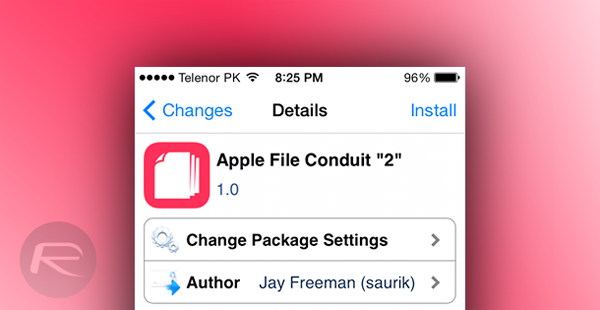
Step 4: Reboot the device after installation.
Having Apple File Conduit “2” (a direct replacement for the old afc2add package) will allow third-party tools like iFunBox or iExplorer to access the file system when a device is plugged in over USB. However, Saurik does warn that the tool doesn’t currently work seamlessly and tells those with it installed to expect some unexpected behavior every now and then. It also comes with a security warning due to the fact that allowing this type of access does provide malicious individuals with the opportunity to get access via USB if the device is misplaced.
If you’re happy with those small warnings and nuggets of advice from Sarurik then get into Cydia and get downloading.
For tutorial on how to jailbreak, check out:
You can follow us on Twitter, add us to your circle on Google+ or like our Facebook page to keep yourself updated on all the latest from Microsoft, Google, Apple and the web.

