Apple finally put the rubber stamp on its deal to acquire Beats Electronics, and immediately, Apple made some adjustments to the Beats Music streaming service app on iOS. The app is, incidentally, also available to those on Android and Windows Phone, although at this moment in time, limited to those within the confines of the United States.
Here, we show you how to get up and running with Beats Music outside the U.S. in five easy steps, so if you’re intrigued to see what all the fuss is about, check our step-by-step tutorial below.
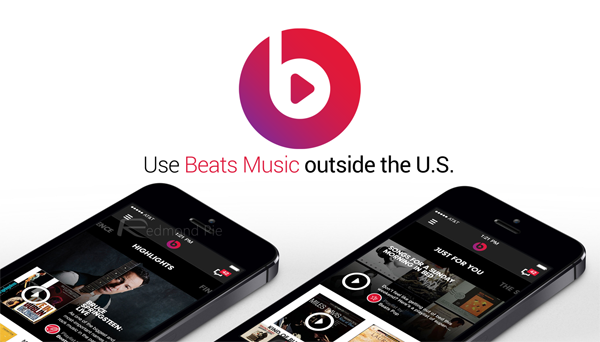
Step 1: First and foremost, you’ll need to download the Beats Music app. As aforementioned, it is available for Windows Phone, Android and iOS, and yes, this guide covers each and every platform.
You have to download the Beats Music app using an Apple, Google or Microsoft ID that is associated with a US address.
- If you wish to make a US based Apple ID from scratch, then simply follow the steps mentioned for another app here.
- Windows Phone users can access the US based Windows Phone Store by navigating to Settings > Region then changing the Country/Region option to United States – a restart might be required for the changes to take effect.
- Android users will need to search for the Beats Music APK file manually, unless you’re rooted, then you can give an app like Market Enabler a shot to spoof the region of your device.
Step 2: This part is a bit tricky. To sign up for Beats Music, your location must be set to anywhere in the U.S. For this, you need to use a VPN service to fool the Beats servers into thinking you’re in U.S. Fortunately, once you have successfully signed up, you don’t need VPN for using Beats Music ever again.
For VPN, there are a number of paid and free options available. It’s best to opt for free ones as you only need VPN to sign up on Beats Music. You wont be needing it again to use the streaming service.
On iOS, you can download SurfEasy VPN app from App Store which has a free trial. Similar options are available on Android and Windows Phone as well. A simple search for ‘free VPN’ on Google Play and Windows Store should do the trick.
Note: On Windows Phone, VPN option is only available on version 8.1 and above.
Step 3: Once VPN is setup, connect to a U.S based server.
Step 4: Now launch the Beats Music app. Tap on Sign Up and then select Email option. Enter the required details to complete the sign up process.
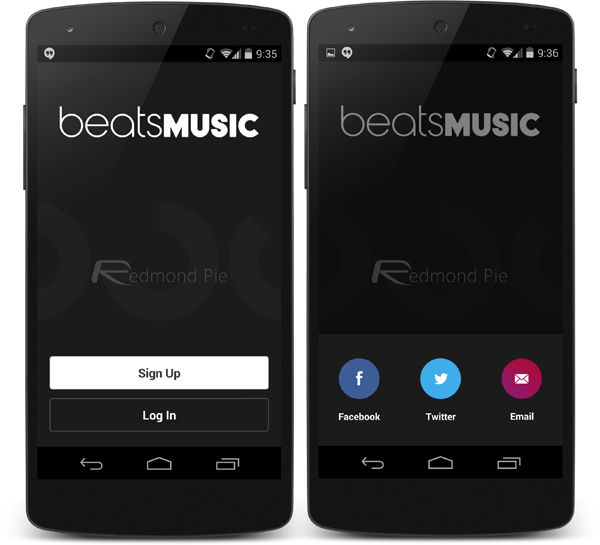
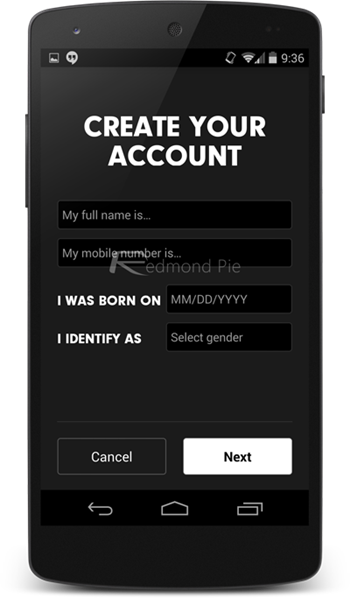
Step 5: Once the sign up is complete, you can disconnect VPN and login into Beats Music app on iOS, Android, Windows Phone, or the Web version at beatsmusic.com, and enjoy the free 14-day trial.
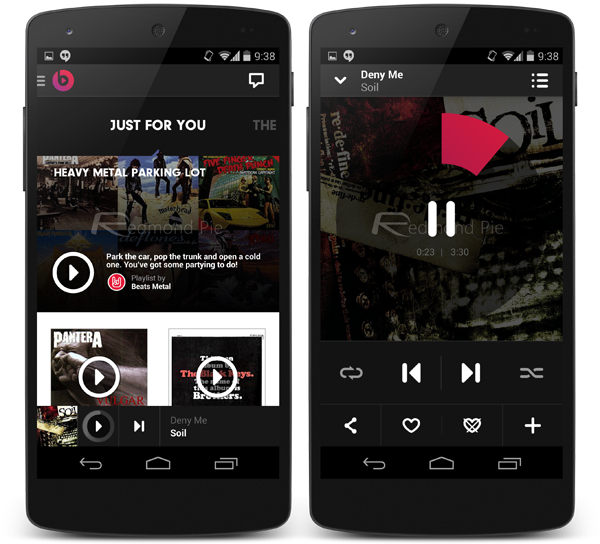
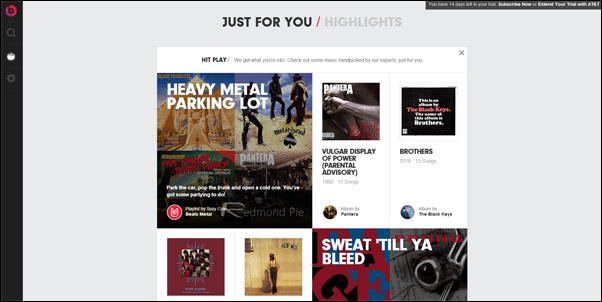
Once the trial period is over, you will obviously need to pay. The service currently costs $9.99 per month, or $99.99 per year.
You can follow us on Twitter, add us to your circle on Google+ or like our Facebook page to keep yourself updated on all the latest from Microsoft, Google, Apple and the Web.

