After guiding our dear readers on how they could enable Panorama Camera Mode on iOS 5, we came across another all-new hidden feature in iOS 5: dubbed the Autocorrect Keyboard Bar, this feature, as its name implies, activates a bar on top of your keyboard which shows autocorrected options based on the letters you have entered which you can, in turn, tap to insert into the text body. Check out the step-by-step guide after jump!
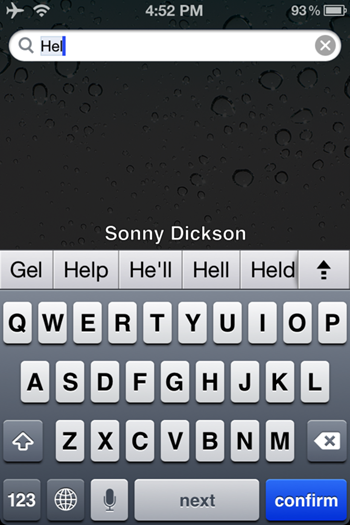
The news comes from developer Sonny Dickson – an iOS developer and hacker – in the form of a post published on his Posterous blog where he talks about the hidden feature and goes through the steps required to enable it.
From Sonny Dickson:
iOS 5 hides another secret feature: an Android-like autocorrect keyboard bar. As you can see in the screenshot above, courtesy of Sonny Dickson, the bar lets users pick from a series of word choices.
How To Enable Autocorrect Keyboard Bar
Step 1: Connect your iOS device via USB cable to your Windows/OS X-powered PC and launch iTunes.
Step 2: Take a backup of your device by right-clicking it from the sidebar. This is is a necessary step, as we will be modifying the backup later to apply the hack.
Step 3: Download iBackupBot for Windows/Mac [Official Website], install and launch it. It will show the backup you took in Step 2. Load it.
Step 4: Navigate to Library/Preferences/com.apple.keyboard.plist and open the file.
Step 5: Chances are, your copy of iBackupBot will be unregistered, so click on Cancel after opening file.
Step 6: Add the following piece of code to the file:
<key>KeyboardAutocorrectionLists</key><string>YES</string>
Step 7: Save the file.
Step 8: Restore the modified backup by right clicking on your backup > Restore.
Your iOS device will now restart. If you followed the steps correctly, the Android-like autocorrect keyboard bar will now be enabled.
We have tested the method on an iPhone 4S and can confirm that it works as claimed, but didn’t get the chance to give it a shot on our iPad 2 and the original iPad, but as mentioned in Sonny Dickson’s post, the method does work on the aforementioned devices, and the results look something like this:
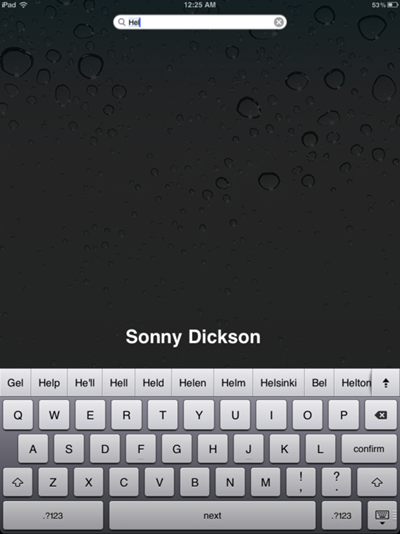
Do let us know what you think of the autocorrect bar in the comments section on our Facebook page after enabling it on your iOS device.
You can follow us on Twitter, add us to your circle on Google+ or like our Facebook page to keep yourself updated on all the latest from Microsoft, Google, Apple and the web.

