Here’s a step by step guide on how to enable and sync iCloud Photos to your Windows 10 PC.
This will not only enable you to see photos from your iPhone or iPad on your Windows 10 computer, but will also enable you to add new photos from your Windows PC which you can see on your iOS device.

Enable iCloud Photos on your iOS device
First up, head over to Settings > iCloud > Photos and turn on iCloud Photo Library, Upload to My Photo Stream and iCloud Photo Sharing.

Enable iCloud Photos and Choose What to Sync in Windows 10
Step 1: Download and install iCloud for Windows from here.
Step 2: Launch iCloud Photos from This PC, and when presented with an iCloud Photos folder as shown in screenshot below, click on Open iCloud.
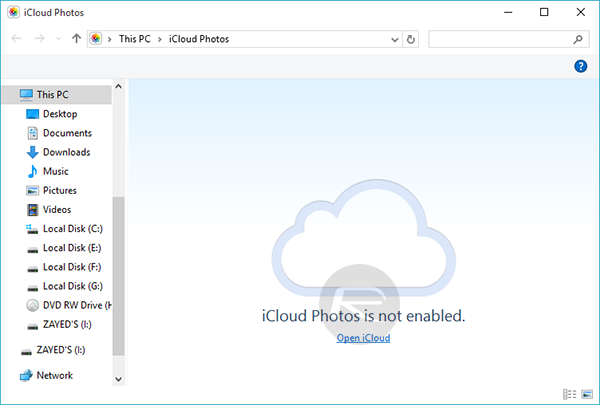
Step 3: In the window that appears next, place a check mark in the box next to Photos.
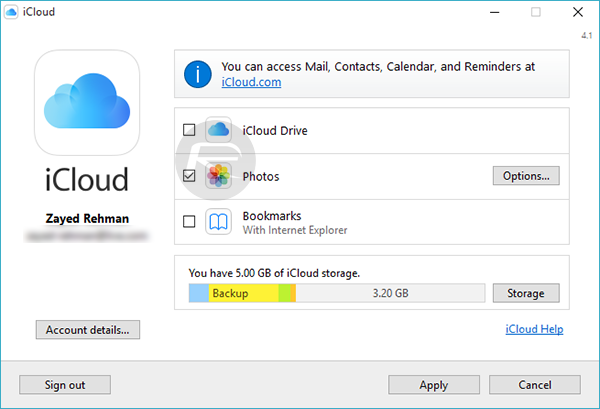
Step 4: Now that sync for Photos has been switched on, hit the Options… button next to Photos.
Step 5: Here, you can choose to sync My Photo Stream, and iCloud Photo Sharing. Both options will also be carrying a brief description of what they offer. If you wish to change the default location of the synced Photos folder on your Windows 10 machine, click on Change…, and then hit the OK button when done.
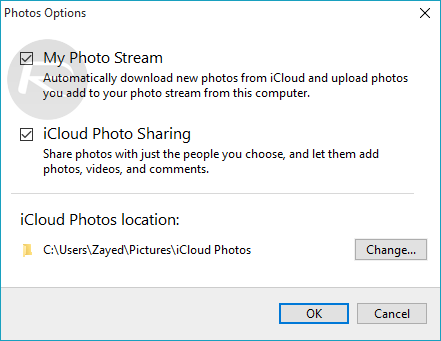
Step 6: Finally hit the Apply button, to save all your settings, and close the window.
With this set, now whenever you take a photo on your iOS device, it should automatically show up on your Windows 10 PC under iCloud Photos folder.
But what if you want to add photos from your Windows 10 PC to iCloud to make them show up on your iPhone or iPad? You can do that too!
Add Photos and Videos to iCloud Photos in Windows 10
You can also add new photos from your PC to iCloud Photos, be it even shared albums.
Step 1: To begin, navigate to the location of your albums in iCloud Photos, here you will see three albums: My Photo Stream, Activity and any other album which either you or your friend has shared with you.
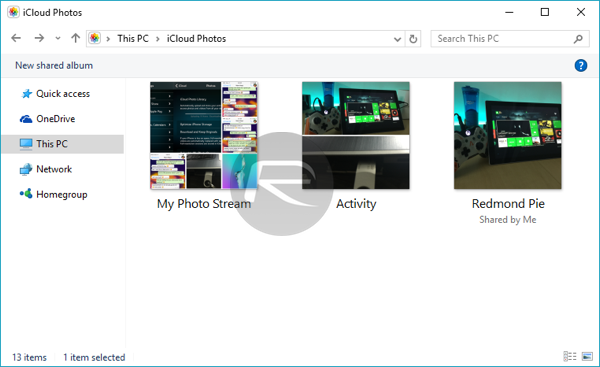
Step 2: If you want to add photos from your computer so that they show up on your iOS device, open My Photo Stream folder and then click on Add photos button to add new photos to your Photo Stream.
If you want to add new photos or videos to a shared album, open the shared album from iCloud Photos and click on Add photos or videos button to start sharing.
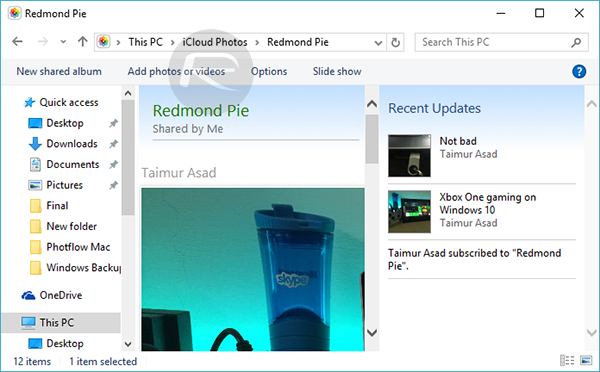
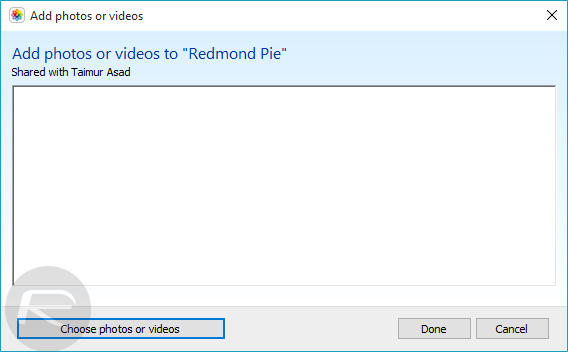
You can also create a new shared album and add photos/videos to it to be shared with family and friends by clicking on New shared album directly from This PC > iCloud Photos folder.
You can follow us on Twitter, add us to your circle on Google+ or like our Facebook page to keep yourself updated on all the latest from Microsoft, Google, Apple and the Web.

